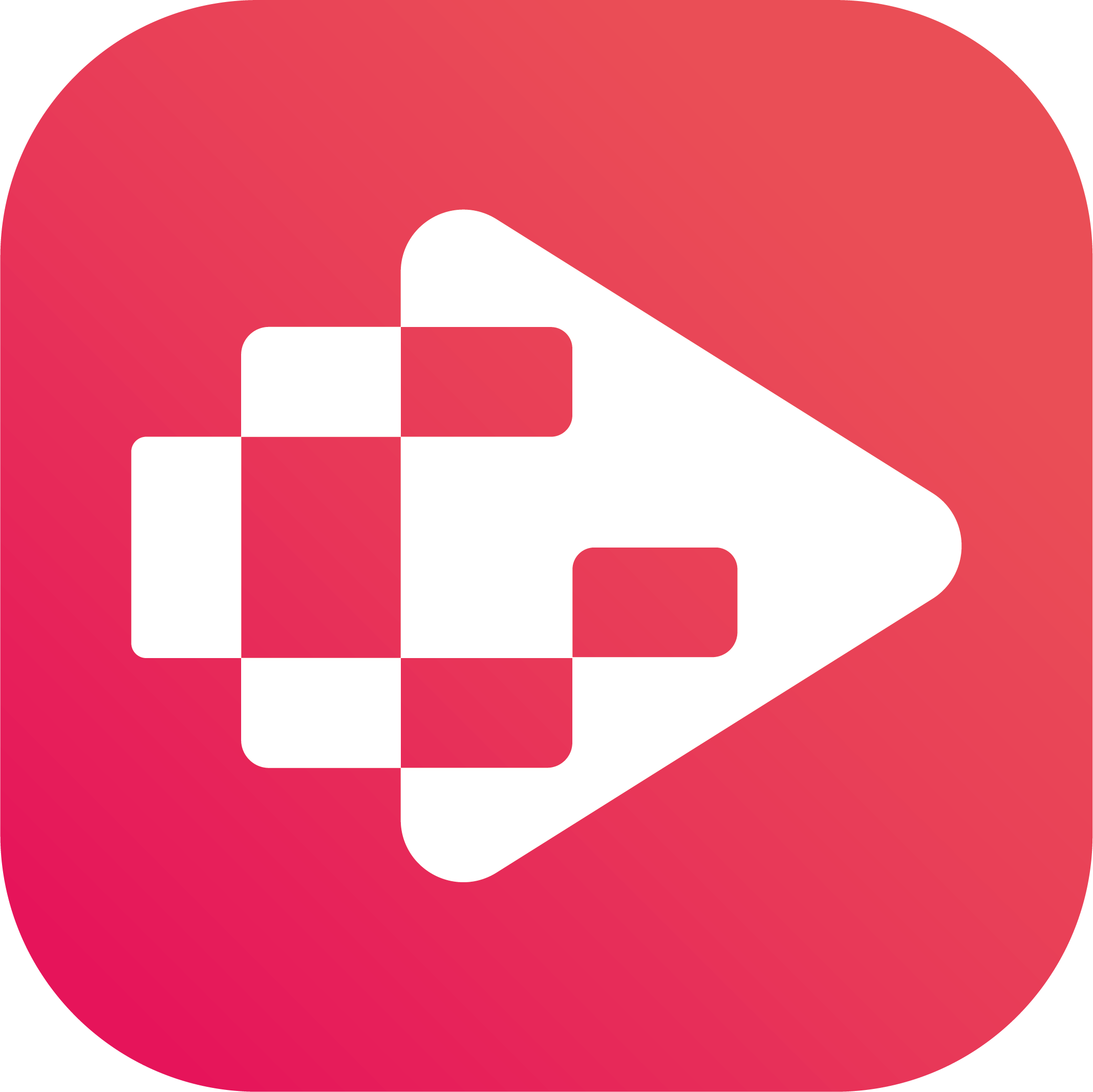Menu
Ondesoft iTunes Converter
3 Ways to Play YouTube Music on Amazon Echo
With Amazon Echo, you can listen to music, podcasts, and audiobooks. In terms of music, it supports a number of different options: Amazon Music, Apple Music, Spotify, Pandora, iHeartRadio. Unfortunately, while Alexa supports most other major music streaming services, it does not support YouTube Music.
If you are a YouTube Music user and don't want to get a Google Home device just because of YouTube Music, here are some ways to stream YouTube Music on Amazon Echo.
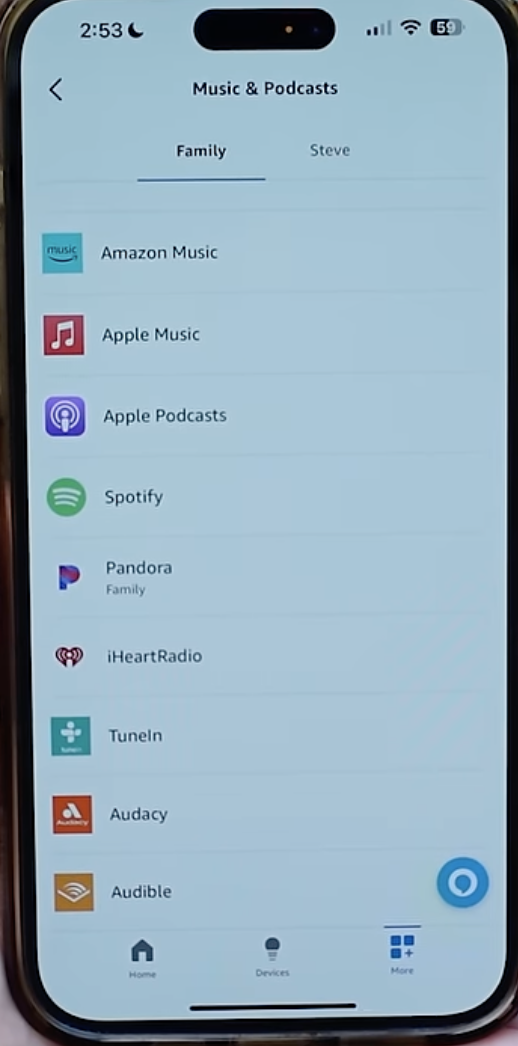
Related:
How to play YouTube Music on HomePod?
How to get YouTube Music Premium cheaper?
Option 1. Play YouTube Music on Amazon Echo via bluetooth
Don't forget your Amazon Echo is also a bluetooth speaker. Just pair your phone to Echo and play YouTube Music on your phone through it that way. Super easy.
- Put your phone in pairing mode.
- Open the Alexa app.
- Select Devices.
- Select your device.
- Select Connect a device.
- The ohone should show up in the list. Choose your phone. If it doesn't appear, go to the Bluetooth settings on the phone, then tap on the newly discovered Echo device.
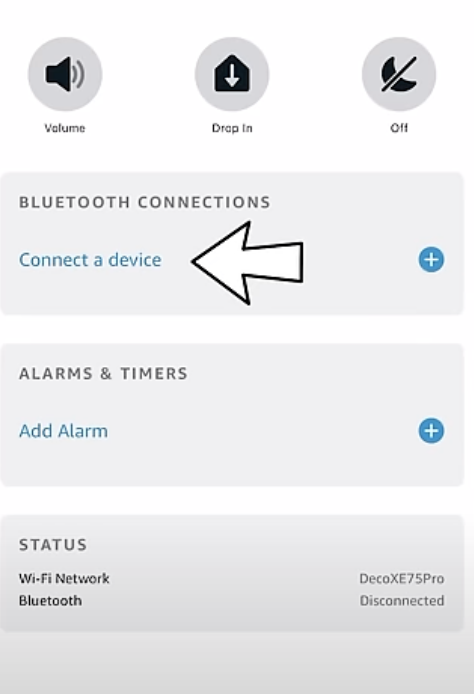
After manually pairing one time, you can just say "alexa, pair to my phone" and then ask google assistant to play what you want from YouTube Music.
Option 2. Use third party Alexa Youtube Music Skill
Follow the instructions to setup things in AWS and make an Alexa skill. This skill helps to play music from youtube on your amazon echo device. You need to should have AWS developer account and then use the skill, however this is not easy for non-tech savvy users.
https://github.com/akhilerm/youtube-music-alexa-skill
Option 3. Play YouTube Music on Amazon Echo via My Media for Alexa or Plex
Besides music streaming services, Alexa is also able to stream music from your home media collection. You can use My Media for Alexa (US$9.50/year), Plex (free) or even upload to iBroadcast (free) to play your personal library. So the alternative is to download YouTube Music playlists to MP3 and save them to Plex, My Media for Alexa, iBroadcast, etc.
- My Media for Alexa (Alexa skill/app, paid) - It allows you to voice control and stream music from your home media collection to your Amazon Echo or Amazon Dot device. However you will have to have a local computer always on and running the My Media for Alexa server. It also allows you to connect to NAS devices on your local network.
- iBroadcast (Alexa skill/app, free) - iBroadcast is the home of your music collection. It supports flac, mp3 and just about every other audio format there is. iBroadcast is compatible with Alexa, Chromecast, Carplay. Just upload your files and play.
- Plex Media Server - Still requires a local device to be always on to act as a local media server. This option is a little more complicated to set up.
- My Pod (Alexa skill/app, limited free & paid options) - Allows you to play music from a cloud storage service such as Google Drive, Dropbox, etc. Also allows you to upload music files to the My Pod server for playback.
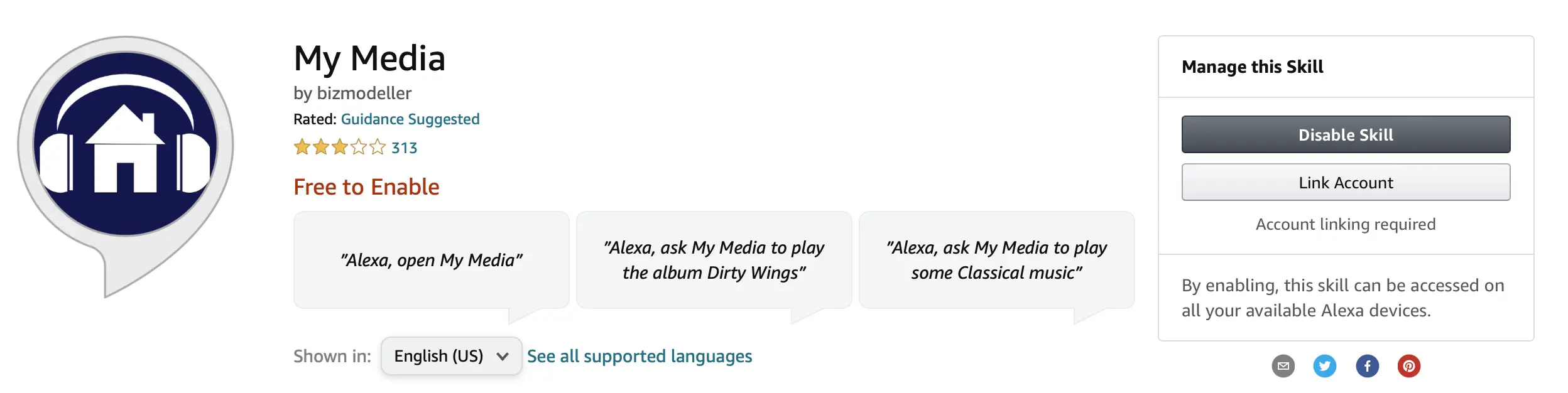
How to transfer YouTube Music to Plex/My Media for Alexa?
After downloading your YouTube music playlist as a local file and saving it to your home media library, you'll be able to voice control and play music on your Alexa device using the Alexa skills described above. Below we will show you how to download YouTube music to MP3 and save it to your computer.
Ondesoft YouTube Music Converter is a professional tool that lets you download any YouTube Music songs, albums and playlists to MP3 format at once. It is an excellent YouTube Music to MP3 Converter that helps you download songs from YouTube Music and convert them to MP3, AAC, FLAC, AIFF, WAV or M4A formats with 100% original sound quality. Then you can save and use the converted songs permanently. The converted songs can be used on any device compatible with MP3 format and no Internet connection is required. In addition, Ondesoft YouTube Music Converter can download songs at 10x speed and keep ID3 tags after conversion. Here's how to convert YouTube music to MP3 with Ondesoft YouTube Music Converter.
1. Run Ondesoft YouTube Music Converter
To get started, download, install and run Ondesoft YouTube Music Converter on your Mac/Windows, which features a built-in YouTube Music web player.
If you have already purchased a license, click the key icon to register the converter. If not, continue using the trial version.
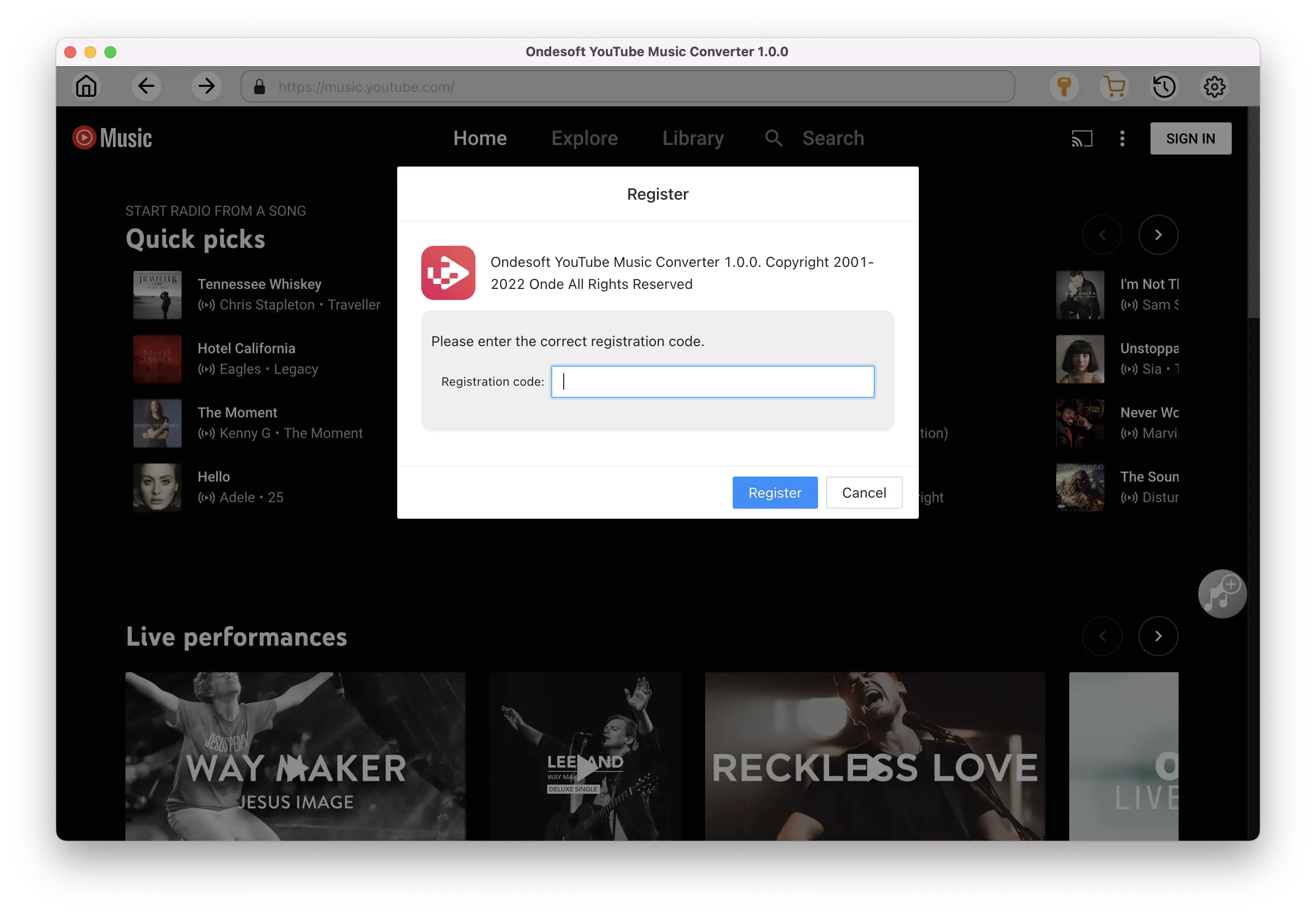
2. Customize output settings(optional)
Tap on the Settings gear icon to change the output settings. The default output format is MP3. Ondesoft YouTube Music Converter also supports M4A, WAV, FLAC, AIFF, AAC. You can also change bitrate, samplerate according to your needs.
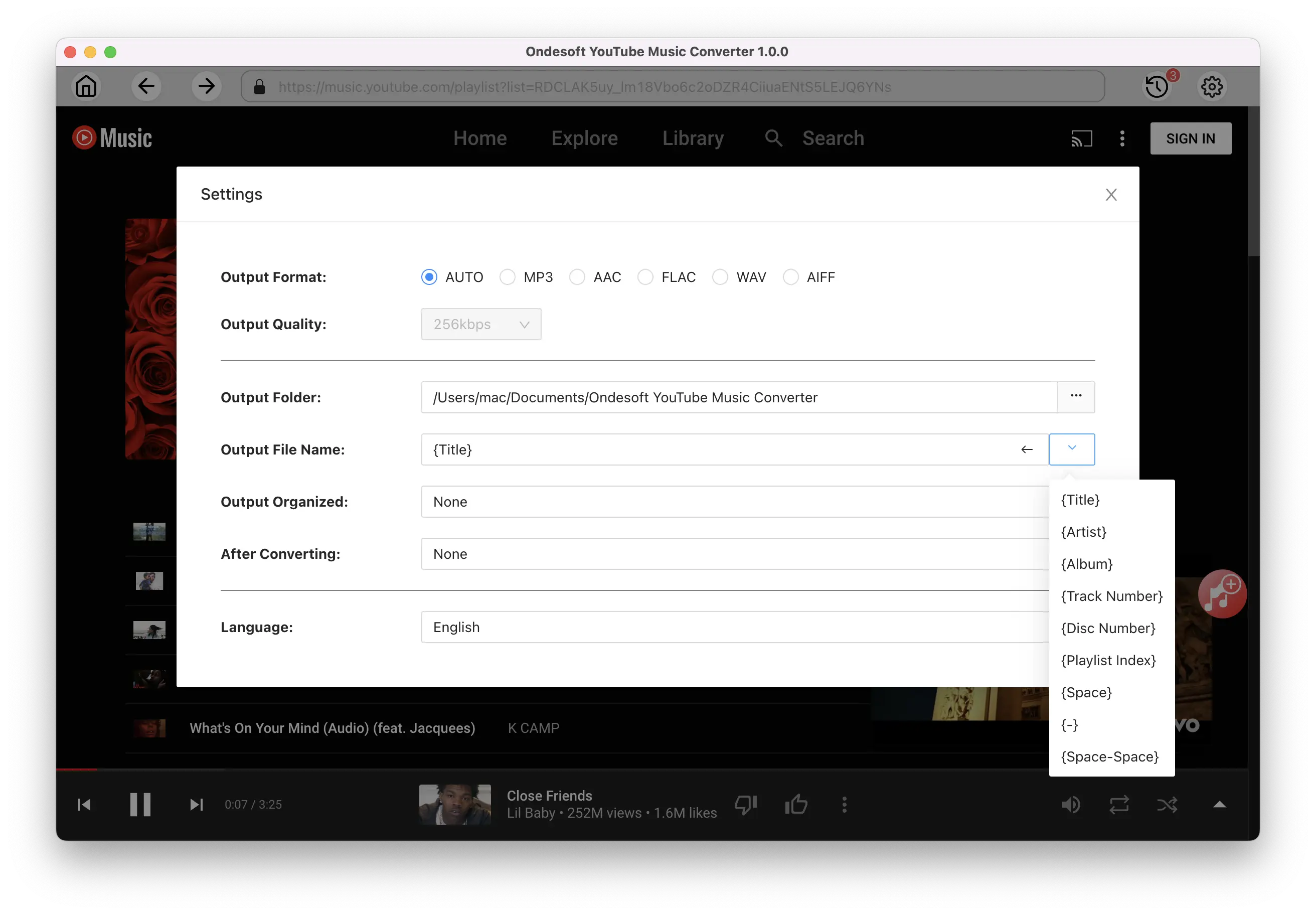
3. Add songs
Click a playlist or album you want to download. Then click the red Add to list button to load songs. All songs in the playlist will be added by default. You can uncheck the songs you don't want to get.
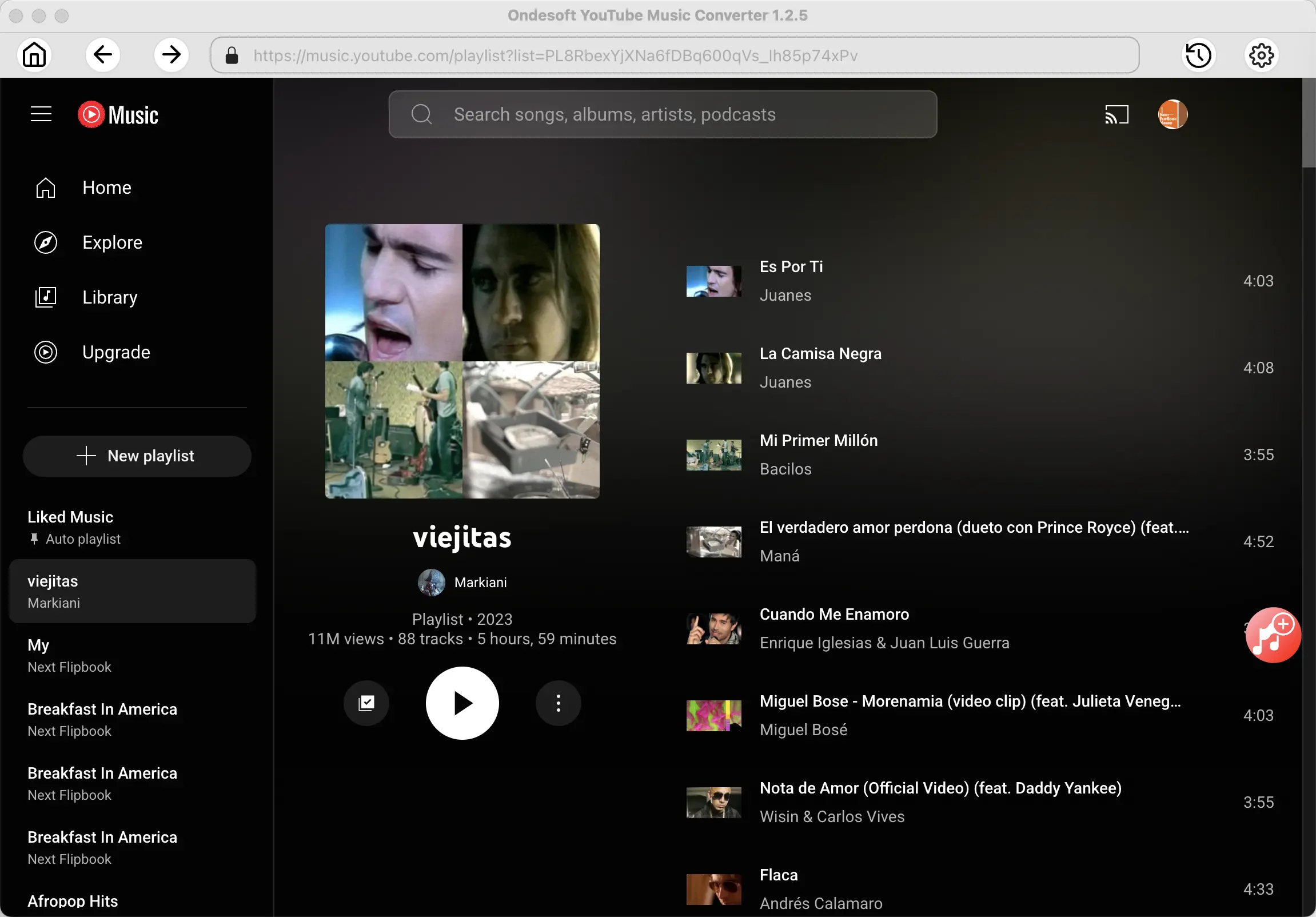
Click Add songs.
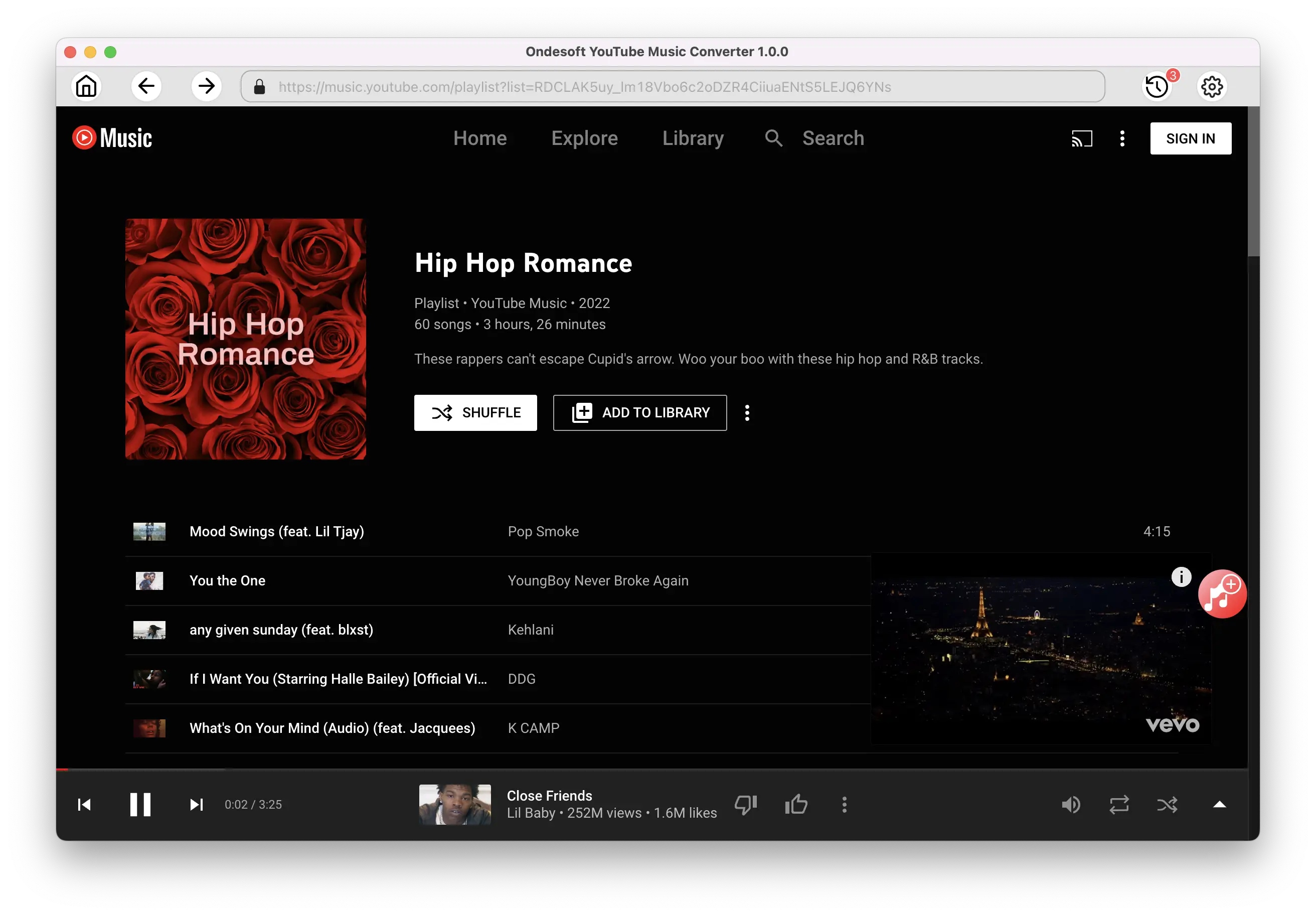
4. Download MP3 from YouTube Music
After selecting the songs, click Convert button to start downloading YouTube music to the format you choose. You will see a progress circle indicating your music is downloading.
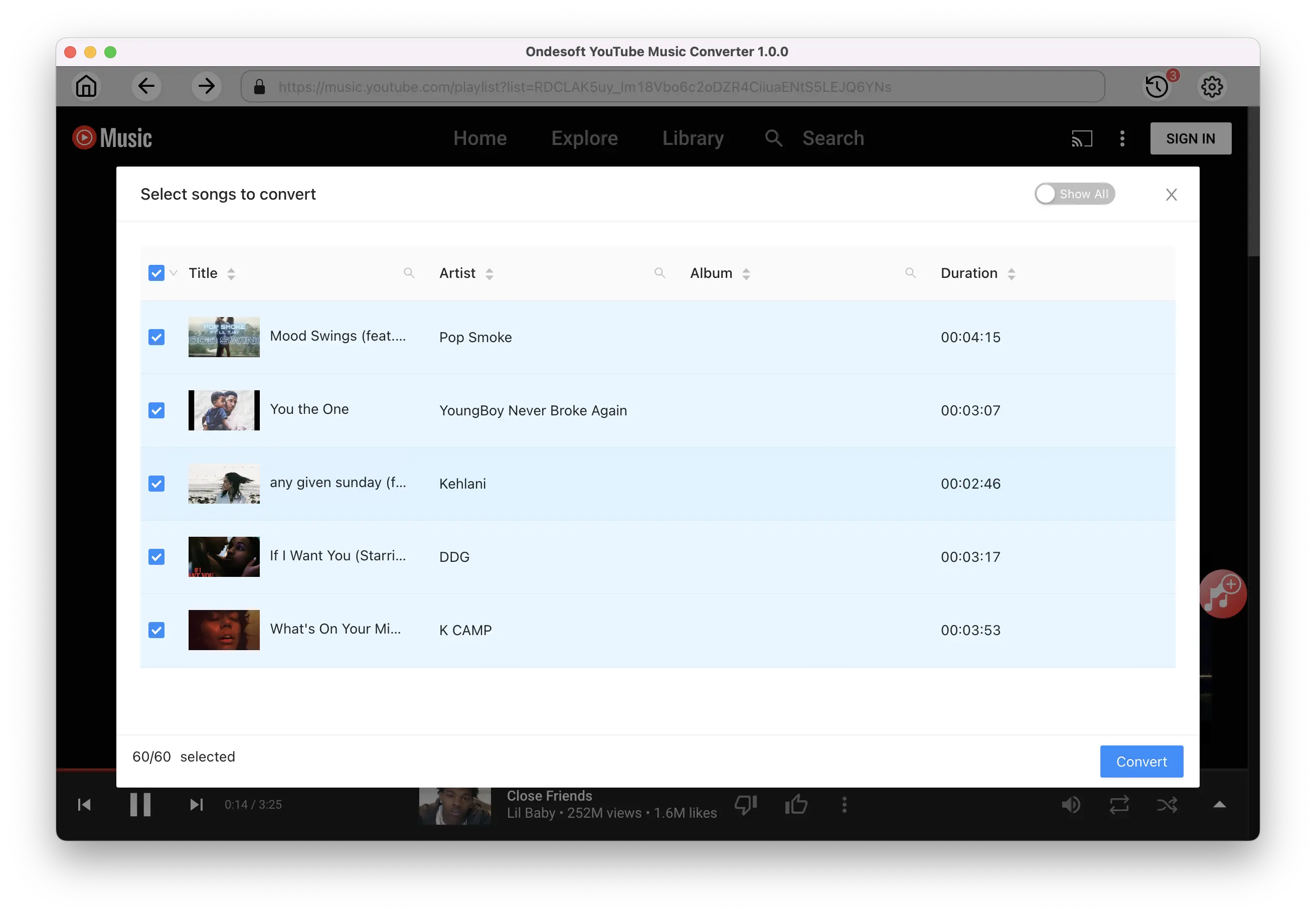
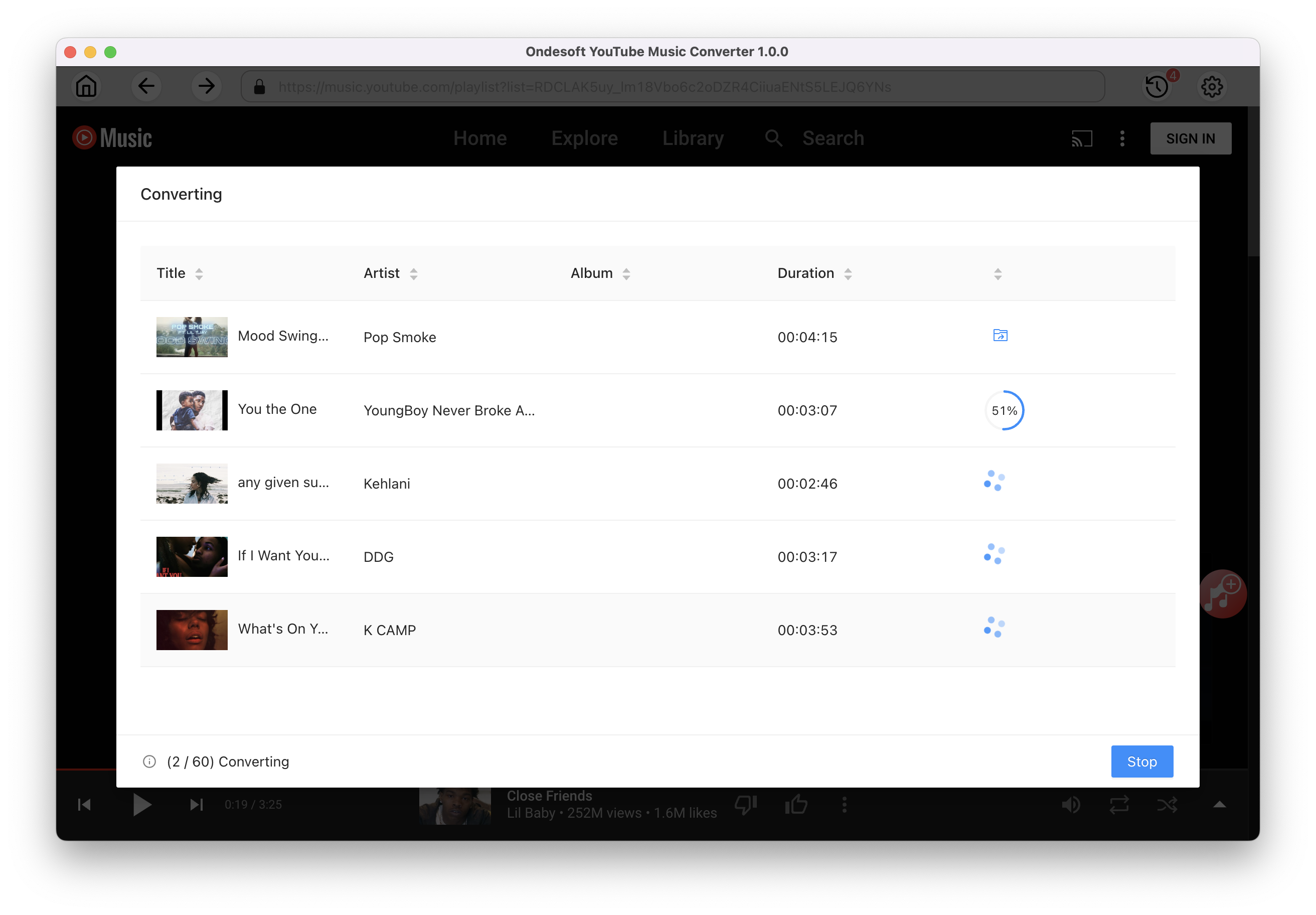
Once the songs have been downloaded, click the folder icon to quickly locate the DRM-free YouTube Music songs in the format you choose. Save them to Plex, My Media for Alexa, iBroadcast, etc. You can then voice control and stream the songs on Amazon Echo using above Alexa skills.
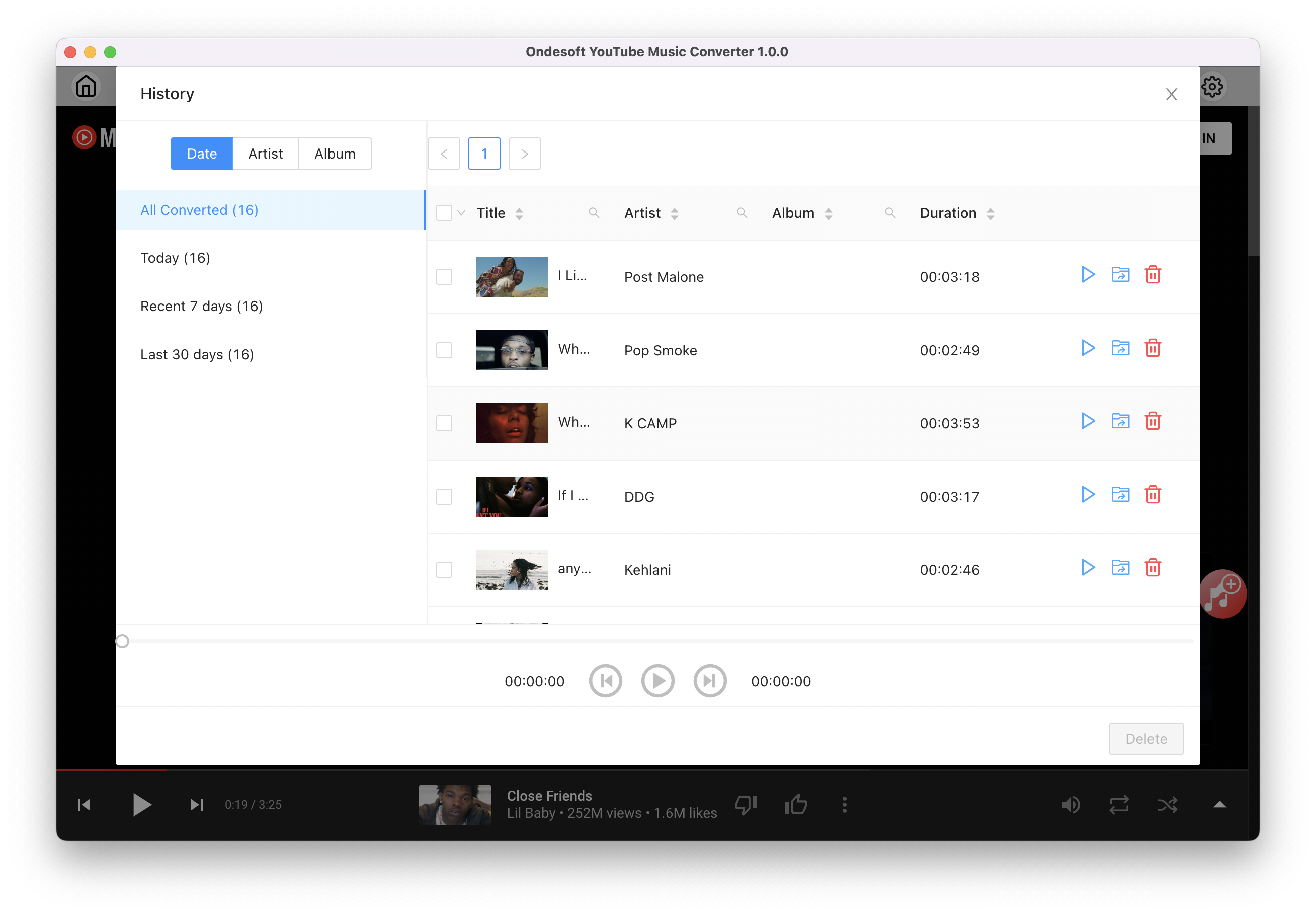
Conclusion
While YouTube Music is not integrated with the Amazon Echo, there are still other ways to enjoy your favorite YouTube Music music on your Alexa device.
As mentioned in this article, playing YouTube Music on Amazon Echo via Bluetooth is a straightforward solution. Additionally, you can download YouTube Music to MP3 and use third-party Alexa skills to voice control it on your Amazon Echo.
So, choose whatever method works best for you, integrate YouTube music with Amazon Echo and enjoy!
Sidebar
Ondesoft YouTube Music Converter
Related articles
- How to convert YouTube Music to MP3?
- How to download music from YouTube on Android?
- How to download music from YouTube to your phone?
- How to download music from YouTube?
- How to download YouTube Music to computer?
- How to transfer YouTube Music to Spotify?
- Play YouTube Music on Fire TV/Fire TV Stick
- Play YouTube Music on MP3 Player
- Play YouTube Music on Tesla
- Free and Best YouTube Music Downloader
- Get YouTube Premium Free Trial for 6 months
- Convert YouTube Playlist to MP3
- Download YouTube Music Playlist to MP3
- How to get YouTube Premium cheaper
- Play YouTube Music on Alexa
- Play YouTube Music on HomePod
- Play YouTube Music on PlayStation PS4/PS5
- Get YouTube Music on Roku
- Get YouTube Music Desktop App
- Get YouTube Music Premium Free
- Play YouTube Music on Apple Watch without iPhone
- Play YouTube Music on Xbox
- How to use revanced YouTube Music
- ReVanced Extended Guide for Beginners
- Play YouTube Music on Amazon Echo
- Download YouTube to WAV
Hot Tips
Useful Tips
- How to Convert Apple Music to MP3 on Mac
- How to Convert Apple Music to MP3 on Windows
- How to play Apple Music on MP3 Players
- Remove DRM from Apple Music M4P songs
- Convert Apple Music AAC Audio File to MP3
- How to Convert Spotify to MP3
- How to Convert M4P to MP3
- How to Transfer iTunes Music to Nokia Phone
- How to Remove iTunes DRM
- How to Transfer iTunes Music to Google Play
- How to Play Apple Music M4P Songs on PSP
- Fixed! Import iTunes M4P music to Powerpoint
- Easy Solution to Convert iTunes Beatles music to MP3
- iTunes DRM Media Converter
- Remove DRM from iTunes movies
Hot Tags
- M4P Converter
- M4P Converter Windows
- Audiobook Converter
- Audiobook Converter Windows
- Audible Converter
- Audible Converter Windows
- Apple Music Converter
- Apple Music Converter Windows
- M4V Converter
- iTunes DRM Audio Converter
- iTunes DRM Audio Converter Windows
- iTunes DRM Video Converter
- iTunes Movie Converter
- iTunes DRM Removal