
Menu
Spotify Converter
Spotify++ can't download songs on iOS
Spotify++ is the tweaked version of the Spotify app for iOS which allows you to use Spotify Premium for free. It allows you to play any song on demand and there are no ads. It’s developed by a third-party developer and you cannot download it from the App Store like you can do with normal apps. You can download it from
AppValley (appvalley.vip)
,
TweakBox (tweakboxapp.com)
. If you haven't installed Spotfy++, here is the detailed tutorial on
how to install Spotify++on iOS
.
Tip:
If you want to
get free Spotify premium on Android
, check here.
When you tap the Download icon, it will show you 'Waiting to download' status but no songs are downloaded. Actually there is still no fix for this. You can only use Spotify++ to stream music. You can use it to play Spotify music on demand and skips ads on iOS.
To download Spotify music for offline playback without premium, you will need another tool. It is called Ondesoft Spotify Converter . Ondesoft Spotify Converter is a professional Spotify music downloader that allows you to download any Spotify songs, albums and playlists to mp3, m4a, wav, flac, etc. on your Mac and Windows. You don't need to have a premium account, free account is enough.
Follow below steps to download Spotify music with Ondesoft Spotify Converter.
Step 1: Download, install and open Ondesoft Spotify Converter on your computer
Follow the on-screen instructions to log in your Spotify account.

Step 2 : Select Spotify music from the built-in web player
Browse or search in the integrated Spotify web player to find songs, albums, playlists or podcasts you want to download to MP3.

Step 3 : Start Converting
Click the Options button to customize the output format. You can choose output format (MP3, M4A, FLAC or WAV), output quality (High 512kbps, medium320kbps/256kbps, low 128kbps). In the output settings, you could change the output folder as you prefer.

When you finish customization, click the Convert button to start the conversion. After the conversion, click the History button, then you will find all converted songs.
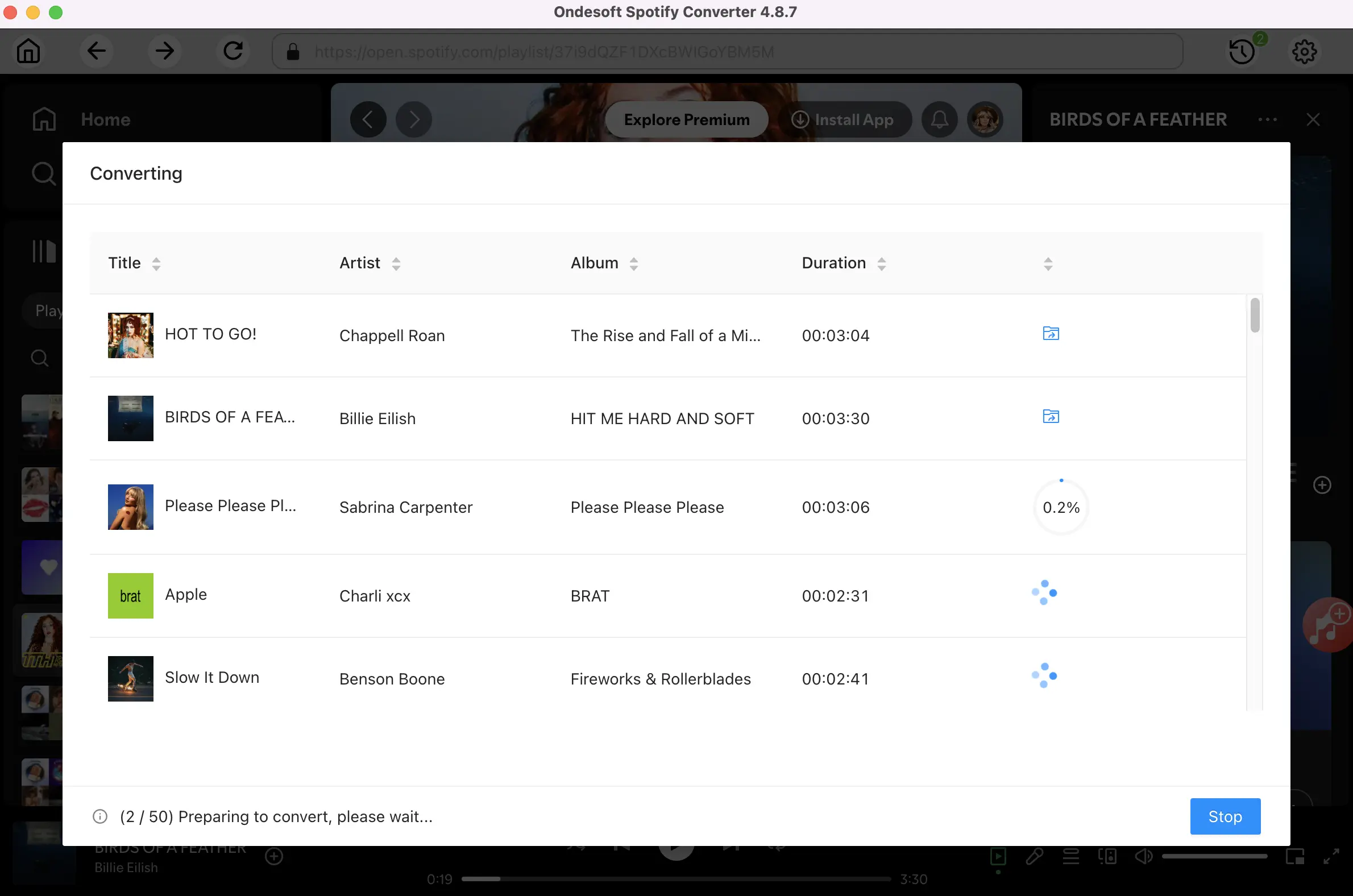
Step 4 Add converted Spotify songs to Sonos
Download the Sonos desktop Controller App(https://www.sonos.com/en-us/controller-app ) and install it on the computer. From the “Manage” menu, select “Music Library Settings”. Click + (plus) on a Mac, or “Add” if you are using a PC. Type in your computer's password if prompted and follow the on-screen instructions to complete adding your music library.

Sidebar
Related articles
- Spotify Vs. Tidal
- Spotify Vs. Deezer
- Spotify VS. SoundCloud
- Top 3 Spotify to MP3 Converter
- Top 5 Spotify Playlist Downloader
- How to add Spotify music to iMovie
- How to burn Spotify playlists to CD
- Apple Music to MP3 Converter
- Make ringtones from Spotify
- How to Download Songs From Spotify
- How to Download Spotify playlist
- How to get Spotify premium for free on iOS
Ondesoft Tips
More >>- Get Spotify Premium Free
- Play Spotify on Apple Watch
- Convert Spotify to MP3
- Spotify Visualizer
- Spotify Playlist downloader
- Watch iTunes movies on TV
- iTunes DRM Removal
- Play Spotify Music on Samsung TV
- Spotify compatible MP3 player
- Spotify music recorder
- Remove DRM from Audible Audiobooks
- Convert Audible to MP3
- Best DRM Audio Converter Review
- Apple's FairPlay DRM: All You Need to Know
- 2018 Top 8 Music Streaming Services
- Block Ads on Spotify without Premium
- How to make a Spotify Blend?
- Spotify 3 Months Free





