
Menu
iTunes Video Converter
How to cast iTunes movies to Chromecast?
I want to rent a movie off iTunes but before I do, I want to know if I can cast it to my TV using my Chromecast. Is this possible?
Related: How to watch iTunes movies on TV?
Chromecast is a device that allows you to stream content from your phone, tablet, or computer onto your TV or other display device. Here's how to use Chromecast:
- Connect the Chromecast device to your TV or display device using an HDMI cable and connect the power cord to an electrical outlet.
- Download and install the Google Home app on your phone or tablet.
- Make sure your phone or tablet is connected to the same Wi-Fi network as your Chromecast device.
- Open the Google Home app and select "Add" to add your Chromecast device to the app.
- Follow the prompts to set up your Chromecast device, including giving it a name.
- Once your Chromecast device is set up, you can start streaming content. Open an app that supports Chromecast, such as Netflix or YouTube, on your phone or tablet.
- Tap the Cast icon (a square with three curved lines in the lower-left corner) in the app and select your Chromecast device.
- The content should start streaming on your TV or display device.
You can also use Chromecast to mirror your phone or tablet screen onto your TV or display device. Simply select the Cast Screen/Audio option in the Google Home app and select your Chromecast device. Your phone or tablet screen should appear on your TV or display device.
Note that some apps may require a subscription or additional fees to use with Chromecast, and not all apps are compatible with Chromecast.
Can I cast media from iTunes to TV using Chromecast?
With Chromecast, you can cast TV shows, movies, music, games, sports and more from thousands of apps such as YouTube, Netflix, Spotify, HBO NOW, HULU, etc. (See all supported apps: https://www.google.com/intl/en/chromecast/tv/chromecast/apps/ ) to your TV. Unfortunately, iTunes is not included. Although you can also cast local content via Chrome browser, the bad news is movies and TV shows purchased/rented from iTunes store are in DRM protected M4V format and can’t be played in Chrome. While, if you can remove DRM from iTunes movies/TV shows and convert them to common video formats, such as MP4, you can play them with Chrome browser and then cast to TV through Chromecast .
Option 1 Get Apple TV app on Chromecast With Google TV
f you have a Chromecast With Google TV, you can download the Apple TV app directly to your device. Chromecast with Google TV is the latest version of Chromecast that comes with a remote control and a new interface that offers a more complete streaming experience. Here’s how to install and watch Apple TV app Chromecast with Google TV:
- Connect the Chromecast with Google TV device to your TV or display device using an HDMI cable and connect the power cord to an electrical outlet.
- Follow the on-screen prompts to set up your Chromecast with Google TV, including connecting it to your Wi-Fi network.
- Open the Apps option on your Google TV.
- Search Apple TV in this option and install it.
- Open the Apple TV app on your Chromecast Google TV.
- Now, you can start watching your favorite TV and series on the Apple TV app installed in your Chromecast Google TV.
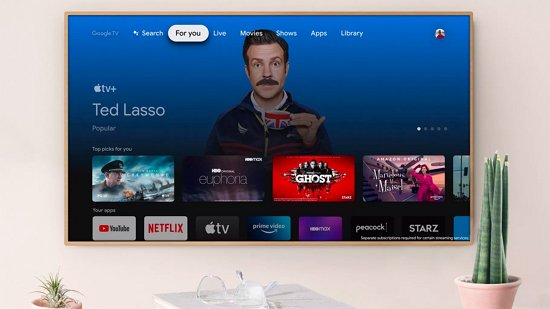
Option 2 Use Movies Anywhere
You can enjoy Movies Anywhere on your television through Xfinity TV, Chromecast and AirPlay, or via the Movies Anywhere apps available for Apple TV, Android TV, Amazon Fire TV, Roku and LG TV. Movies Anywhere makes the movie watching experience easier and better by offering one home for your favorite purchased movies* from iTunes, Amazon Prime Video, Vudu/Walmart, Google Play/YouTube, Microsoft, Xfinity, FandangoNOW and Verizon Fios TV. However, Movies Anywhere is only available in USA.
Movies Anywhere content is available to stream on Chromecast via Chrome Browser on the PC, and Android or Apple devices via the Movies Anywhere App.
Option 3 Cast iTunes movies/TV shows to Chromecast from VLC or Google Chrome browser
Although you can't cast Apple TV app to Chromecast, you can convert iTunes movies and TV shows to MP4 and them cast them to Chromecast from VLC or Google Chrome browser.
Ondesoft iTunes DRM Media Converter is such a professional iTunes movie to Chromecast converter for Mac which enables you to easily remove DRM protection from iTunes purchased/rented movies and TV shows and output Chrome browser supported MP4 videos with 100% original quality . Ondesoft iTunes movie to Chromecast converter removes iTunes movie and TV show DRM at 30x speed and preserve all multilingual audio tracks (including Dolby 5.1 and AD), subtitles and Closed Captions.
Below is the detailed tutorial about how to remove iTunes DRM and convert M4V movies and TV shows to Chromecast compatible MP4 videos.
Step 1 Download and install Ondesoft iTunes movie to Chromecast converter on your Mac or Windows. And then launch it.
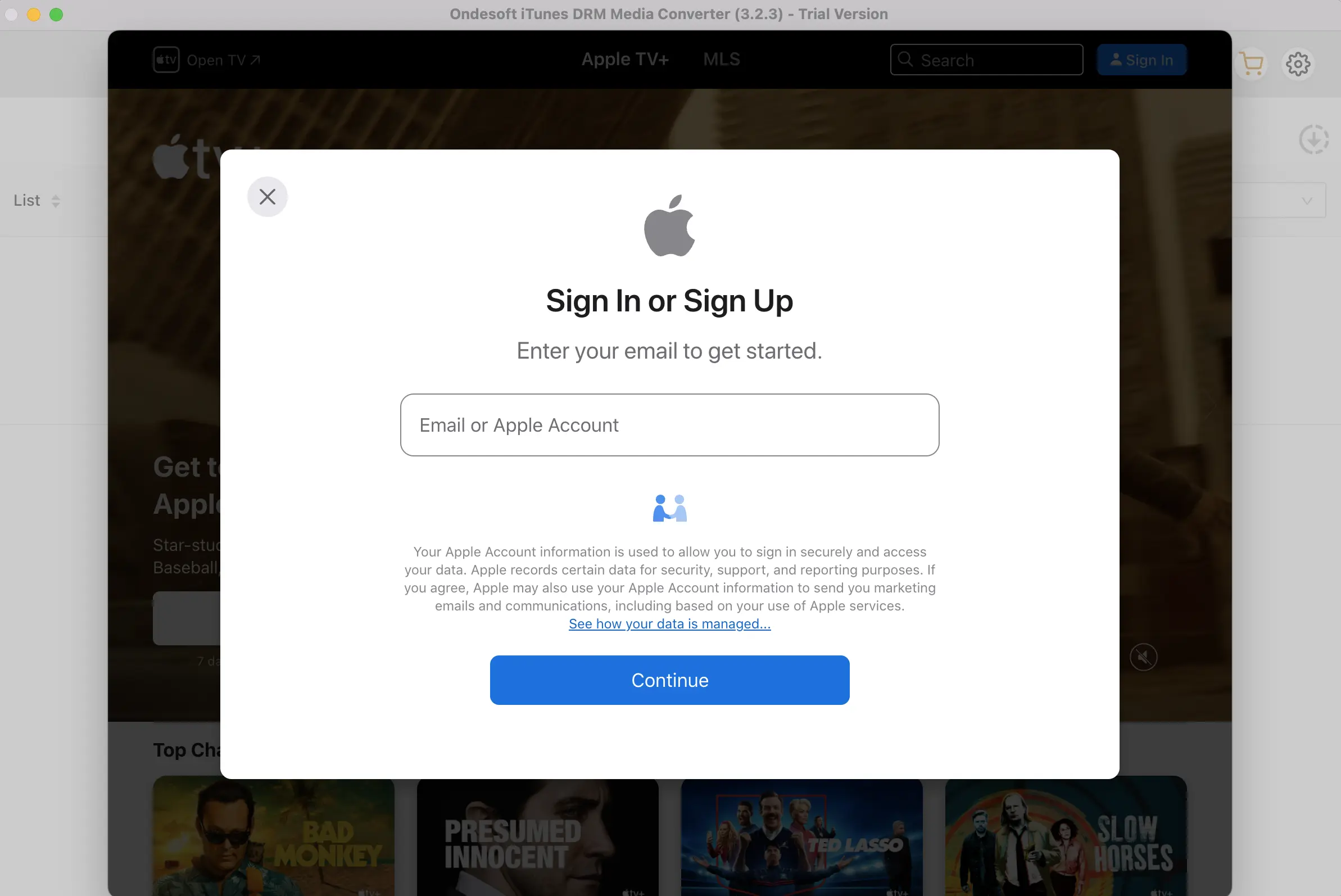
Step 2 Add M4V movies or TV shows from iTunes Library.
Click “Add files” on the top of Ondesoft iTunes DRM Media Converter to add movies or TV shows from iTunes library.
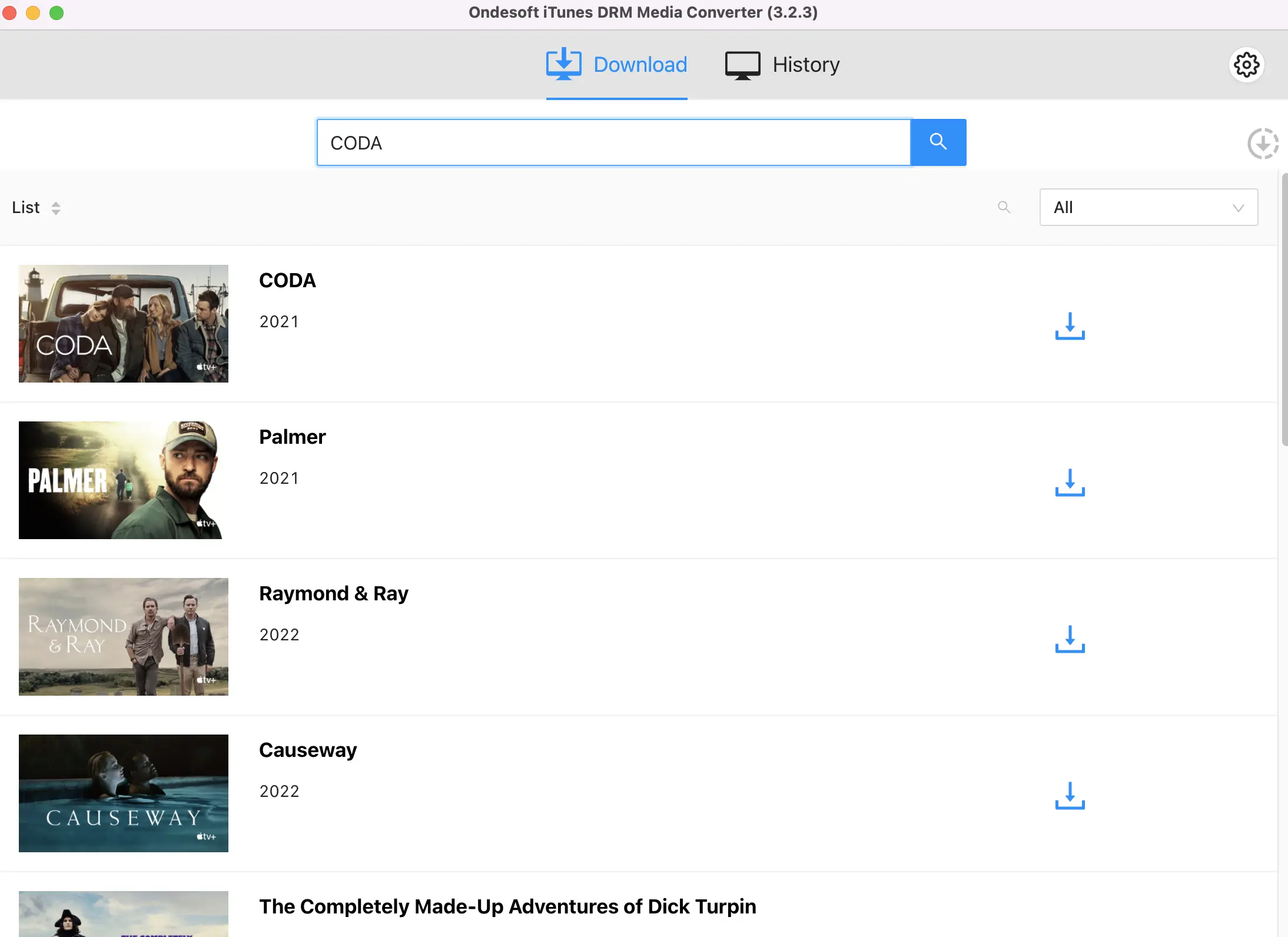
Choose iTunes movie and TV shows that you want to convert and click Add, and then you will see them on the conversion list.

Step 3 Click
![]() button to choose output audio tracks and subtitles (optional).
button to choose output audio tracks and subtitles (optional).
Ondesoft iTunes movie to Chromecast converter will preserve all original subtitles and audio tracks by default. You are free to select and preserve any one.
Output M4P file will be saved to Documents - Converted by default. You can also change it as you like.
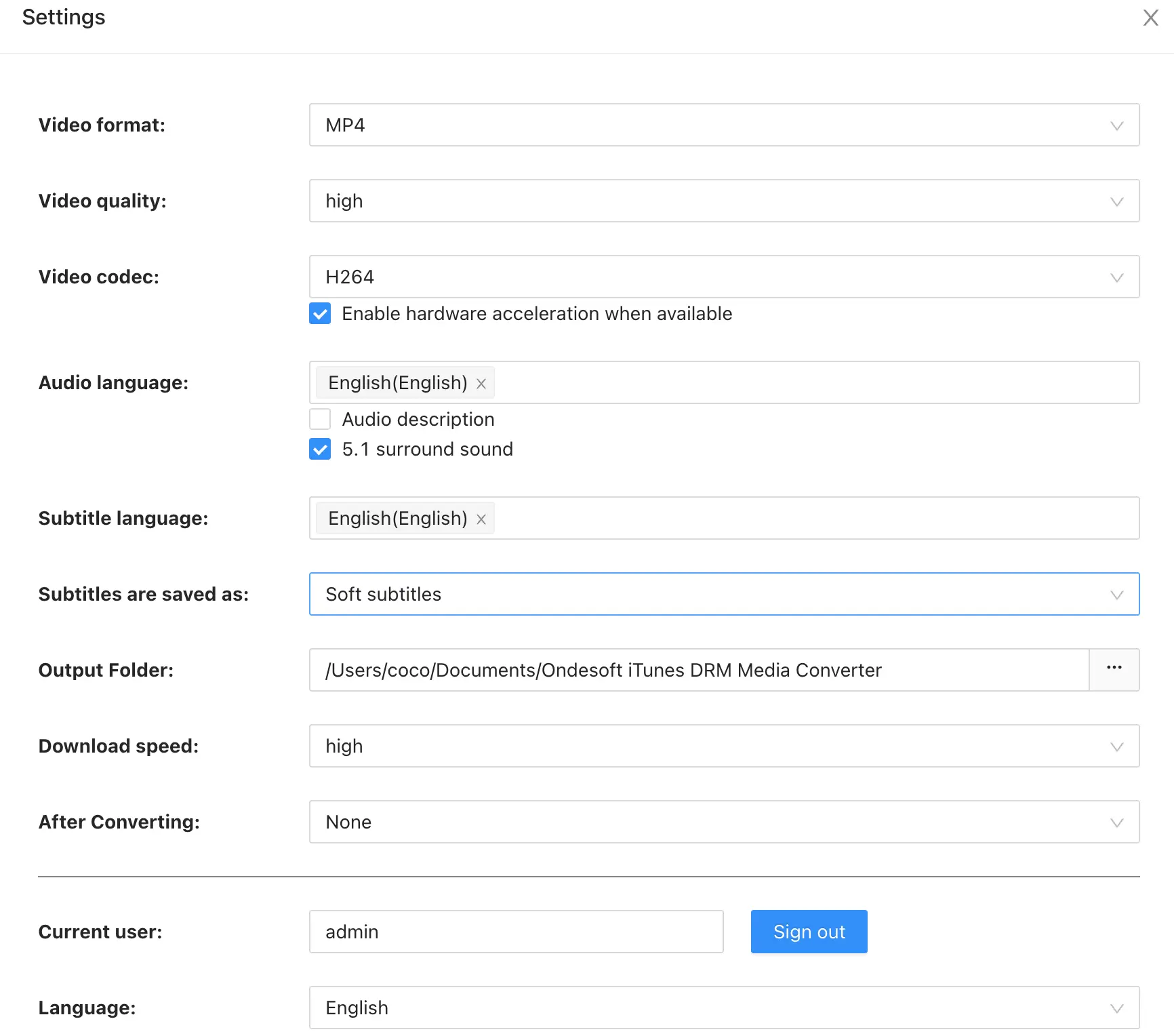
Step 4 Start to remove iTunes DRM with Ondesoft iTunes DRM Media Converter.
Click "Convert" button to remove iTunes DRM and convert M4V to MP4. Wait a moment, and then you can find converted files from "history" button.
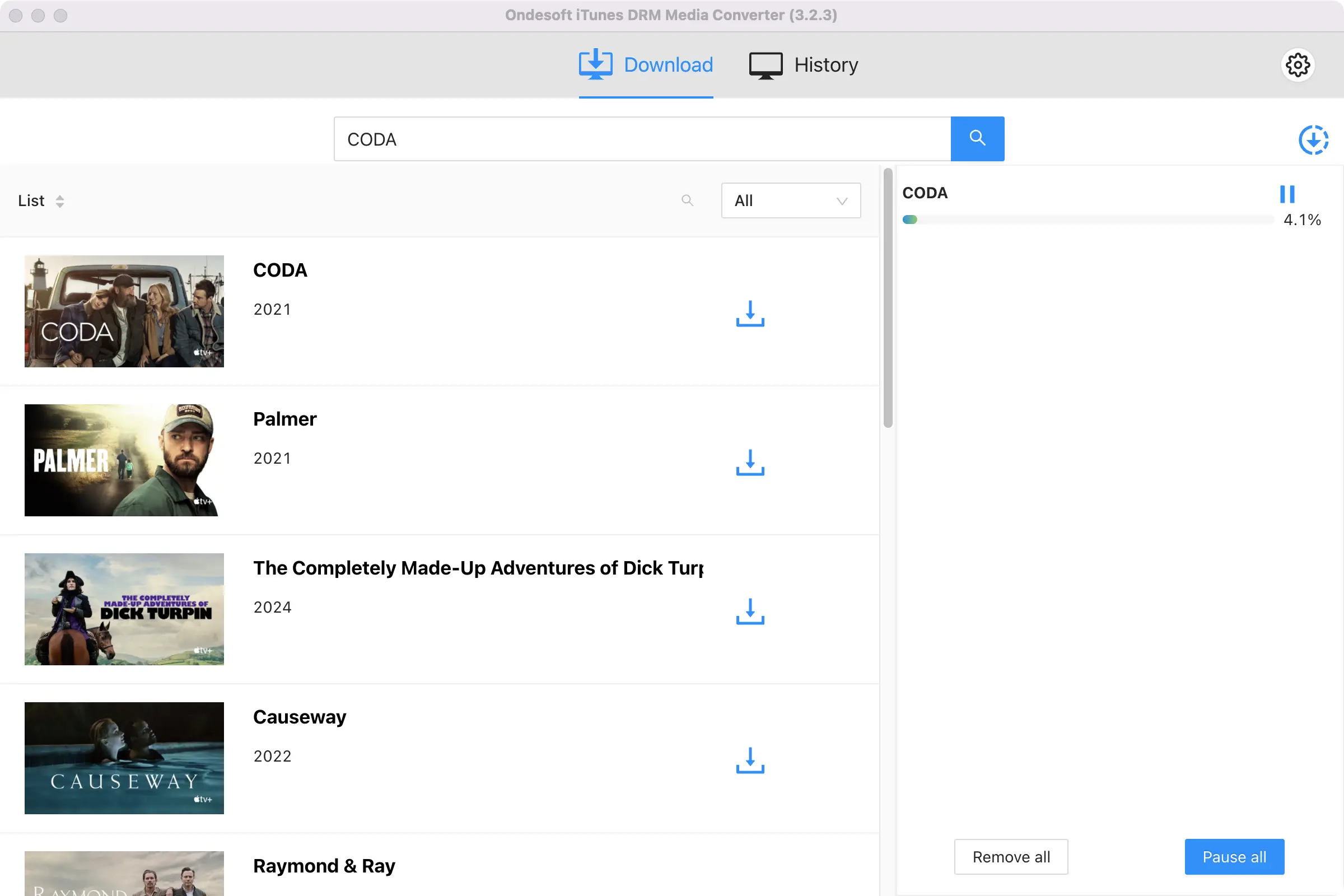
After conversion, click below folder icon to locate your DRM-free MP4 video.
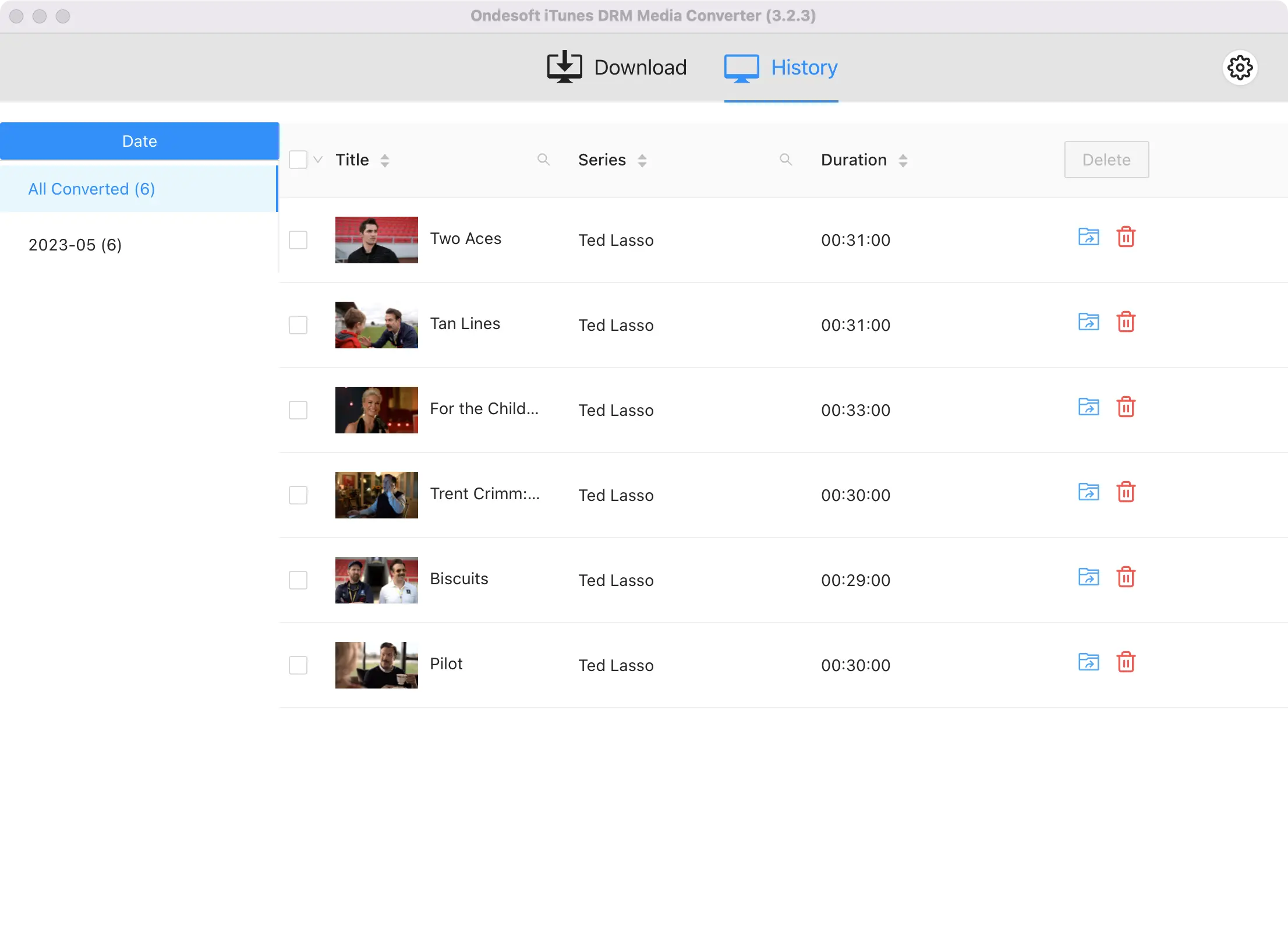
How to cast converted iTunes videos to Chromecast?
What you need:
1. Chromecast
2. HDTV with HDMI port
3. Chrome browser with Google Cast extension on your computer
Plug Chromecast into your TV's HDMI port and you'll be directed to the Chromecast setup page. Follow the instructions to set it up. Open Chrome cast, use CTRL+O for PC or Command+O for Mac, or drag&drop the video file to the Chrome browser address bar to play the converted iTunes videos you wish to cast to Chromecast. Click 'Cast this' tab button in the Chromecast streaming menu located on the right side of Chrome address bar. Then the playing iTunes movies will be mirrored to your HDTV.
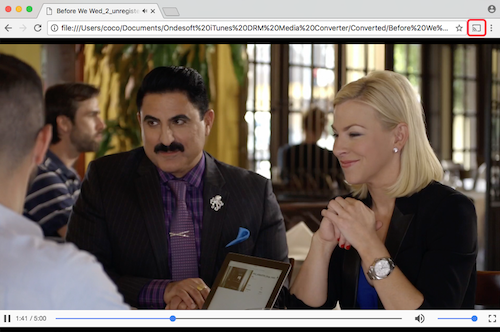
How to cast converted iTunes videos to Chromecast from VLC?
You can use VLC media player to cast to Chromecast on Windows, Mac, and Linux systems. Here's how to cast VLC to Chromecast:
- Make sure your Chromecast is set up and connected to the same Wi-Fi network as your computer.
- Open VLC media player on your computer.
- Click on the "Playback" tab in the top menu and select "Renderer."
- VLC will automatically detect any available Chromecast devices on your network. Select your Chromecast from the list of detected devices.
- Open the video you want to cast in VLC.
- Click on the "Playback" tab again and select "Renderer" if it is not already selected.
- Select "Chromecast" from the list of available renderers.
- Your video should now be streaming on your TV or display device through your Chromecast.
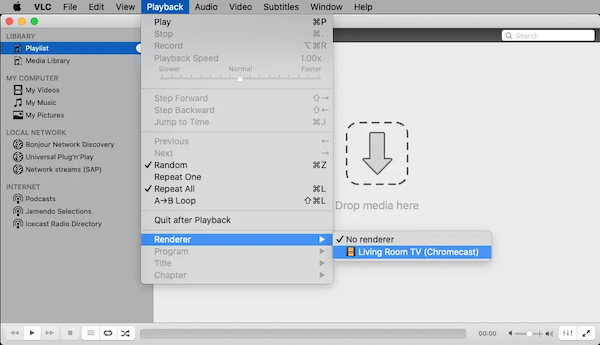
Sidebar
Hot Tips
Movie Tips
More >>- Watch iTunes movies on your Amazon Kindle Fire 7 Tablet
- 5 ways to watch iTunes movies/TV shows on TV without Apple TV
- Play iTunes movies on Amazon Fire TV Stick
- Transfer and watch iTunes M4V movies on Android Phone and Tablet
- Convert iTunes M4V movies to MP4
- Stream iTunes Movies to Google Nexus Player
- Convert iTunes Movies to MP4
- Get free TV shows from iTunes Store
- Play iTunes M4V movies on TV
- Transfer iTunes Movies to Google Drive
- iTunes Movie DRM Removal Tool
- Play and watch iTunes movies on PS3
- Play iTunes DRM Movies/TV shows on Xbox 360 and Xbox One
- Remove DRM from iTunes movies
- Remove DRM from iTunes TV shows
- Stream iTunes movies via Plex
- Stream iTunes movies to TV
- Watch iTunes DRM movies and TV shows from external hard drive
- Cast iTunes movies to Chromecast
- Cast iTunes TV shows to Chromecast
- Watch iTunes DRM movies and TV shows on PS4
- Watch iTunes DRM movies and TV shows on Roku
- Watch iTunes movies on your 1080P TV
- Watch iTunes movies on your Amazon Kindle Fire HD 10 Tablet
- Watch iTunes movies on Panasonic 1080P HDTV
- What is M4V? How to play an M4V video
- Authorize computers in iTunes
- iTunes Movie Rentals: Everything You Need to Know
- Play iTunes movies on HTC 10
- Play iTunes movies on Huawei P9
- Play iTunes movies on Huawei P10
- Play iTunes movies on Samsung Galaxy S8
- Play iTunes movies on Samsung Galaxy Tab S3
- Play iTunes movies on TV with USB drive
- Play iTunes movies on Windows Phones and Tablets
- View all content purchased from the iTunes Store
- Watch iTunes movies/TV shows on Samsung TV
- Watch iTunes movies/TV shows on Samsung Galaxy S20
- Watch iTunes movies/TV shows on Android
- Play iTunes movies on Google Pixel
- Watch iTunes movies on Xiaomi phones
- Solved: Play iTunes movies on VLC
- Play iTunes movies on Nintendo Switch
- Download Oscar Winner Parasite to mp4 from iTunes
- Download Disney movies to MP4 from iTunes
- Apple TV app is available on Amazon Fire TV devices
- Apple TV app is available on Samsung smart TVs
- Play iTunes movies on Galaxy S20
- Download iTunes Weekly Top 10 movies to MP4
- Download Movie Capone to MP4 from iTunes
- Download Movie Contagion to mp4 from iTunes
- Download Movie Frozen II to mp4 from iTunes
- Watch 20 Oscar-Nominated Movies offline
- Watch Parasite filmmaker Bong Joon Ho's favorite movies
- Download The 10 Best Comedy Movies to MP4 from iTunes
- Convert iTunes Classic Movies to MP4
- Convert iTunes Top Movies to MP4
- Get TV show Planet Earth in mp4 format
- Watch iTunes TV shows on Android
- Best iTunes Movie Deals for Mother's Day and how to convert them to mp4
- Burn iTunes Movie to DVD
- Download Emma to MP4 from iTunes
- Download Movie The Invisible Man to MP4 from iTunes
- Get cheap movies from iTunes
- Watch Star Wars: The Rise of Skywalker
- The 20 best movie series to watch during lockdown
- Download Movie Scoob! to MP4 from iTunes
- The Most-Watched Movies in May from iTunes
- Download free Movies from iTunes
- Play iTunes movies on not authorized computer
- Play iTunes movies on Amazon Fire 7 Tablet
- Play iTunes movies on Amazon Fire TV Cube
- Play iTunes Movies With Windows Media Player
- Play iTunes Movies on Kodi
- Remove DRM from M4V






