
Menu
iTunes Video Converter
How to watch iTunes DRM movies and TV shows from external hard drive?
Some users want to free up some space on their Mac, so they move iTunes movies/TV shows to their external hard drives. You can save iTunes movies on external hard drive, but you still can not play the movies without iTunes. You will find that it is really inconvenience. It means that when you connect your external hard drive to your PC, you can not play the movies with Windows Media Player and other media players on your PC. Because your purchased and rented iTunes movies are limited to play in Apple ecosystem. The movies are protected by DRM production, and they are M4V formats. Many media players do not support M4V format. It is necessary to find a way to play your purchased and rented iTunes movies freely from external hard drive.
Ondesoft iTunes DRM Media Converter is the fastest M4V converter to remove iTunes DRM and convert M4V to MP4 with 100% original quality. The movies in MP4 format can be played with many media players. With the help of Ondesoft iTunes DRM Media Converter for Mac, you can save the converted movies on external hard drive and watch them on many media players . You will learn how to watch iTunes movies from external hard drive with the help of Ondesoft iTunes DRM Media Converter for Mac from the following steps.
Step 1 Add iTunes movies/TV shows.
Download, install and run Ondesoft iTunes DRM Media Converter on your Mac or Windows.
The interface is shown s below. Click “Add Files” to choose iTunes movies you want to convert.
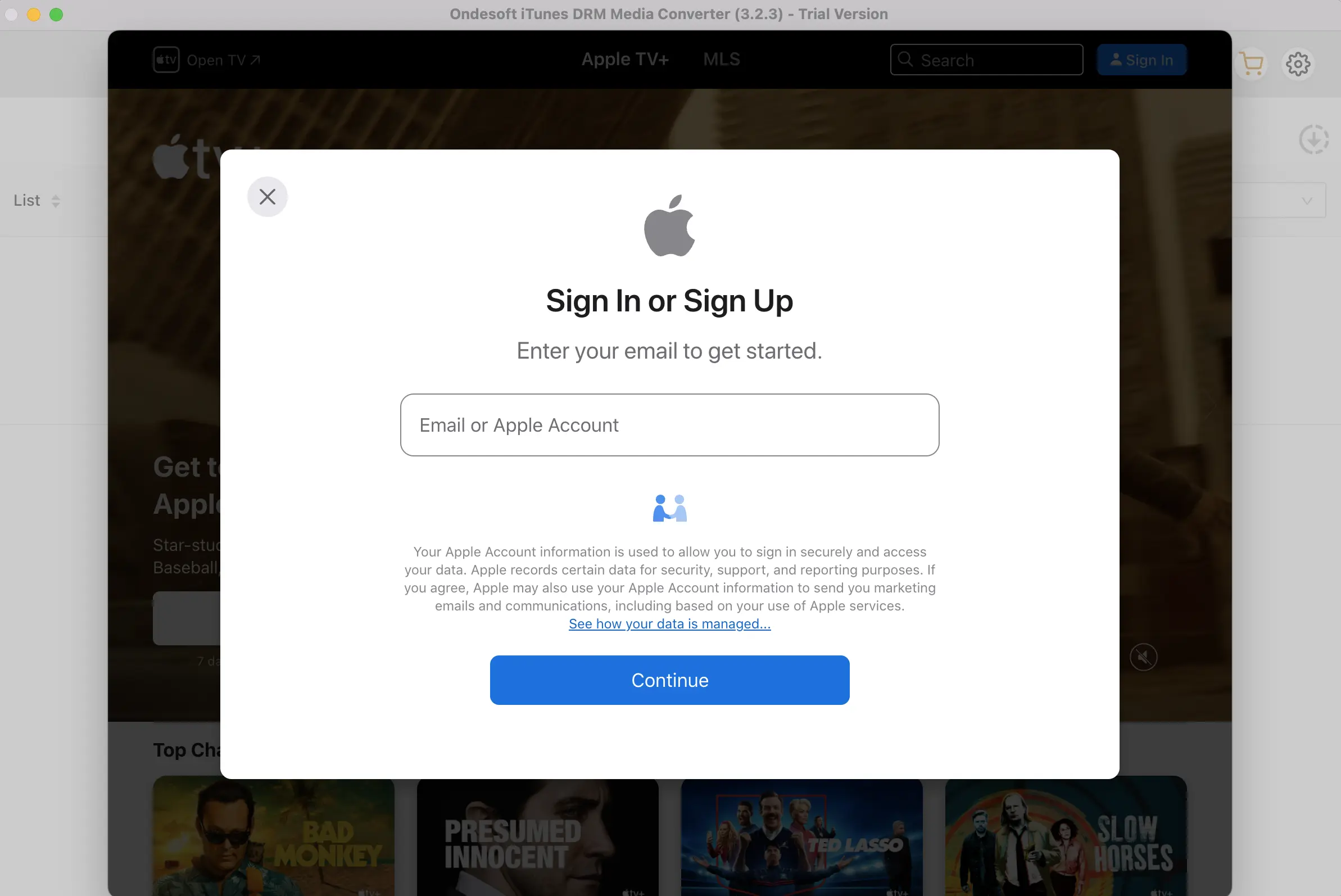

Step 2 Click
![]() to choose output audio tracks and subtitles.
to choose output audio tracks and subtitles.
Ondesoft M4V to MP4 Converter will preserve all original subtitles and audio tracks by default. You are free to select and preserve any one.
Output M4P file will be saved to Documents - Converted by default. You can also change it as you like.
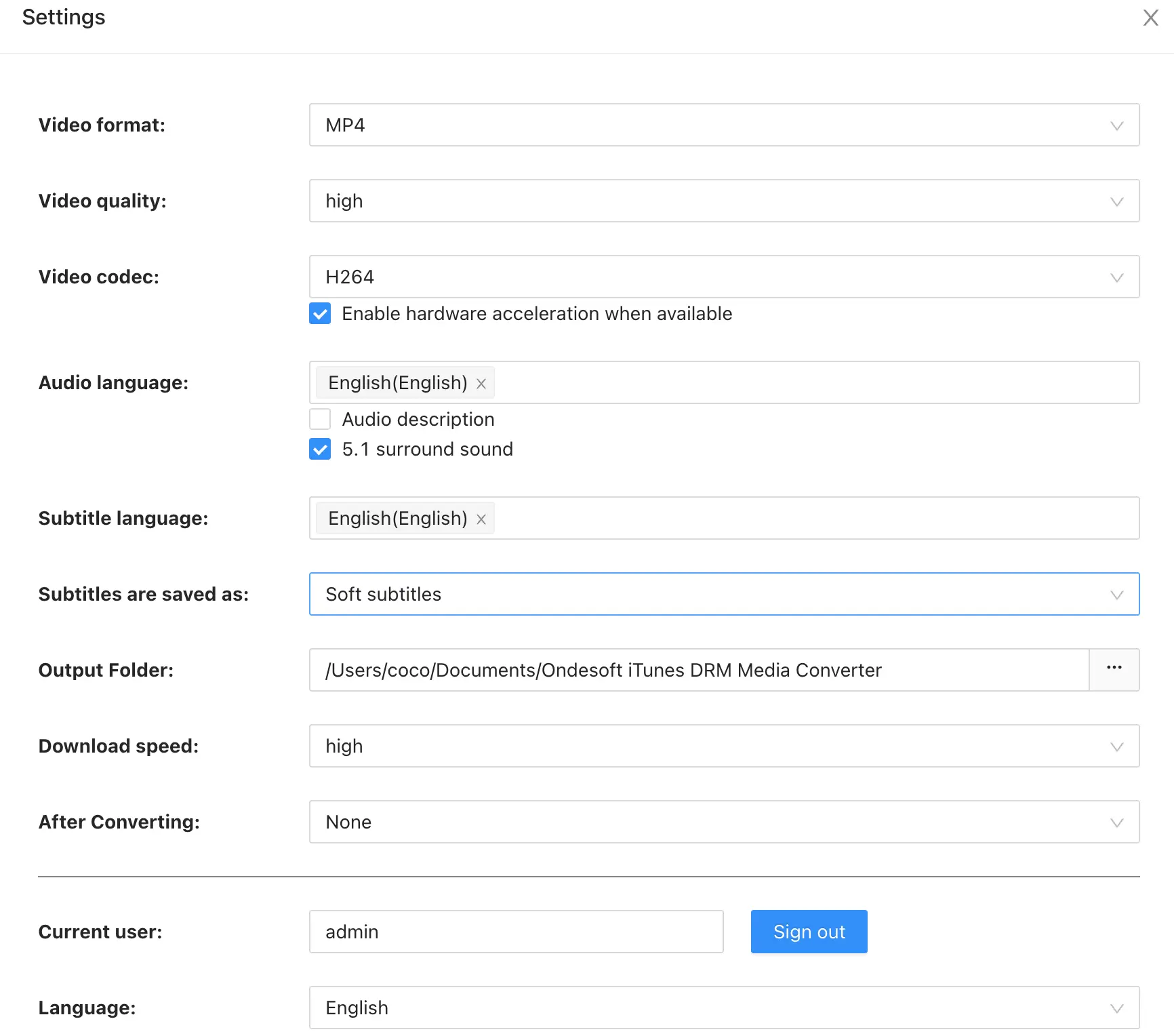
Step 3 Remove DRM protection from iTunes movies/TV shows and convert M4V to MP4.
Click "Convert" button to convert M4V to MP4 . Wait a moment, and then you can find converted DRM-free iTunes movies from "history" button.
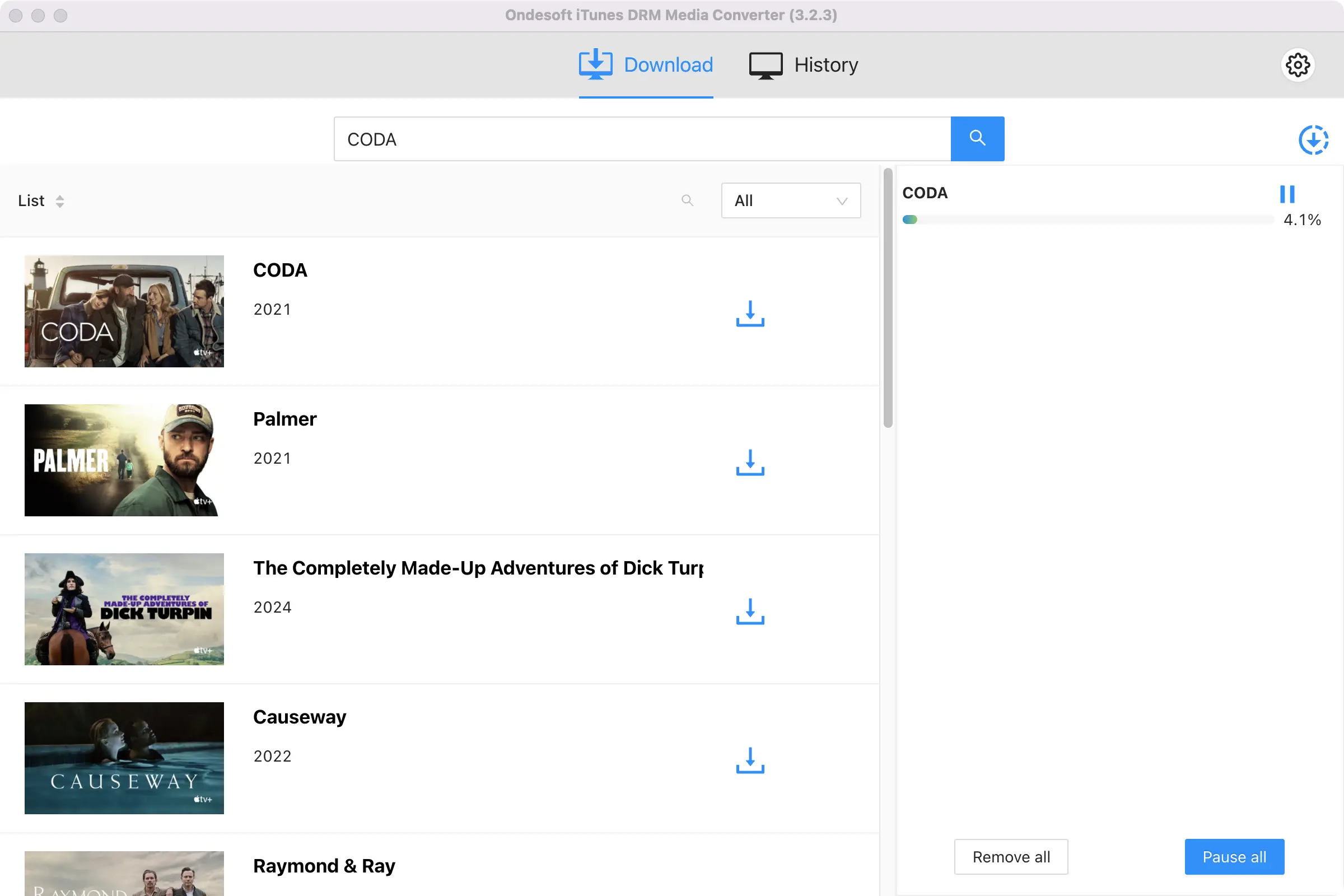
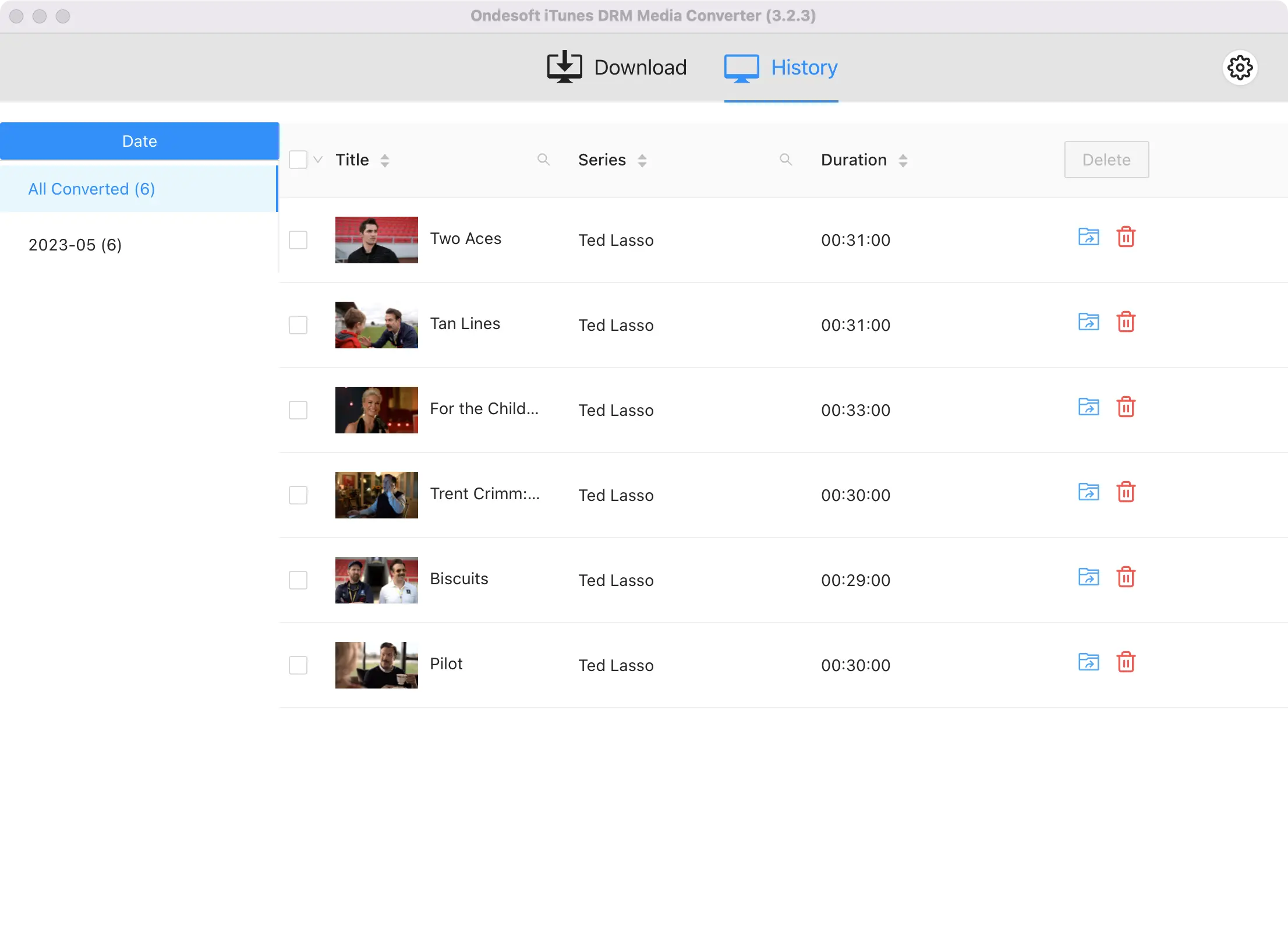
Step 4 Copy DRM free iTunes movies to external hard drive
Connect the external hard drive to your computer and copy the DRM free iTunes movies to the external hard drive.
Video Guide: Watch iTunes DRM movies and TV shows from external hard drive
Sidebar
Hot Tips
Movie Tips
More >>- Watch iTunes movies on your Amazon Kindle Fire 7 Tablet
- 5 ways to watch iTunes movies/TV shows on TV without Apple TV
- Play iTunes movies on Amazon Fire TV Stick
- Transfer and watch iTunes M4V movies on Android Phone and Tablet
- Convert iTunes M4V movies to MP4
- Stream iTunes Movies to Google Nexus Player
- Convert iTunes Movies to MP4
- Get free TV shows from iTunes Store
- Play iTunes M4V movies on TV
- Transfer iTunes Movies to Google Drive
- iTunes Movie DRM Removal Tool
- Play and watch iTunes movies on PS3
- Play iTunes DRM Movies/TV shows on Xbox 360 and Xbox One
- Remove DRM from iTunes movies
- Remove DRM from iTunes TV shows
- Stream iTunes movies via Plex
- Stream iTunes movies to TV
- Watch iTunes DRM movies and TV shows from external hard drive
- Cast iTunes movies to Chromecast
- Cast iTunes TV shows to Chromecast
- Watch iTunes DRM movies and TV shows on PS4
- Watch iTunes DRM movies and TV shows on Roku
- Watch iTunes movies on your 1080P TV
- Watch iTunes movies on your Amazon Kindle Fire HD 10 Tablet
- Watch iTunes movies on Panasonic 1080P HDTV
- What is M4V? How to play an M4V video
- Authorize computers in iTunes
- iTunes Movie Rentals: Everything You Need to Know
- Play iTunes movies on HTC 10
- Play iTunes movies on Huawei P9
- Play iTunes movies on Huawei P10
- Play iTunes movies on Samsung Galaxy S8
- Play iTunes movies on Samsung Galaxy Tab S3
- Play iTunes movies on TV with USB drive
- Play iTunes movies on Windows Phones and Tablets
- View all content purchased from the iTunes Store
- Watch iTunes movies/TV shows on Samsung TV
- Watch iTunes movies/TV shows on Samsung Galaxy S20
- Watch iTunes movies/TV shows on Android
- Play iTunes movies on Google Pixel
- Watch iTunes movies on Xiaomi phones
- Solved: Play iTunes movies on VLC
- Play iTunes movies on Nintendo Switch
- Download Oscar Winner Parasite to mp4 from iTunes
- Download Disney movies to MP4 from iTunes
- Apple TV app is available on Amazon Fire TV devices
- Apple TV app is available on Samsung smart TVs
- Play iTunes movies on Galaxy S20
- Download iTunes Weekly Top 10 movies to MP4
- Download Movie Capone to MP4 from iTunes
- Download Movie Contagion to mp4 from iTunes
- Download Movie Frozen II to mp4 from iTunes
- Watch 20 Oscar-Nominated Movies offline
- Watch Parasite filmmaker Bong Joon Ho's favorite movies
- Download The 10 Best Comedy Movies to MP4 from iTunes
- Convert iTunes Classic Movies to MP4
- Convert iTunes Top Movies to MP4
- Get TV show Planet Earth in mp4 format
- Watch iTunes TV shows on Android
- Best iTunes Movie Deals for Mother's Day and how to convert them to mp4
- Burn iTunes Movie to DVD
- Download Emma to MP4 from iTunes
- Download Movie The Invisible Man to MP4 from iTunes
- Get cheap movies from iTunes
- Watch Star Wars: The Rise of Skywalker
- The 20 best movie series to watch during lockdown
- Download Movie Scoob! to MP4 from iTunes
- The Most-Watched Movies in May from iTunes
- Download free Movies from iTunes
- Play iTunes movies on not authorized computer
- Play iTunes movies on Amazon Fire 7 Tablet
- Play iTunes movies on Amazon Fire TV Cube
- Play iTunes Movies With Windows Media Player
- Play iTunes Movies on Kodi
- Remove DRM from M4V






