
Menu
iTunes Video Converter
How to cast iTunes movies to Chromecast?
Google Chromecast plugs into your TV and grants easy access to multiple streaming services, from Netflix and YouTube to Google Play. See all supported apps: https://www.google.com/intl/en/chromecast/tv/chromecast/apps/. You can also use it to stream almost any kind of content from the Chrome browser on a laptop or desktop computer. Many people ask is it possible to cast iTunes TV shows to Chromecast . Although you can download purchased iTunes TV shows to your computer, they are in DRM protected M4V format and can’t be played in Chrome browser. While, if you can remove DRM from iTunes TV shows and convert them to common video formats, such as MP4, you can play the iTunes TV shows with Chrome browser and then cast to TV through Chromecast .
How to remove DRM from iTunes TV shows and convert them to mp4?
Ondesoft iTunes DRM Media Converter is a professional iTunes TV show converter for Mac and Windows which enables you to easily remove DRM protection from iTunes TV shows and output Chrome browser supported MP4 videos with 100% original quality . Ondesoft iTunes DRM Media converter removes DRM from iTunes movies/TV shows/music videos at 30x speed and preserve all multilingual audio tracks (including Dolby 5.1 and AD), subtitles and Closed Captions.
Below is the detailed tutorial about how to remove iTunes DRM and convert M4V TV shows to Chromecast compatible MP4 videos.
Step 1 Download and install Ondesoft iTunes movie to Chromecast converter on your Mac or Windows. And then launch it.
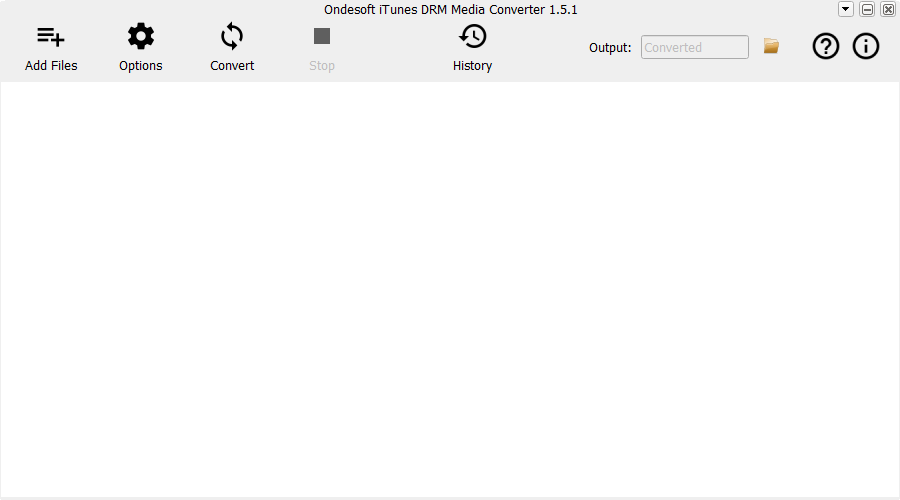
Step 2 Add M4V movies or TV shows from iTunes Library.
Click “Add files” on the top of Ondesoft iTunes DRM Media Converter to add movies or TV shows from iTunes library.
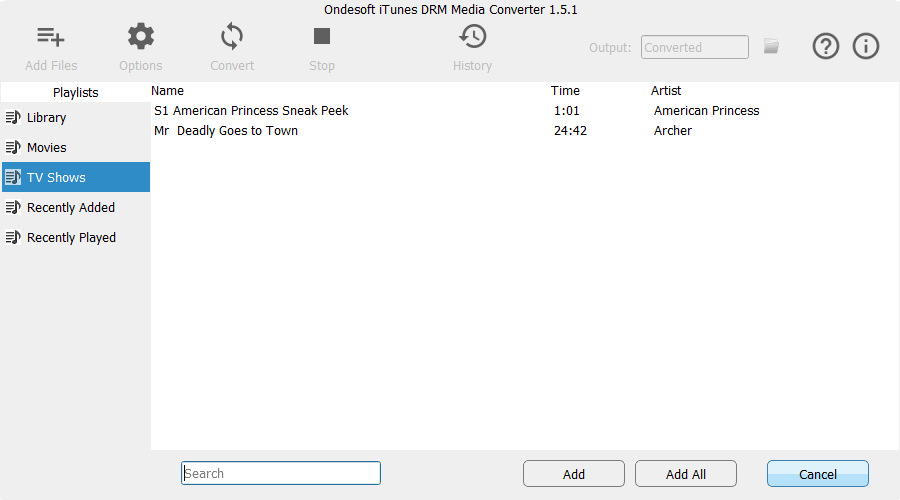
Choose iTunes TV shows that you want to convert and click Add, and then you will see them on the conversion list.
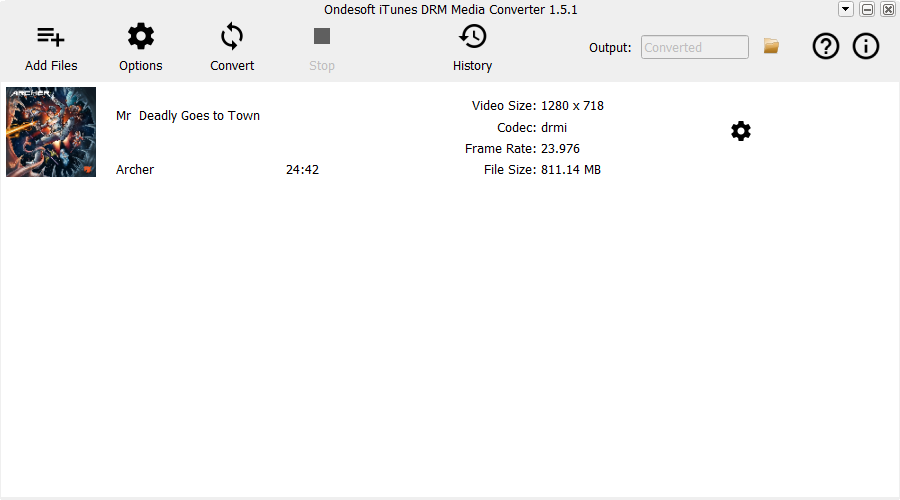
Step 3 Click
![]() button to choose output audio tracks and subtitles (optional).
button to choose output audio tracks and subtitles (optional).
Ondesoft iTunes movie to Chromecast converter will preserve all original subtitles and audio tracks by default. You are free to select and preserve any one.
Output M4P file will be saved to Documents - Converted by default. You can also change it as you like.
Step 4 Start to remove iTunes DRM with Ondesoft iTunes DRM Media Converter.
Click "Convert" button to remove iTunes DRM and convert M4V to MP4. Wait a moment, and then you can find converted files from "history" button.

After conversion, click below folder icon to locate your DRM-free MP4 video.
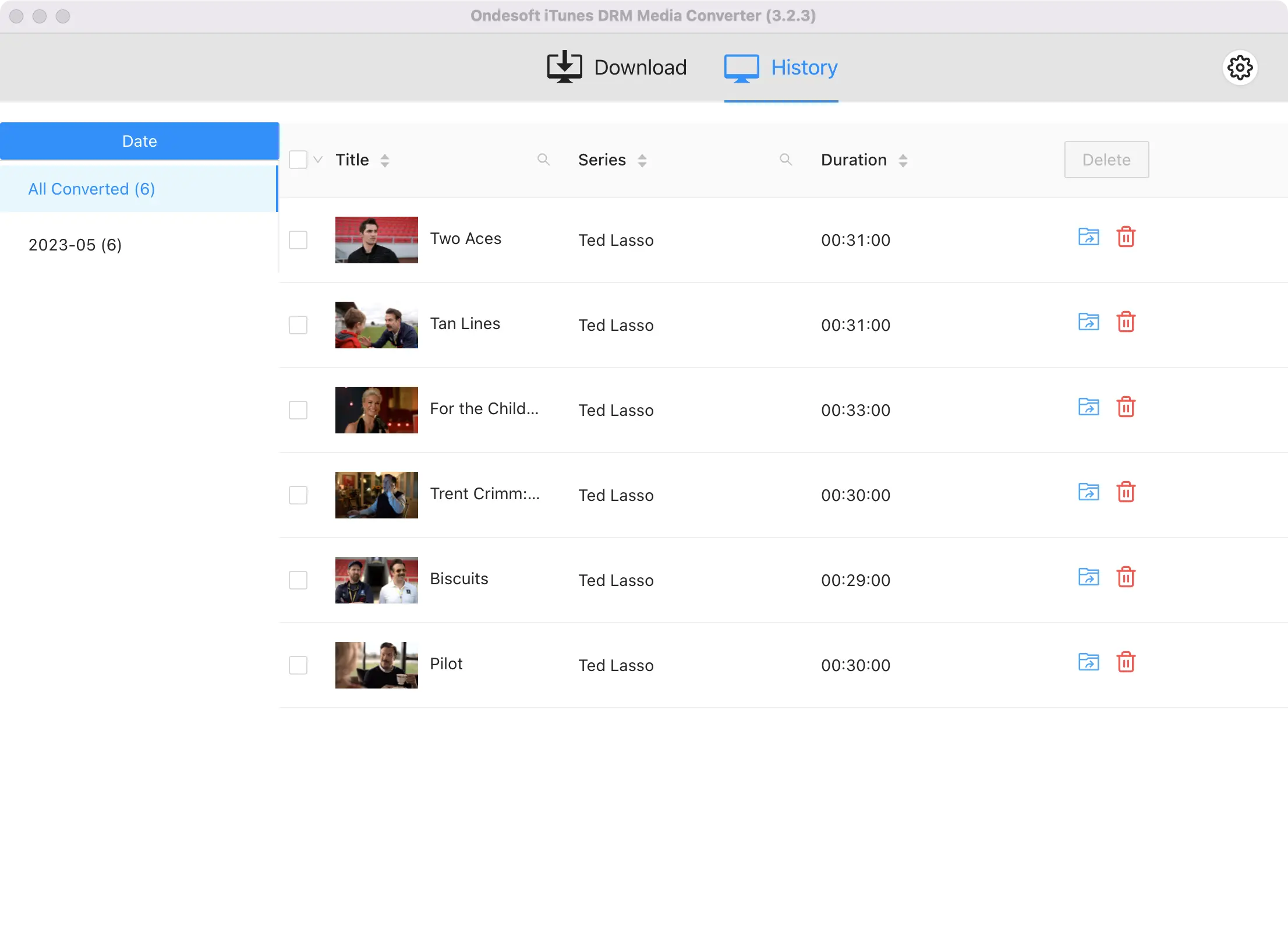
How to cast converted iTunes videos to Chromecast?
What you need:
1. Chromecast
2. HDTV with HDMI port
3. Chrome browser with Google Cast extension on your computer
Plug Chromecast into your TV's HDMI port and you'll be directed to the Chromecast setup page. Follow the instructions to set it up. Open Chrome cast, use CTRL+O for PC or Command+O for Mac, or drag&drop the video file to the Chrome browser address bar to play the converted iTunes videos you wish to cast to Chromecast. Click 'Cast this' tab button in the Chromecast streaming menu located on the right side of Chrome address bar. Then the playing iTunes TV show will be mirrored to your HDTV.
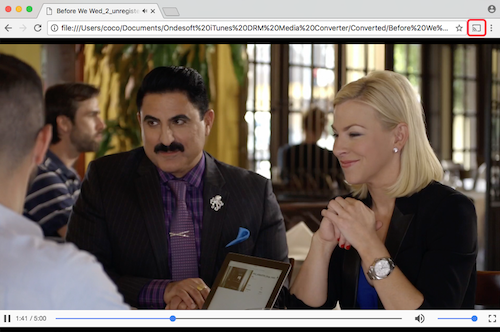
Video Guide: Remove DRM from iTunes movies and TV shows to play on Chromecast with Ondesoft iTunes DRM Media Converter
Sidebar
Hot Tips
Movie Tips
More >>- Watch iTunes movies on your Amazon Kindle Fire 7 Tablet
- 5 ways to watch iTunes movies/TV shows on TV without Apple TV
- Play iTunes movies on Amazon Fire TV Stick
- Transfer and watch iTunes M4V movies on Android Phone and Tablet
- Convert iTunes M4V movies to MP4
- Stream iTunes Movies to Google Nexus Player
- Convert iTunes Movies to MP4
- Get free TV shows from iTunes Store
- Play iTunes M4V movies on TV
- Transfer iTunes Movies to Google Drive
- iTunes Movie DRM Removal Tool
- Play and watch iTunes movies on PS3
- Play iTunes DRM Movies/TV shows on Xbox 360 and Xbox One
- Remove DRM from iTunes movies
- Remove DRM from iTunes TV shows
- Stream iTunes movies via Plex
- Stream iTunes movies to TV
- Watch iTunes DRM movies and TV shows from external hard drive
- Cast iTunes movies to Chromecast
- Cast iTunes TV shows to Chromecast
- Watch iTunes DRM movies and TV shows on PS4
- Watch iTunes DRM movies and TV shows on Roku
- Watch iTunes movies on your 1080P TV
- Watch iTunes movies on your Amazon Kindle Fire HD 10 Tablet
- Watch iTunes movies on Panasonic 1080P HDTV
- What is M4V? How to play an M4V video
- Authorize computers in iTunes
- iTunes Movie Rentals: Everything You Need to Know
- Play iTunes movies on HTC 10
- Play iTunes movies on Huawei P9
- Play iTunes movies on Huawei P10
- Play iTunes movies on Samsung Galaxy S8
- Play iTunes movies on Samsung Galaxy Tab S3
- Play iTunes movies on TV with USB drive
- Play iTunes movies on Windows Phones and Tablets
- View all content purchased from the iTunes Store
- Watch iTunes movies/TV shows on Samsung TV
- Watch iTunes movies/TV shows on Samsung Galaxy S20
- Watch iTunes movies/TV shows on Android
- Play iTunes movies on Google Pixel
- Watch iTunes movies on Xiaomi phones
- Solved: Play iTunes movies on VLC
- Play iTunes movies on Nintendo Switch
- Download Oscar Winner Parasite to mp4 from iTunes
- Download Disney movies to MP4 from iTunes
- Apple TV app is available on Amazon Fire TV devices
- Apple TV app is available on Samsung smart TVs
- Play iTunes movies on Galaxy S20
- Download iTunes Weekly Top 10 movies to MP4
- Download Movie Capone to MP4 from iTunes
- Download Movie Contagion to mp4 from iTunes
- Download Movie Frozen II to mp4 from iTunes
- Watch 20 Oscar-Nominated Movies offline
- Watch Parasite filmmaker Bong Joon Ho's favorite movies
- Download The 10 Best Comedy Movies to MP4 from iTunes
- Convert iTunes Classic Movies to MP4
- Convert iTunes Top Movies to MP4
- Get TV show Planet Earth in mp4 format
- Watch iTunes TV shows on Android
- Best iTunes Movie Deals for Mother's Day and how to convert them to mp4
- Burn iTunes Movie to DVD
- Download Emma to MP4 from iTunes
- Download Movie The Invisible Man to MP4 from iTunes
- Get cheap movies from iTunes
- Watch Star Wars: The Rise of Skywalker
- The 20 best movie series to watch during lockdown
- Download Movie Scoob! to MP4 from iTunes
- The Most-Watched Movies in May from iTunes
- Download free Movies from iTunes
- Play iTunes movies on not authorized computer
- Play iTunes movies on Amazon Fire 7 Tablet
- Play iTunes movies on Amazon Fire TV Cube
- Play iTunes Movies With Windows Media Player
- Play iTunes Movies on Kodi
- Remove DRM from M4V






