
Menu
iTunes Video Converter
How to view all content purchased from the iTunes Store?
I have purchased a lot of movies from iTunes Store, however when I go to the purchased link in iTunes it only shows a few, why? How to find all movies that I have purchased?
The reason why you can't find all purchased content under the iTunes purchased link is that some of the content are hided. You need to unhide them.
Run your iTunes and click Account - View My Account. Enter you Apple ID and Password and Sign in.
Now you are on the Account Information page. Scroll to the iTunes in the Cloud section. To the right of Hidden Purchases, click Manage.
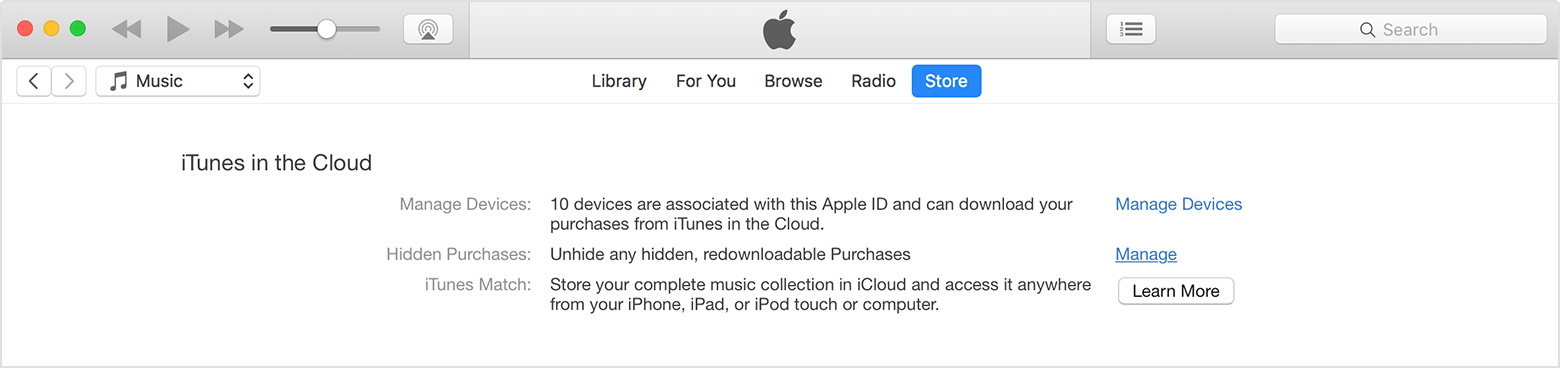
Now the Hidden Purchases page is presented. Depending on what you want to unhide, click Music, Movies, TV Shows, Apps, or Audiobooks at the top of the window. Find the item that you want to unhide, then click Unhide under it.
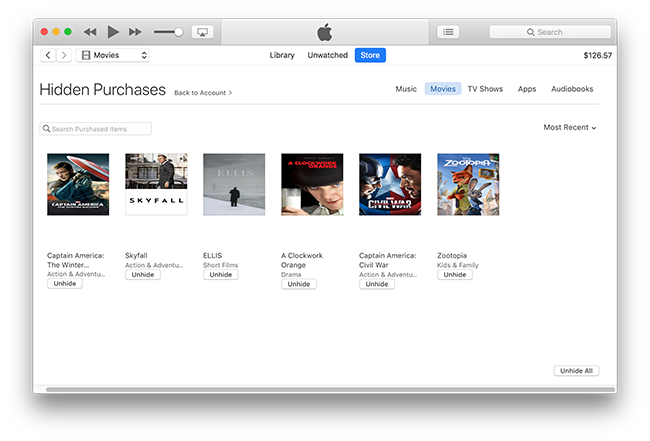
You can play your iTunes movies on any computer, iPhone, iPad authorized with the Apple ID used to purchase the movies. Each Apple ID can authorize up to 5 computers. iTunes movies can't be open with non-Apple video players or devices due to the DRM protection. If you desire to play purchased or rented iTunes movies on Android phones/tablets , Windows phone/tablets , PS4 , Xbox 360, Xbox One , Chromecast , Roku , etc., you need to remove DRM from iTunes videos and convert the M4V videos to non-protected formats, such as MP4.
Ondesoft iTunes DRM Media Converter is professional iTunes DRM removal tool for you to remove Apple DRM from iTunes video files, such as movies, TV shows and music videos. Here we will show you how to use them.
How to remove DRM from iTunes movies rentals and purchases, TV shows and music videos:
Step 1 Download and install Ondesoft iTunes DRM Media Converter on your Mac or Windows. And then launch it.
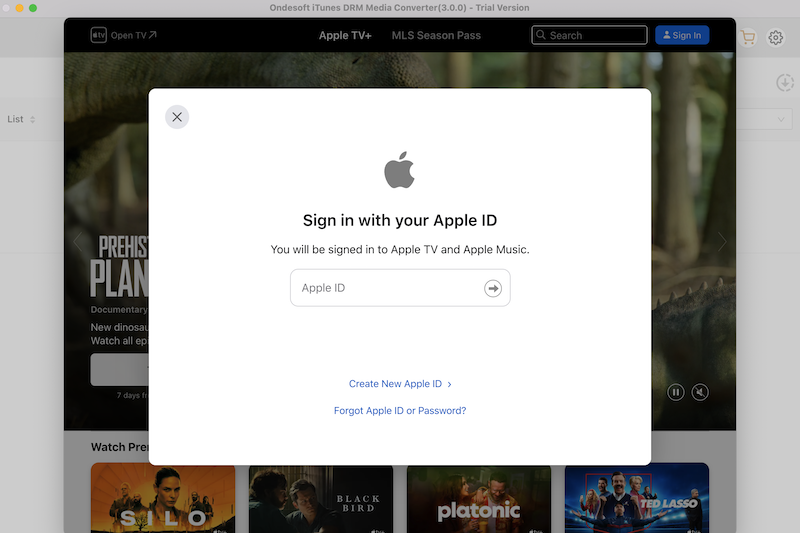
Step 2 Add iTunes videos.
Click “Add Files” button on the upper left, and then you will find iTunes videos from iTunes library.
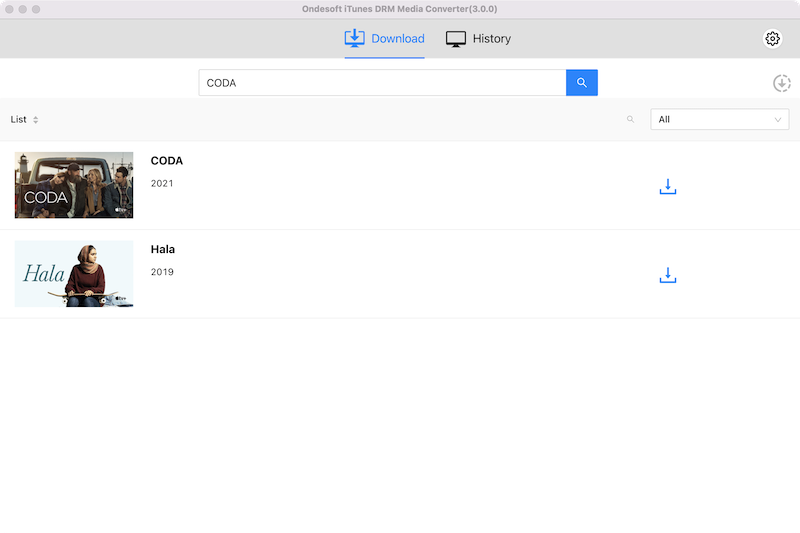
Click the name of iTunes videos that you want to remove DRM from and click Add button. You will see the iTunes video on conversion list.
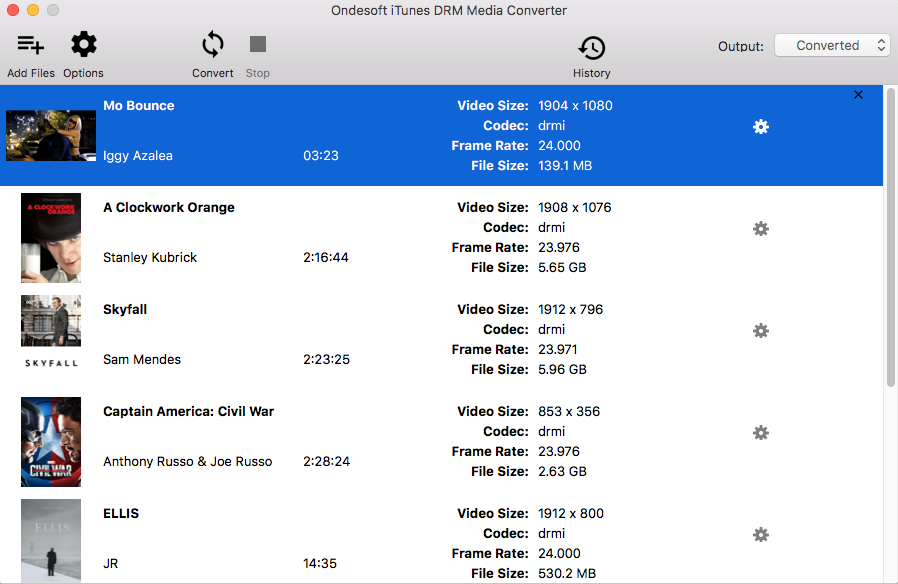
Step 3 Click "Convert" button to start removing DRM from iTunes videos.
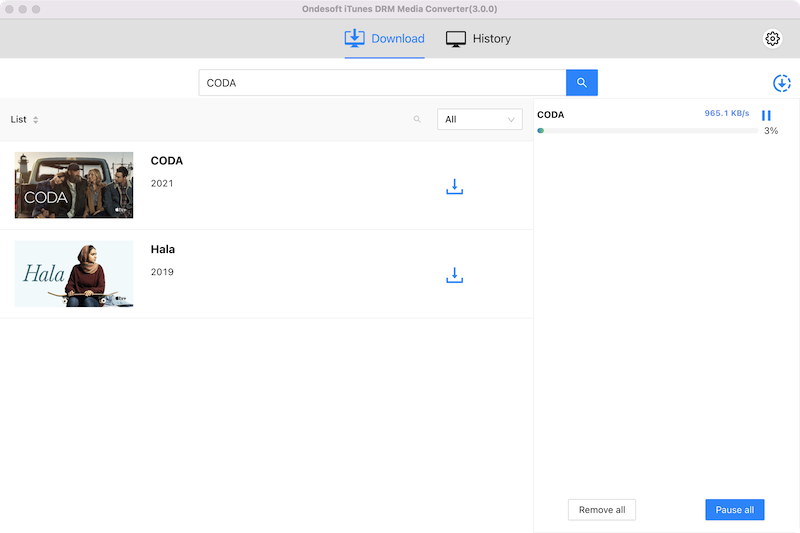
After conversion, click "History" and you will find MP4 videos that are DRM free. Now you can transfer and play them on any computer without iTunes authorization, Android phones/tablets, Windows phones/tablets, PS4, Xbox, MP4 player, etc.
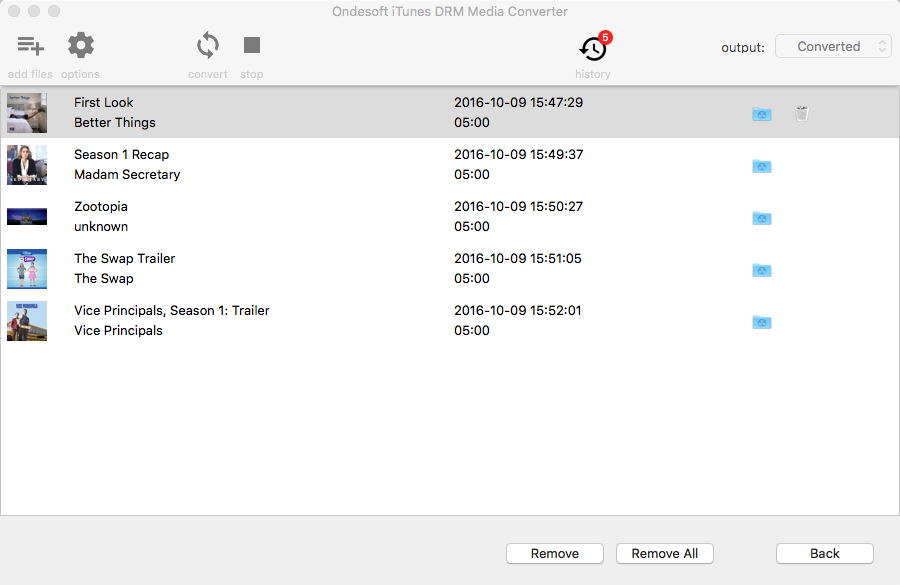
Tips: All original subtitles and audio tracks will be preserved by default. You can click the Gear icon and uncheck the unwanted ones.
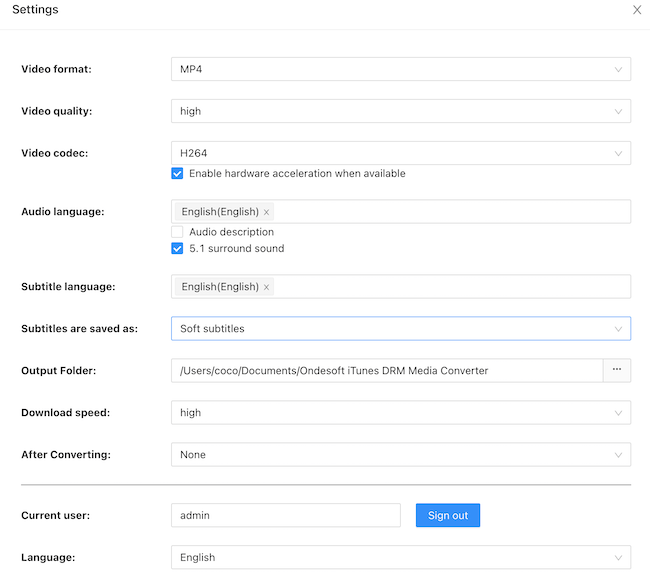
Output MP4 file will be saved to Documents - Ondesoft iTunes DRM Media Converter - Converted by default. You can also click the arrow icon
iTunes video DRM removal free trial version allows you to convert each movie/TV show/music video for 5 minutes. To remove this limitation, please click below Buy Now button to purchase a license code.
Video Guide: Remove DRM from iTunes movie rentals with Ondesoft iTunes DRM Media Converter
Sidebar
Hot Tips
Movie Tips
More >>- Watch iTunes movies on your Amazon Kindle Fire 7 Tablet
- 5 ways to watch iTunes movies/TV shows on TV without Apple TV
- Play iTunes movies on Amazon Fire TV Stick
- Transfer and watch iTunes M4V movies on Android Phone and Tablet
- Convert iTunes M4V movies to MP4
- Stream iTunes Movies to Google Nexus Player
- Convert iTunes Movies to MP4
- Get free TV shows from iTunes Store
- Play iTunes M4V movies on TV
- Transfer iTunes Movies to Google Drive
- iTunes Movie DRM Removal Tool
- Play and watch iTunes movies on PS3
- Play iTunes DRM Movies/TV shows on Xbox 360 and Xbox One
- Remove DRM from iTunes movies
- Remove DRM from iTunes TV shows
- Stream iTunes movies via Plex
- Stream iTunes movies to TV
- Watch iTunes DRM movies and TV shows from external hard drive
- Cast iTunes movies to Chromecast
- Cast iTunes TV shows to Chromecast
- Watch iTunes DRM movies and TV shows on PS4
- Watch iTunes DRM movies and TV shows on Roku
- Watch iTunes movies on your 1080P TV
- Watch iTunes movies on your Amazon Kindle Fire HD 10 Tablet
- Watch iTunes movies on Panasonic 1080P HDTV
- What is M4V? How to play an M4V video
- Authorize computers in iTunes
- iTunes Movie Rentals: Everything You Need to Know
- Play iTunes movies on HTC 10
- Play iTunes movies on Huawei P9
- Play iTunes movies on Huawei P10
- Play iTunes movies on Samsung Galaxy S8
- Play iTunes movies on Samsung Galaxy Tab S3
- Play iTunes movies on TV with USB drive
- Play iTunes movies on Windows Phones and Tablets
- View all content purchased from the iTunes Store
- Watch iTunes movies/TV shows on Samsung TV
- Watch iTunes movies/TV shows on Samsung Galaxy S20
- Watch iTunes movies/TV shows on Android
- Play iTunes movies on Google Pixel
- Watch iTunes movies on Xiaomi phones
- Solved: Play iTunes movies on VLC
- Play iTunes movies on Nintendo Switch
- Download Oscar Winner Parasite to mp4 from iTunes
- Download Disney movies to MP4 from iTunes
- Apple TV app is available on Amazon Fire TV devices
- Apple TV app is available on Samsung smart TVs
- Play iTunes movies on Galaxy S20
- Download iTunes Weekly Top 10 movies to MP4
- Download Movie Capone to MP4 from iTunes
- Download Movie Contagion to mp4 from iTunes
- Download Movie Frozen II to mp4 from iTunes
- Watch 20 Oscar-Nominated Movies offline
- Watch Parasite filmmaker Bong Joon Ho's favorite movies
- Download The 10 Best Comedy Movies to MP4 from iTunes
- Convert iTunes Classic Movies to MP4
- Convert iTunes Top Movies to MP4
- Get TV show Planet Earth in mp4 format
- Watch iTunes TV shows on Android
- Best iTunes Movie Deals for Mother's Day and how to convert them to mp4
- Burn iTunes Movie to DVD
- Download Emma to MP4 from iTunes
- Download Movie The Invisible Man to MP4 from iTunes
- Get cheap movies from iTunes
- Watch Star Wars: The Rise of Skywalker
- The 20 best movie series to watch during lockdown
- Download Movie Scoob! to MP4 from iTunes
- The Most-Watched Movies in May from iTunes
- Download free Movies from iTunes
- Play iTunes movies on not authorized computer
- Play iTunes movies on Amazon Fire 7 Tablet
- Play iTunes movies on Amazon Fire TV Cube
- Play iTunes Movies With Windows Media Player
- Play iTunes Movies on Kodi






