
Menu
Spotify Converter
Best Spotify ad blockers for web/Mac/Windows/Linux/iOS/Android in 2025
May 2025 UpdatedSpotify offers a free version of their service that is supported by advertising, and a premium version that is ad-free but requires a paid subscription. Some users may find Spotify ads annoying but can't afford the Spotify premium cost. While Spotify Premium is the official way to get rid of ads on Spotify, there are also several ad-blocking extensions and tools available for web browsers and operating systems to block or bypass Spotify ads. We will introduce them in this article. However, it is important to note that using ad-blockers on websites or applications, including Spotify, goes against the terms of service of the respective platform, which may result in account suspension or termination.
CONTENTS
Part 1. Spotify ad blockers for web browsers
Part 2. Spotify ad blockers for Mac
Part 3. Spotify ad blockers for Windows
Part 4. Spotify ad blockers for iOS
Part 5. Spotify ad blockers for Android
Part 6. Block Spotify Ads with Ondesoft Spotify Converter
Part 1. Spotify ad blockers for web browsers
By using an extension like uBlock Origin and SpotiAds, you can have a more pleasant and streamlined experience on Spotify, without the distraction of ads.
1. uBlock Origin
uBlock Origin is a popular open-source ad-blocker extension for web browsers, designed to block online ads, trackers, and other unwanted content. The extension is available for Chrome, Chromium, Edge, Firefox, Opera, Pale Moon, as well as versions of Safari prior to 13.
How to use uBlock Origin?
1. Go to uBlock Origin and add the extension to your browser.
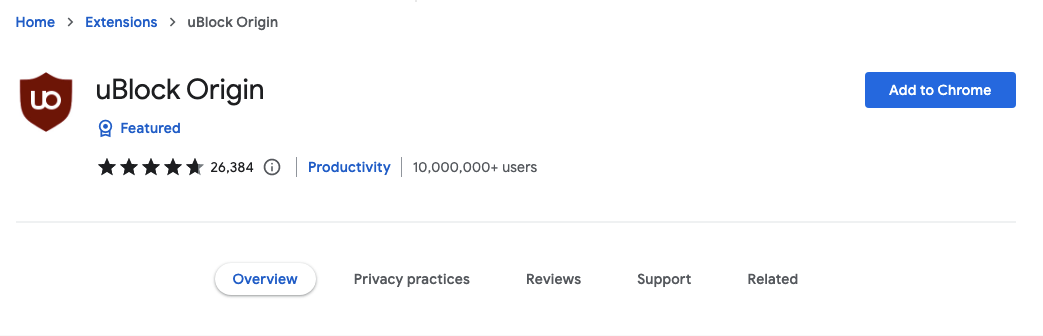
2. Go to open.spotify.com to enjoy any songs, albums and playlists without ads.
2. SpotiAds
If you’d rather not block ads across the entire internet, SpotiAds is a helpful extension that you can use to block ads on Spotify alone. This extension enables you to enjoy uninterrupted music streaming on Spotify without the annoyance of ads.
This extension will block annoying audio ads from playing on Spotify. Using it, ads will not play on Spotify™ online web player, and instead the next song will play. Note that this will not affect your smartphone, etc.
How to use SpotiAds to block Spotify ads?
1. Go to SpotiAds and add the extension to your browser.
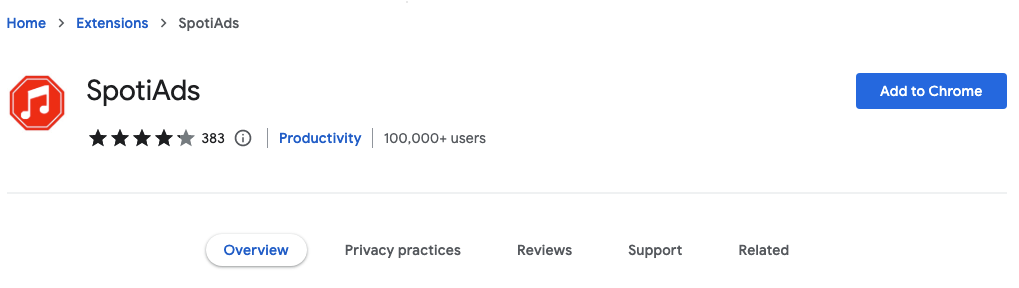
2. Go to open.spotify.com to enjoy any songs, albums and playlists without ads.
3. Brave browser
Use Spotify Web player with Brave browser, which comes with a built-in Ad blocker and the adverts are skipped by default.
Part 2. Spotify ad blockers for Mac
1. SpotX-Bash
SpotX-Bash is an adblock for the Spotify desktop client on Linux and macOS. Open Ternimal and Run the following command:
bash <(curl -sSL https://spotx-official.github.io/run.sh)
2. Spotify Adblock for MacOS
On Mac, you can use Spotify-Adblock-MacOS to block Spotify ads. Follow below steps:
-
Go to https://www.spotify.com/in-en/download/mac/ and download the Spotify Desktop Client.
-
NOTE: DO NOT OPEN SPOTIFY. FIRST FOLLOW THE STEPS GIVEN BELOW
-
Step 1: Download this Repository.
-
Step 2: Open Keychain Access. Click on Certificate Assistant. Then select "Create Certificate."
-
Step 3: Type "adblock_spotify" in the Name section, Select Identity-Type as "Self Signed Root" & Certificate Type as "Code Signing."
-
Step 4: Click on Create.
-
Step 5: Now open Terminal. Go to the folder where you downloaded this repository. For eg: cd /Users/Name/Downloads......
-
Step 6: After that, type bash install.sh adblock_spotify
-
Now, open the Spotify app & enjoy!!
Part 3. Spotify ad blockers for Windows
1. SpotX
SpotX is a modified Spotify Client for Windows 7-11 which blocks Spotify ads. Install the Windows desktop Spotify version here (not the Microsoft Store version) and then run this bat.
Features of SpotX:
- Blocks all banner, video and audio ads in Spotify.
- Options to hide podcasts, episodes and audiobooks from Spotify homepage.
- Options to block Spotify automatic updates.
2. Spicetify
Spicetify itself is not an ad blocker. After installing it on your Windows, there should be a tab called 'Marketplace' in Spotify and under 'Extensions' there's a 'Adblock' plugin that removes ads. Go to Marketplace > Extensions, search for Adblock. Spicetify has other features besides adblocking, mainly aesthetics and extensions. Spicetify is also available on Mac and Linux.
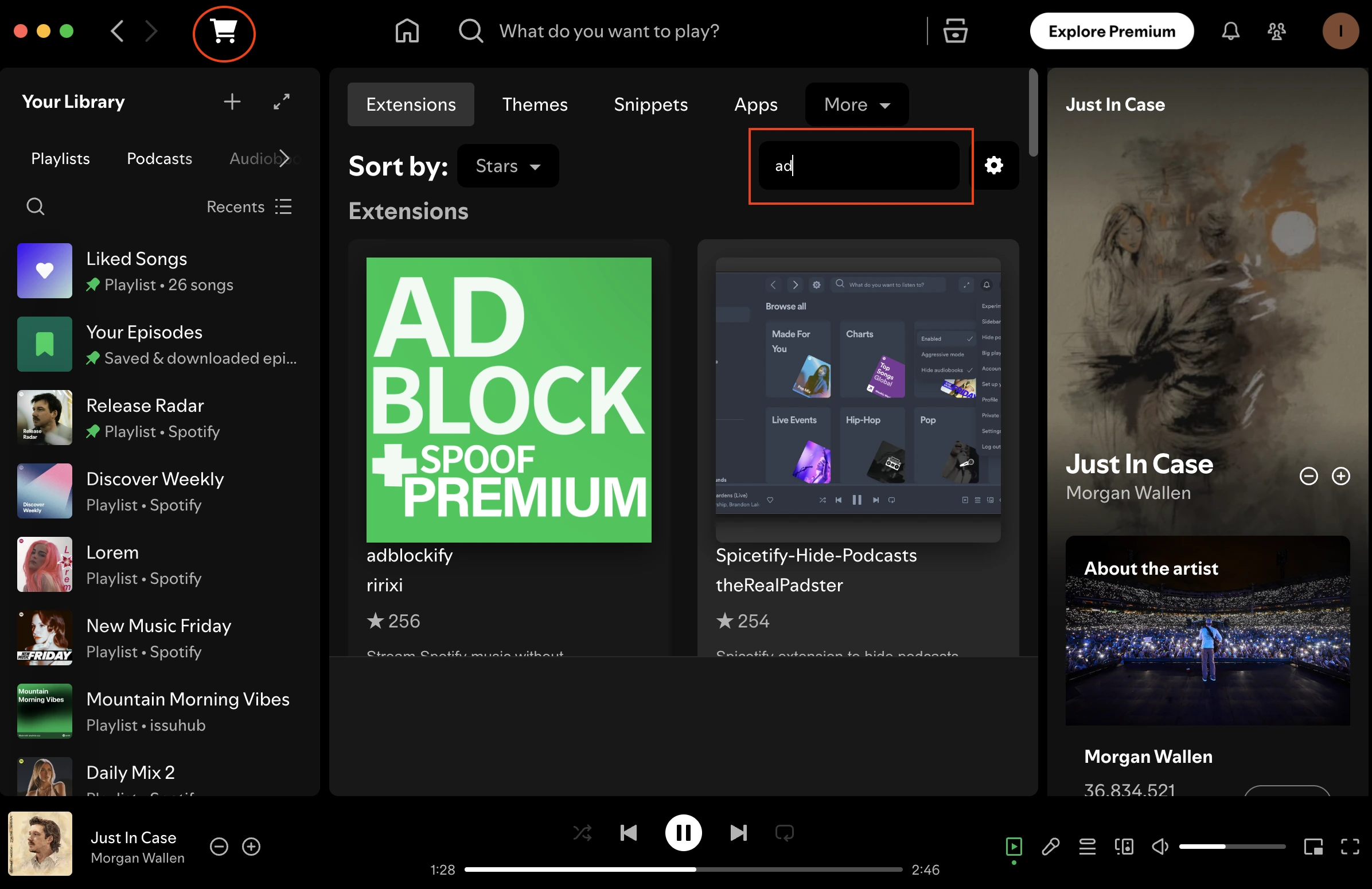
How to install Spicetify and get Adblock Extension?
- Make sure you have installed Windows desktop Spotify version (not the Microsoft Store version) on your PC.
- Open PowerShell on Windows and run the following command:
iwr -useb https://raw.githubusercontent.com/spicetify/cli/main/install.ps1 | iex
Part 4. Spotify ad blockers for iOS
Currently there is no Spotify ad blocker app for iOS. Alternatively you can use a modified Spotify app: Some modified Spotify apps like Spotify++/Spotilife/EeveeSpotify claim to offer an ad-free experience for free. However, it's important to note that using modified apps is against Spotify's terms of service, and there's a risk of account suspension or termination.
Spotify++ used to be available to get from AppValley for free, however, currently it is exclusive to AppValley VIP users(8.99/month or $29.99/year). We don’t have VIP so can’t test whether it works.
If you really wanted to, you could use SideStore to sideload a cracked Spotify IPA onto your phone. All you have to do is install SideStore on your phone with Mac/Windows and then download the cracked IPA onto your phone. Then install the cracked IPA inside the SideStore app and remember to refresh every 7 days. You also need to install WireGuard VPN app, which is available in your iOS App Store. For detailed steps, check how to install Spotify++/Spotilife/EeveeSpotify on iOS.
Part 5. Spotify ad blockers for Android
Spotmute or Mutify
Android users don’t have actual Spotify ad blocker app either. However, the workaround is that there are 2 Spotify ad mute apps: Spotmute and Mutify, which automatically mute the volume whenever the commercial rolls in. As soon as the commercial break ends, the volume turns back up for you to continue enjoying your favorite music. Note that neither of those two is recognized as an ad blocker, so your account is safe, and you won’t get banned.
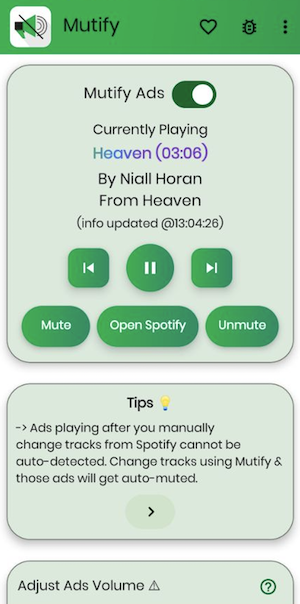
Whenever Mutify detects an ad is playing on Spotify, it helps you turn down the volume of the ads automatically, so that you can sit back and enjoy listening to your favorite music without worrying about those annoyingly loud ads.
Spotify mod apk
Another way to block Spotify ads on Android is to install Spotify mod apk, similar to the Spotify mod for iOS, you will also get ad-free listening with the Spotify mod.
1. First you need to install TutuApp on your Android. Open its official website https://www.tutuapp.vip on your Android browser and tap Download now.
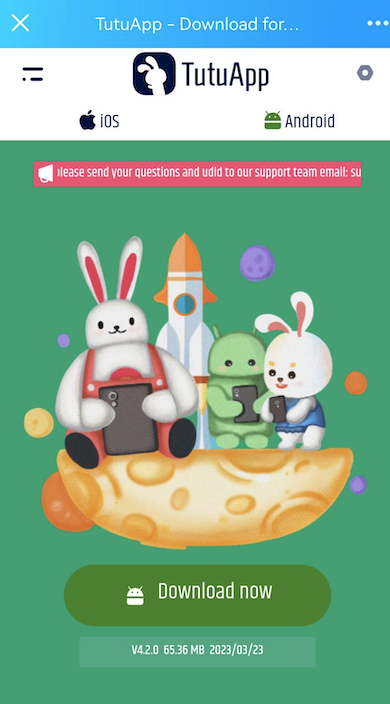
2. After the apk is downloaded, tap INSTALL.
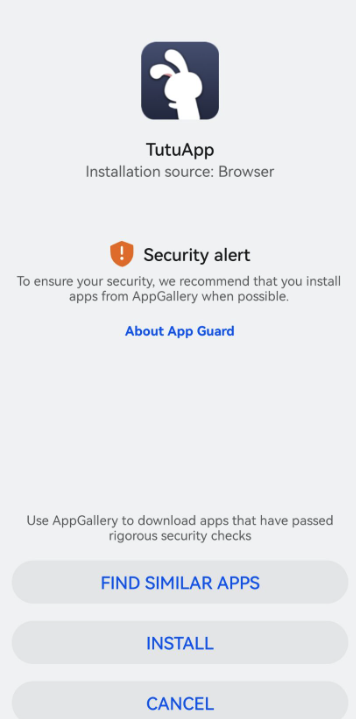
3. Once TutuApp is installed, open it and find Spotify Music MOD, tap the download icon.
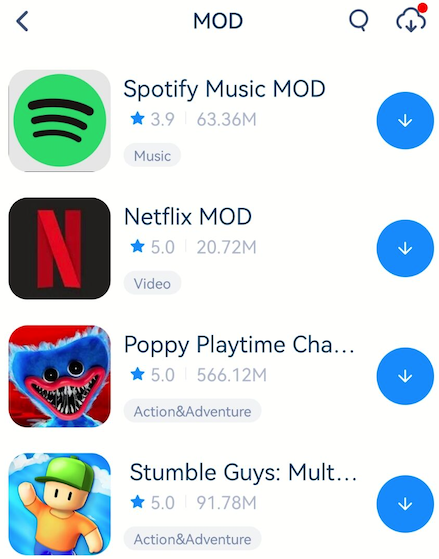
4. Install and run Spotify Mod app on your Android, log in your account and start streaming. It still shows you have Spotify free, but you can play most songs on demand and ad-free. However, you can't download songs for offline playback.
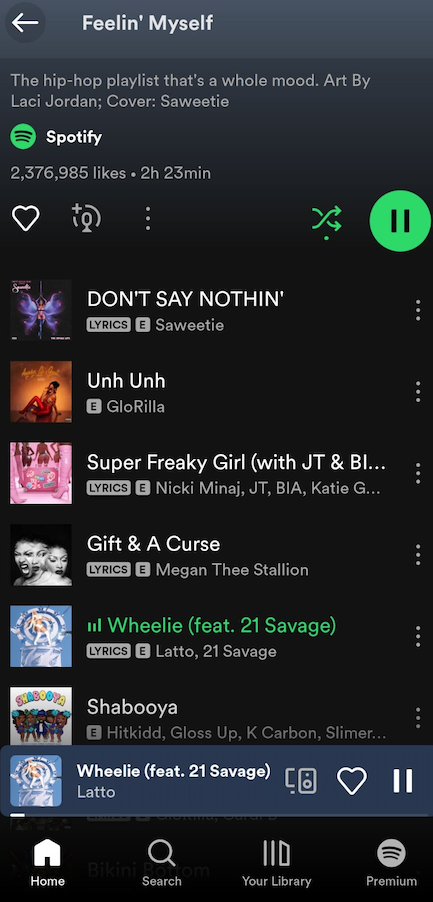
Related: How to get Spotify premium Android free?
Part 6. Block Spotify Ads with Ondesoft Spotify Converter
The best way to block Spotify ads forever is to download Spotify songs to MP3 and play them with other music players ad-free, such as iTunes, Music, Windows Media Player, etc. Ondesoft Spotify Converter is designed for downloading and converting any Spotify songs, albums or playlists to MP3, M4A, WAV or FLAC with 100% original quality. With Ondesoft Spotify Converter, you can play Spotify songs anywhere, anytime without any limitations. The following tutorial will show you how to use Ondesoft Spotify Converter to download DRM free songs from Spotify .
1. Run Ondesoft Spotify Converter
Download, install and run Ondesoft Spotify Converter on your Mac or Windows. Log in to your Spotify account with the built-in Spotify web player, whether free or premium.

2. Choose output format (optional)
Ondesoft Spotify Converter will download Spotify songs in original format by default, mostly in M4A format. It also supports downloading Spotify music in MP3, AAC, FLAC, WAV and AIFF formats. Click the gear icon on the top right corner to change output format if you need. You can also change the output folder, quality, volume, file name format, etc. according to your needs.

3. Select Spotify songs, albums or playlists
Browse or search to find the songs, playlists or albums you want to download with the built-in Spotify web player. Click the red Add to list button to load all songs.

All songs in the playlist or albums will be checked by default. You can uncheck the songs you don't want to download.
4. Click Convert button
Click Convert button to start downloading Spotify music to the format you choose.

After downloading, click below folder icon to quickly locate the DRM-free Spotify songs. You can then listen to the Spotify songs offline without ads, skip any song as you like. Transfer them to your iPhone, iPad, iPod or Android devices. You can enjoy Spotify premium free on any devices that support mp3.

Sidebar
Related articles
- 2018 Top Tracks Download
- Spotify to MP3 converter Free
- Play Spotify on HomePod
- Burn Spotify Music to CD
- Spotify to MP3 Review
- Download 2018 Top Songs to MP3
- Spotify offline - Download Spotify music
- Free download Toss a Coin to Your Witcher to mp3 from Spotify
- Free download workout music to MP3
- Free download top 100 relaxing songs from Spotify
- How to free download road trip songs?
- How to change a Spotify playlist's cover art?
- How to Add Spotify Music to Video?
- How to change your Spotify country?
- How to free download Star Wars playlists to mp3?
- Download Spotify Soundtrack your Ride playlist to mp3
- How to free download Twice's songs to mp3 with Spotify free account?
- How to free download Red Velvet's song to mp3 with Spotify free account?
- Free download Justin Bieber album changes to mp3
- How to free download Cardi B's songs to mp3 with Spotify free account?
- How to free download Blackpink's songs to mp3 with Spotify free account?
- Free Download Ulrikke Brandstorp Attention to mp3
- Free Download the love songs to mp3 with Spotify free
- Download the EUROVISION 2020 songs to mp3 with Spotify free
- Download the EUROVISION 2019 songs to mp3 with Spotify free
- Free download Spotify for Pets playlist to mp3
- Free Download AVICII’S “WAKE ME UP” to mp3
- Free Download Beyoncé's Songs to mp3
- Free Download Adele Songs to mp3
- Fix Spotify do not download songs
- Free Download 2020 Billboard Latin Music Awards finalists' songs to mp3
- Free Download Spotify Productivity Playlists to mp3
- Free Download Spotify Awards 2020 playlists to mp3
- Free Download sleep playlists to mp3 with Spotify free or premium account
- Free Download housework playlists to mp3 with Spotify free or premium account
- Free Download Studio Ghibli Soundtracks to mp3 with Spotify free
- Free Download Spotify Playlist New Music Friday to mp3 with Spotify free
- Free Download Drake songs to mp3
- Free Download album “Map of the Soul: 7” to mp3
- Free Download Monsta X's 'All About Luv' Album to mp3
- How to disconnect Spotify from Facebook?
- How to free download Spotify Sweden Top 50 to mp3?
- How to join Spotify Family Premium?
Useful Tips
- Spotify to MP3
- Spotify to M4A
- Spotify to WAV
- Spotify to FLAC
- Remove DRM from Spotify
- Burn Spotify to CD
- Save Spotify Music as MP3
- Spotify vs. Apple Music
- Spotify Free vs. Premium
- Play Spotify music on Sonos
- Stream Spotify to Apple TV
- Spotify music to Google Drive
- Download DRM-free Spotify
- Spotify Offline on iPhone 8
- Spotify Music to iPhone X
- Spotify to Sony Walkman
- Listen to Spotify offline without Premium
- Transfer Spotify Playlist to iTunes library
- Listen to Spotify music free
- Add Spotify music to iMovie
- Play Spotify music in the car
- Transfer Spotify music to USB
- Sync Spotify music to iPod
- Spotify music on Apple Watch
- Spotify music quality
- Spotify Student Discount
- Download Music from Spotify
- Play Spotify Music on PS4
- Backup Spotify music
- Download Spotify Music without Premium
- Listen to Spotify on iPod
- Download Spotify music free
- Spotify to Google Play Music
- Spotify to Apple Music
- Play Spotify on HomePod
- Play Spotify on iPod Shuffle
- Spotify on Sandisk MP3 player
- Solve Spotify shuffle issue
- Spotify Compatible MP3 player
- Best Spotify Music Downloader
- Free Spotify Recorder
- 4 ways to download Spotify music
- Top 3 Spotify to MP3 Converter
- Free Spotify Converter for Mac
- Convert Spotify playlist to Tidal
- Convert Spotify playlist to YouTube
- Get Spotify Premium for free
- How to connect Spotify to Discord
- Play Spotify offline on Wear OS Smartwatch
- Change Spotify Payment Method
- How to use Moises with Spotify
- How to start a Jam on Spotify?
- How to connect Spotify to Alexa?
- How to install and use Spicetify
Hot Tags
- M4P Converter
- M4P Converter Windows
- Audiobook Converter
- Audiobook Converter Windows
- Audible Converter
- Audible Converter Windows
- Apple Music Converter
- Apple Music Converter Windows
- M4V Converter
- iTunes DRM Audio Converter
- iTunes DRM Audio Converter Windows
- iTunes DRM Video Converter
- iTunes Movie Converter
- iTunes DRM Removal





