
Menu
Spotify Converter
How to Use Spotify Free Abroad for More than 14 Days?
Free subscribers can use Spotify in a different country for up to 14 days. To use it for longer than that, you'll need to change your country setting to your current location. While you can change your location, music availability differs by country, so some songs may not be playable in that country.
Spotify Premium subscribers can use Spotify anywhere in the world without restrictions. However, if you're hesitant to upgrade to a Premium, here are two options to continue listening to Spotify abroad with a Free account:
Option 1. Change Country or Region with Spotify Free
- Log in to your Spotify Account page.
- Click "Edit personal info".
- Scroll down to "Country or region" and choose your new location from the dropdown list.
- Click "Save Profile" to save your changes.
Note:
- Your current location will be displayed only when you're there.
- The availability of music differs between countries.
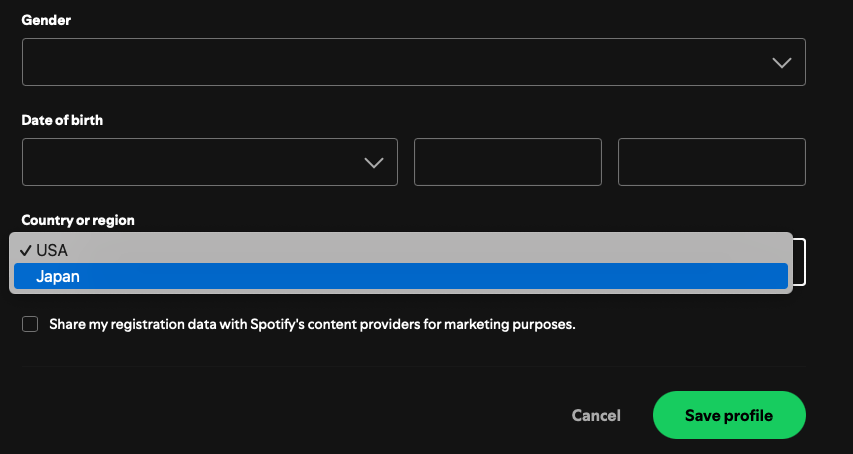
Extra Tip: Change Location with Spotify Premium
Spotify Premium offers unrestricted global access. If you want to change your country or region, update your payment method to one issued there.
- Log in to your Spotify Account page.
- Click "Update" next to your payment method.
- Enter a payment method issued in the new country or region.
- Changes will be in effect from your next payment date.
- The availability of music differs between countries.
Option 2. Download Spotify Music to MP3
Are there any other ways to enjoy Spotify music without any limitations abroad besides upgrading to Premium or changing your location? The answer is yes.
With Ondesoft Spotify Music Converter , you can easily download Spotify music to MP3 on Mac/Windows and transfer it to any device you want. Then you can listen to your Spotify music whenever you want while travelling abroad.
This tutorial will show you how to download Spotify music as MP3 to enjoy abroad for Spotify Free users.
1. Run Ondesoft Spotify Converter
Download, install and run Ondesoft Spotify Converter on your Mac or Windows. Log in to your Spotify account with the built-in Spotify web player, whether free or premium.

2. Choose output format (optional)
Ondesoft Spotify Converter will download Spotify songs in original format by default, mostly in M4A format. It also supports downloading Spotify music in MP3, AAC, FLAC, WAV and AIFF formats. Click the gear icon on the top right corner to change output format. You can also change the output folder, quality, volume, file name format, etc. according to your needs.

3. Select Spotify songs, albums or playlists
Browse or search to find the songs, playlists or albums you want to download with the built-in Spotify web player. Click the red Add to list button to load all songs.

All songs in the playlist or albums will be checked by default. You can uncheck the songs you don't want to download.
4. Click Convert button
Click the Convert button to start downloading Spotify music to the format you choose.
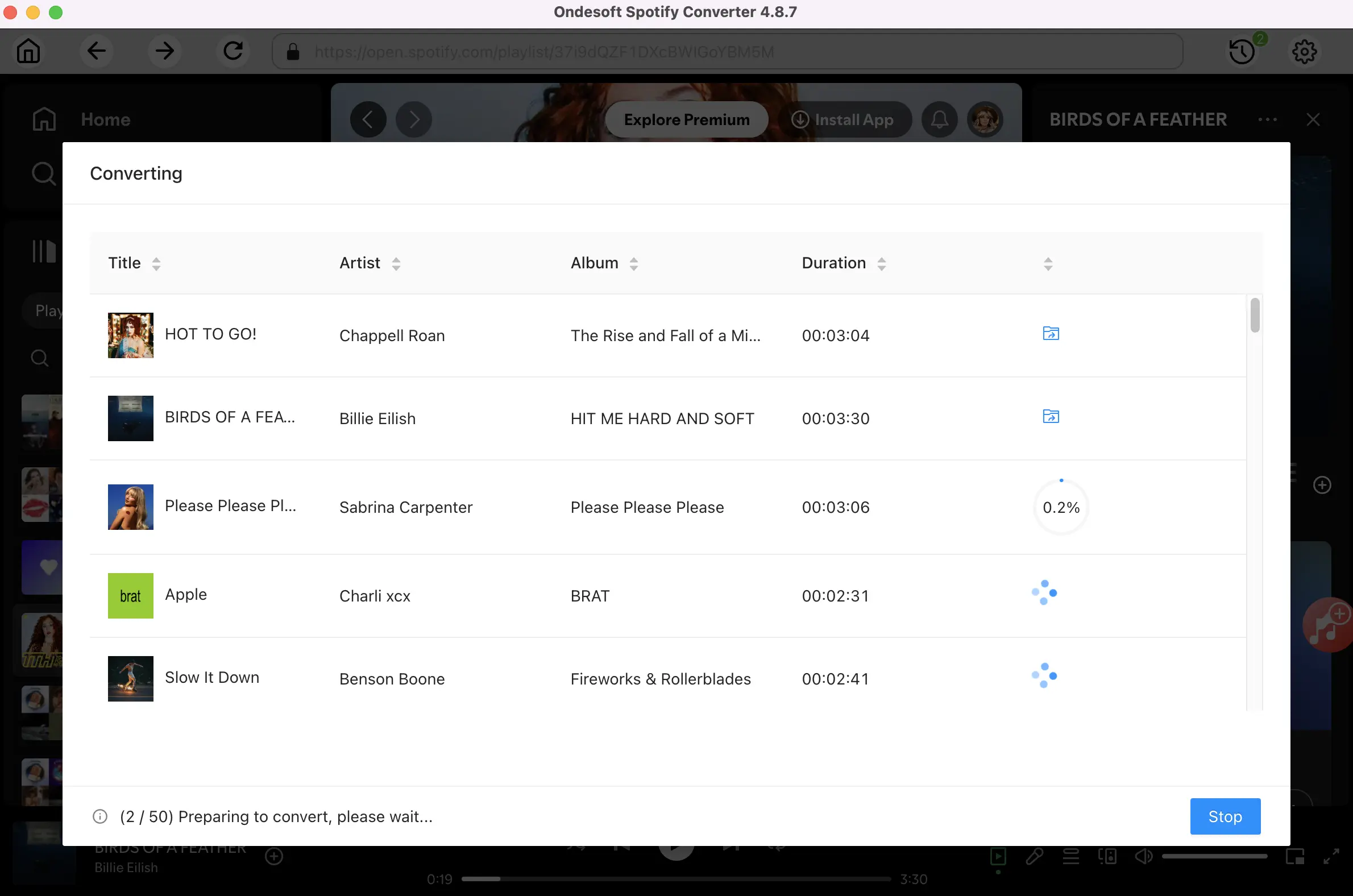
After downloading, click the folder icon to quickly locate the DRM-free Spotify songs. You can then listen to the Spotify songs offline without ads, and skip any song as you like. Transfer them to your iPhone, iPad, iPod or Android devices. You can enjoy Spotify Premium free on any device that supports MP3.

Sidebar
Related articles
Hot Tips
Useful Tips
- Spotify to MP3
- Spotify to M4A
- Spotify to WAV
- Spotify to FLAC
- Remove DRM from Spotify
- Burn Spotify to CD
- Save Spotify Music as MP3
- Spotify vs. Apple Music
- Spotify Free vs. Premium
- Play Spotify music on Sonos
- Stream Spotify to Apple TV
- Spotify music to Google Drive
- Download DRM-free Spotify
- Spotify Offline on iPhone 8
- Spotify Music to iPhone X
- Spotify to Sony Walkman
- Listen to Spotify offline without Premium
- Transfer Spotify music to iTunes library
- Listen to Spotify music free
- Add Spotify music to iMovie
- Play Spotify music in the car
- Transfer Spotify music to USB
- Sync Spotify music to iPod
- Spotify music on Apple Watch
- Spotify music quality
- Spotify Student Discount
- Download Music from Spotify
- Play Spotify Music on PS4
- Backup Spotify music
- Download Spotify Music without Premium
- Listen to Spotify on iPod
- Download Spotify music free
- Spotify to Google Play Music
- Spotify to Apple Music
- Play Spotify on HomePod
- Play Spotify on iPod Shuffle
- Spotify on Sandisk MP3 player
- Solve Spotify shuffle issue
- Spotify Compatible MP3 player
- Top 5 Spotify Downloader
- Free Spotify Recorder
- 4 ways to download Spotify music
- Top 3 Spotify to MP3 Converter
- Free Spotify Converter for Mac
- Convert Spotify playlist to Tidal
- Convert Spotify playlist to YouTube
- 7 Best Free Spotify Visualizer
- How to Get Spotify Premium Free on iOS/Mac/Windows
- How to Download Drake More Life to MP3





