
Menu
Spotify Converter
How to convert Spotify Music to MP3?
How to convert Spotify Music to MP3 on Windows? It's easy! Here is a step-by-step tutorial for your reference.
1. Run Ondesoft Spotify Converter
Download, install and run Ondesoft Spotify Converter on your Windows.
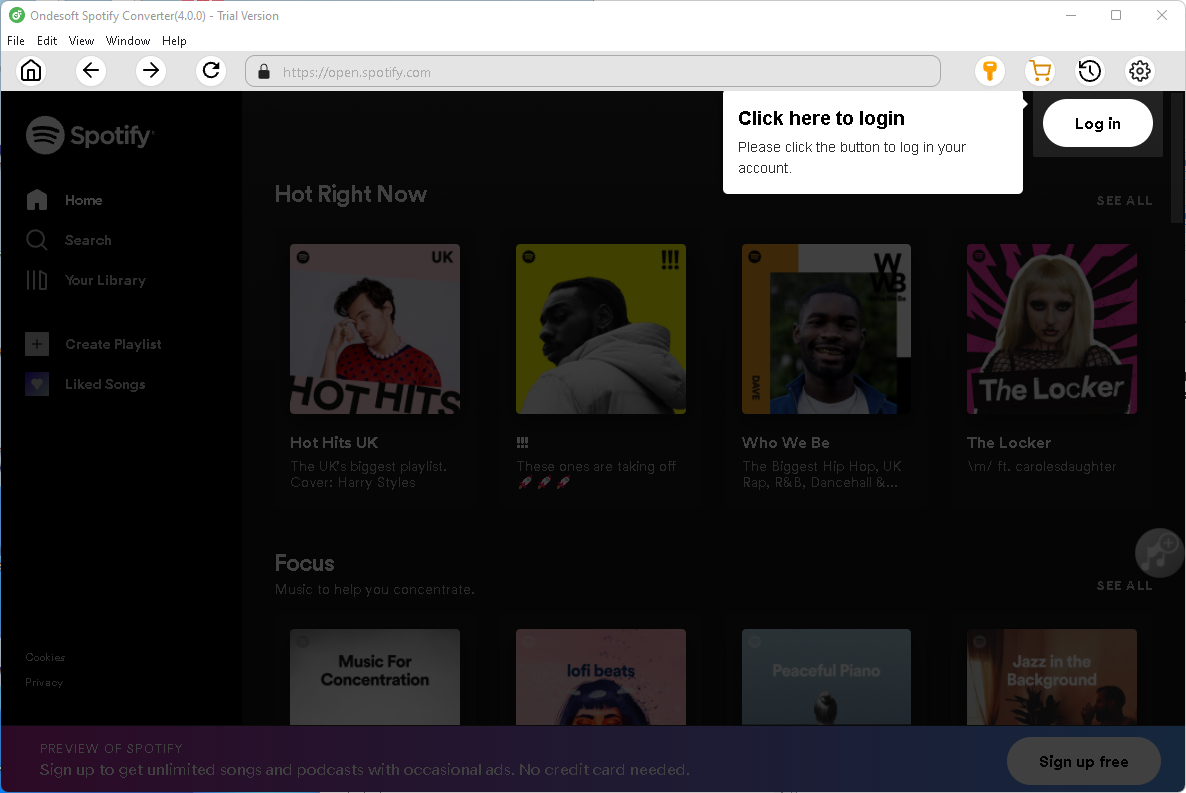
Log in your Spotify account, either free or premium.
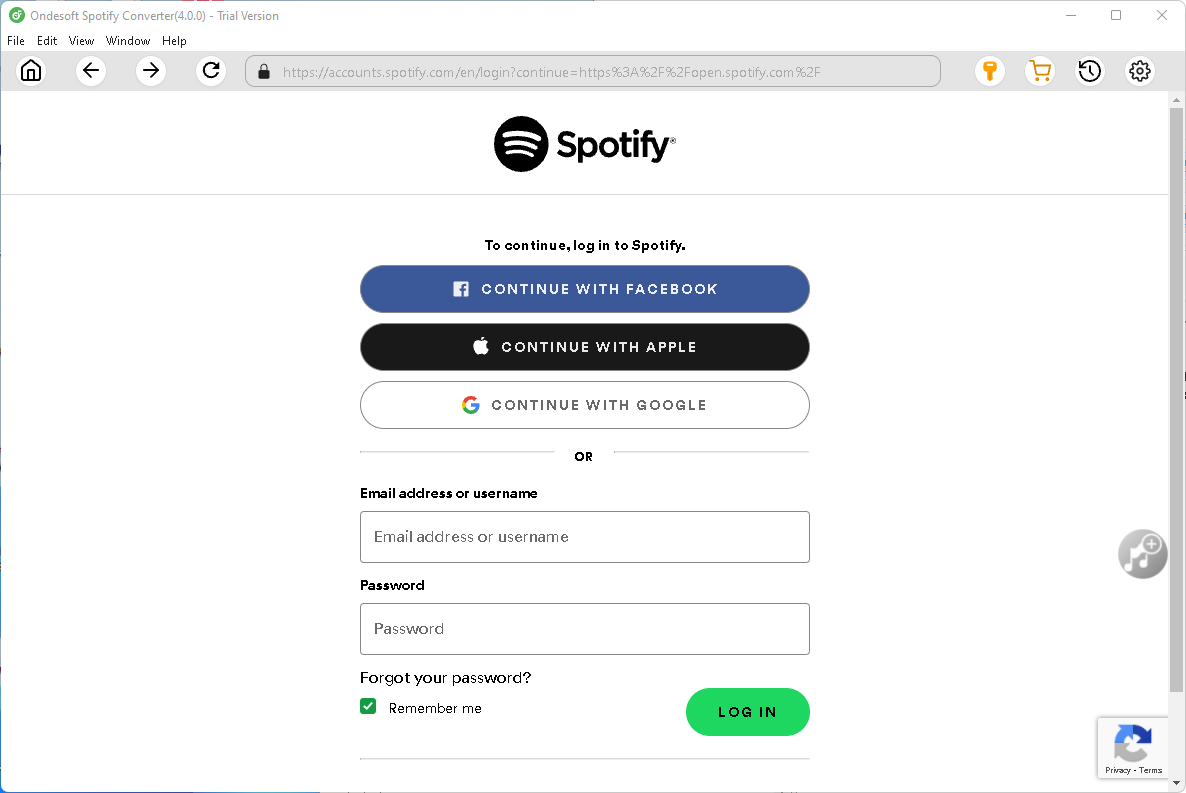
Click the key icon on the top right corner to copy&paste the registration code if you have purchased a license. If you haven't, go ahead with the free trial version.
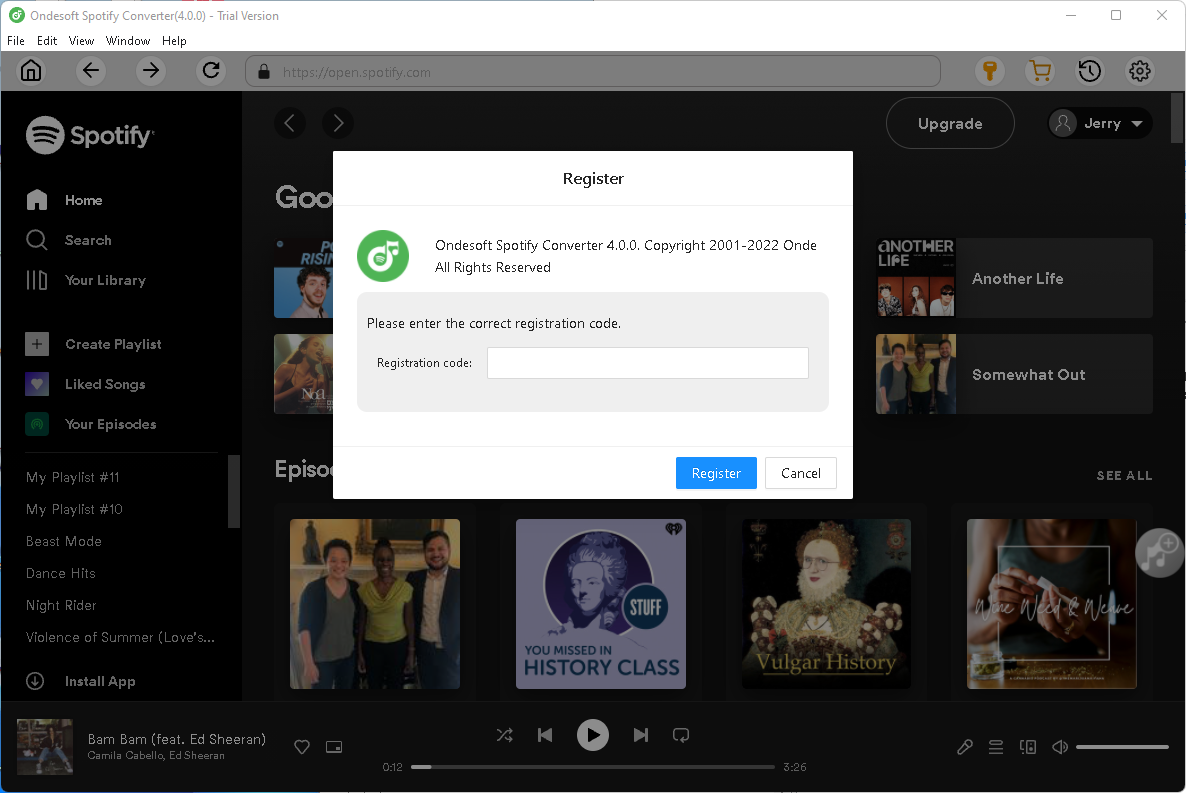
2. Change output format
If you want to convert Spotify music to M4A, just skip this step. If you want to choose other output formats: MP3, AAC, FLAC, WAV and AIFF, click the gear icon on the top right corner. You can also change output folder, output file name format, how output songs are organized, interface language.
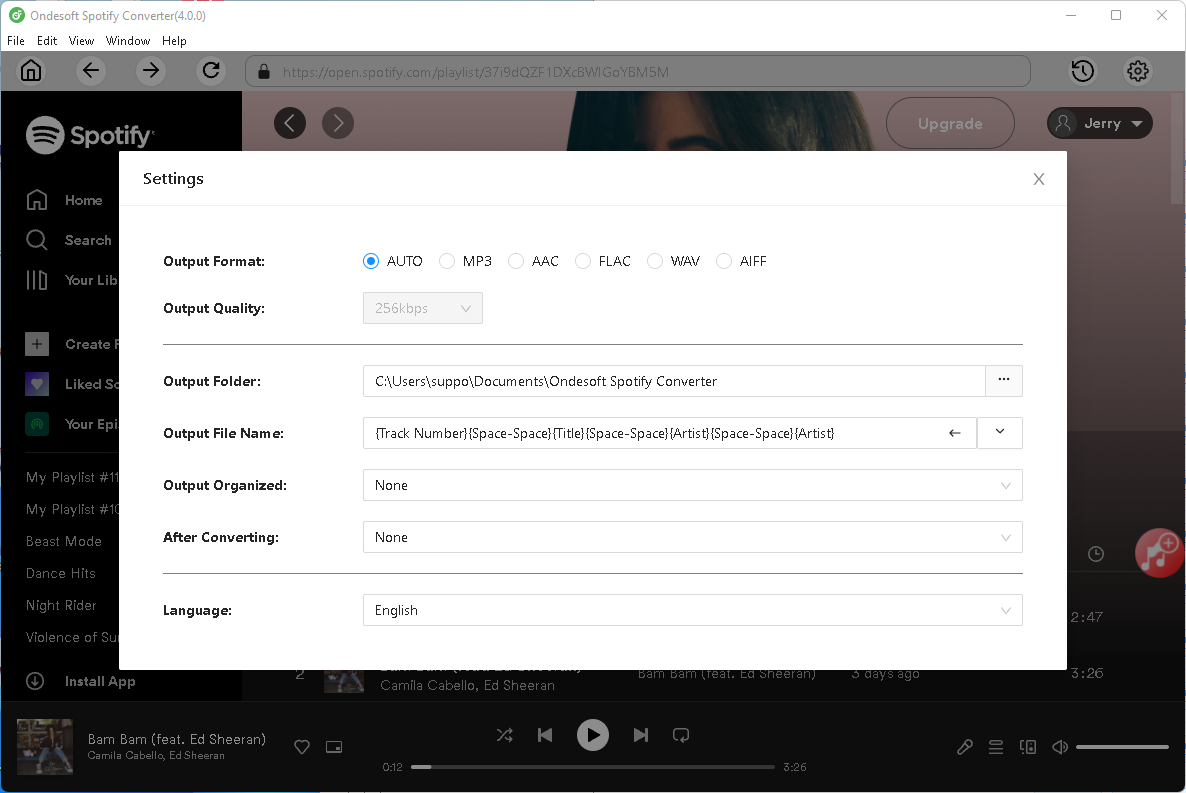
3. Add Spotify songs, albums or playlists
Pazu Spotify Converter features built-in Spotify web player, so Spotify app is not needed. Browse or search the song, album or playlist you want to download.
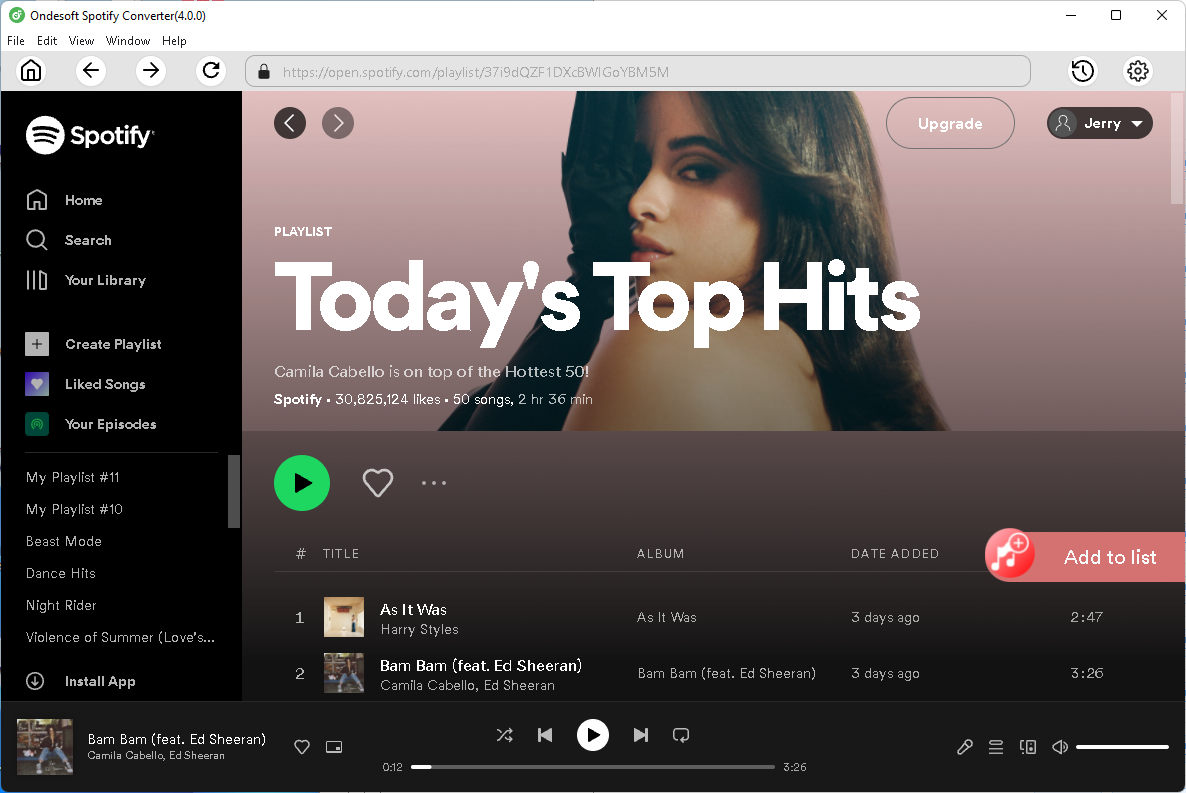
All songs in the playlist/album will be checked by default. Uncheck the songs you don't want to convert if there are any. Click "Show All" to toggle "Hide Converted" in case you have converted some songs in the past. The songs you have converted in the past will disappear from the list.
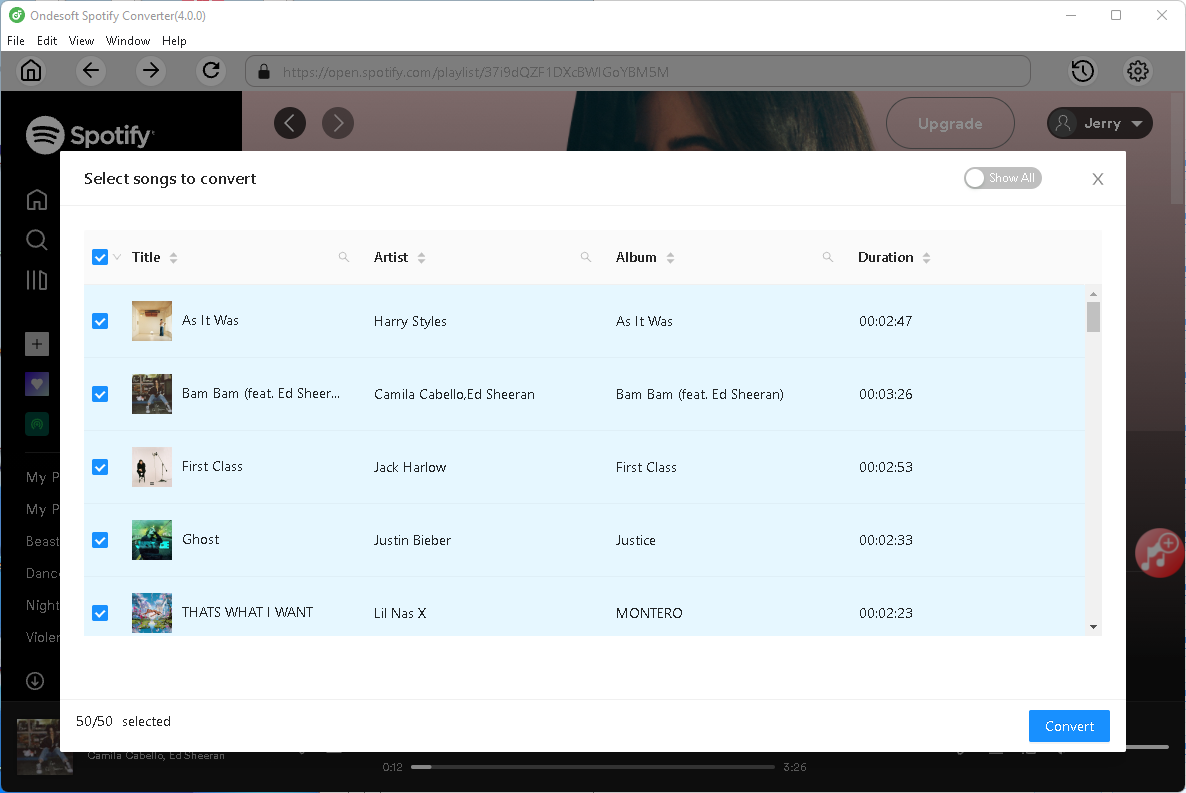
4. Start converting
Click Convert button to start converting Spotify music to MP3 or other format you choose.
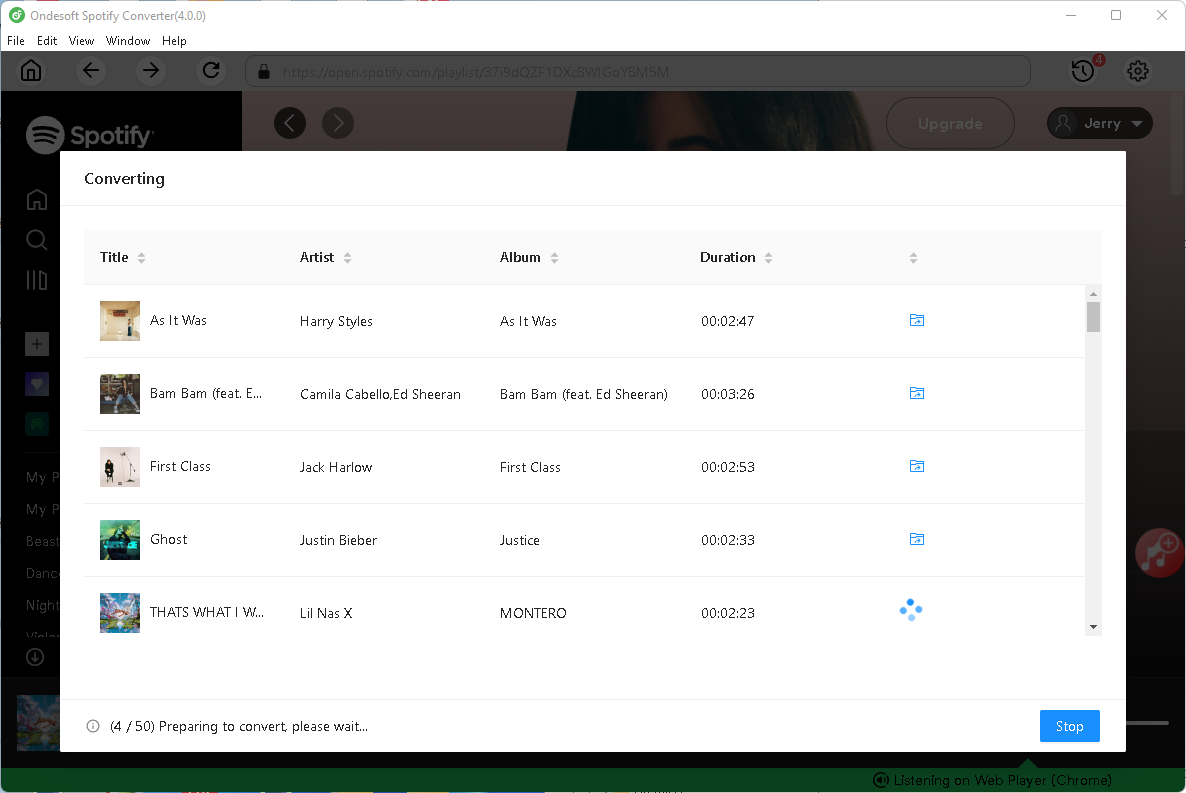
After conversion, click below folder icon to quickly locate the DRM-free Spotify songs. You can then transfer and play them anywhere.
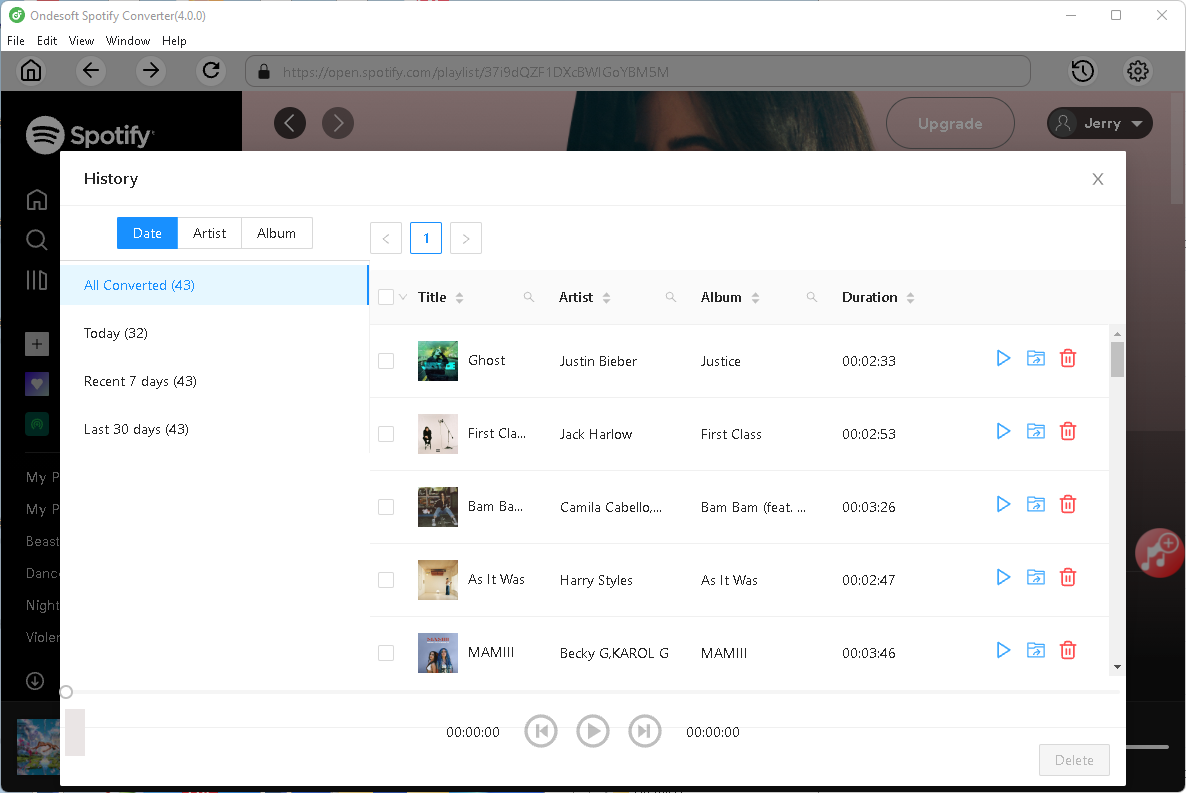
Sidebar
Hot Tips
Useful Tips
- Convert Spotify to MP3
- Convert Spotify to M4A
- Convert Spotify to WAV
- Convert Spotify to FLAC
- Download Spotify Music free
- Remove DRM from Spotify
- Burn Spotify to CD
- Save Spotify Music as MP3
- Spotify vs. Apple Music
- Spotify Free vs. Premium
- Play Spotify music on Sonos
- Stream Spotify to Apple TV
- Spotify music to Google Drive
- Download DRM-free Spotify
- Spotify Offline on iPhone 8
- Spotify Music to iPhone X
- Spotify to Sony Walkman
- Listen to Spotify offline without Premium
- Spotify music to iTunes library
- Listen to Spotify music free
- Add Spotify music to iMovie
- Play Spotify music in the car
- Transfer Spotify music to USB
- Sync Spotify music to iPod
- Spotify music on Apple Watch
- Spotify music quality
- Spotify Student Discount
- Download Music from Spotify
- Play Spotify Music on PS4
- Backup Spotify music
- Download Spotify Music without Premium
- Listen to Spotify on iPod
- Download Spotify music free
- Spotify to Google Play Music
- Spotify to Apple Music
- Play Spotify on HomePod
- Play Spotify on iPod Shuffle
- Spotify on Sandisk MP3 player
- Solve Spotify shuffle issue
- Spotify Music Downloader
- Spotify Playlist Downloader
- Spotify Compatible MP3 player
- Best Spotify Downloader
- Free Spotify Recorder
- 4 ways to download Spotify music
- Spotify to MP3 Converter
- Free Spotify Converter for Mac
- 7 Best Free Spotify Visualizer
- How to Get Spotify Premium Free on iOS/Mac/Windows
- How to Download Drake More Life to MP3



