
Menu
Apple Music Converter
4 Ways to Play Apple Music on Sonos
Sonos has been synonymous with wireless speakers for more than a decade. Its ecosystem of audio products makes listening to music at home really easy. Anybody could pick up their phone and stream music to a Sonos speaker.
Sonos works with the most popular music streaming services like Apple Music, Spotify, Amazon Music, Audible, Deezer, Pandora, TuneIn, iHeartRadio, Google Play Music, YouTube Music, and many more. (You can check out the full list of streaming services on Sonos.) If you're Apple Music subscriber, you're going to love Apple Music on your speaker system: It adds a huge catalog of tracks and an excellent array of playlists, along with full access to your iCloud Music Library.
What is the streaming rate and streaming format for Apple Music on Sonos?
256kbps AAC. Apple Music lossless audio and Dolby Atmos are also supported on Sonos, but you'll need to use the Sonos app to get the high quality music. Apple Airplay doesn't support them.
There are four ways to control Apple Music on Sonos. For most Sonos devices, you can use the Sonos app. If you use an Alexa-enabled Sonos speaker, you can ask Alexa to play Apple Music. With some Sonos devices, you can also use AirPlay to control Apple Music on your Sonos device .
1. Use the Sonos app
The most direct way is to play Apple Music on Sonos is via Sonos app. It’s easy but you have to add that Apple Music account to Sonos. Visit this Sonos support page for further set-up information.
iOS or Android:
- Open the Sonos app.
- From the Settings tab, tap Services & Voice .
- Under Music & Content , tap Add a Service .
- Tap Apple Music.
- Tap Add to Sonos .
- Follow the on-screen instructions to log in your Apple Music account.
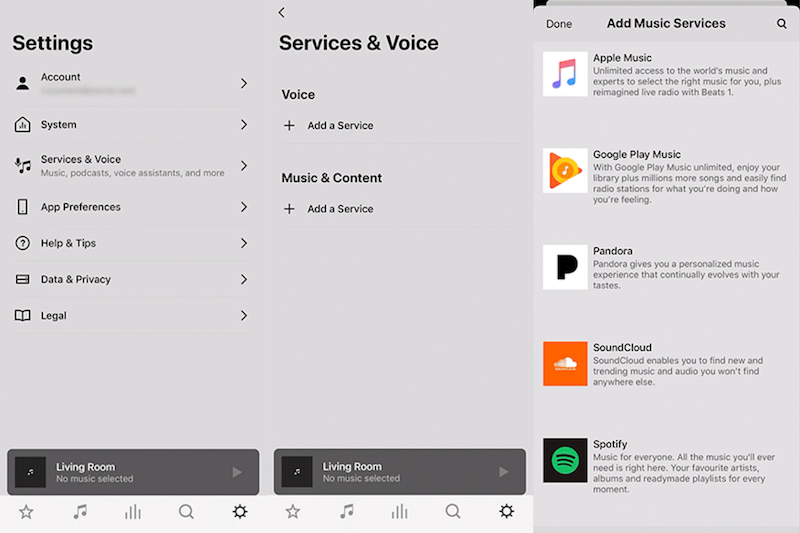
Mac or PC:
- Open the Sonos app.
- Under the Select a Music Source section, click on Add Music Services .
- Click on the service you would like to add.
- Follow the on-screen instructions to add the music service account.
Apple Music should now appear in the "Browse" section of your Sonos app, you can listen to the entire Apple Music catalog or your personal music library.
2. Use Alexa
If your Sonos is Alexa-enabled, you can ask Alexa to play your Apple Music songs on Sonos. Make sure Amazon Alexa is available on Sonos in your region.
1. In the Sonos app for iOS or Android, tap the Settings tab. Under Voice, select Services & Voice > Add a Voice Assistant (Add a Service in Sonos S1) > Amazon Alexa. When prompted, sign into your Sonos account.
2. After selecting Add to Sonos, you’ll see a list of your Sonos speakers that can be set up with a voice service. Choose the rooms you’d like to set up with the Amazon Alexa and then tap Add Amazon Alexa.
3. After selecting your speakers, tap Sign in to Amazon to be taken to the Amazon login page. Follow the on-screen instructions to enable Amazon on your Sonos speaker. During setup, you’ll be asked if you want the Alexa chime to be on or off when you say “Alexa.” The chime is turned off by default, but you can change this option at any time. When prompted, select Go to Alexa app.
4. Link Apple Music in both Alexa app and Sonos app.
5. Return to the Sonos app and select I’ve set up my music in Alexa. You’re now ready to use Alexa with Sonos.
3. Use AirPlay
Utilize AirPlay on your iPhone, iPad, or Mac to effortlessly stream Apple Music directly to your Sonos devices. Sonos supports streaming AirPlay 2 audio from any device listed in Apple’s AirPlay system requirements article.
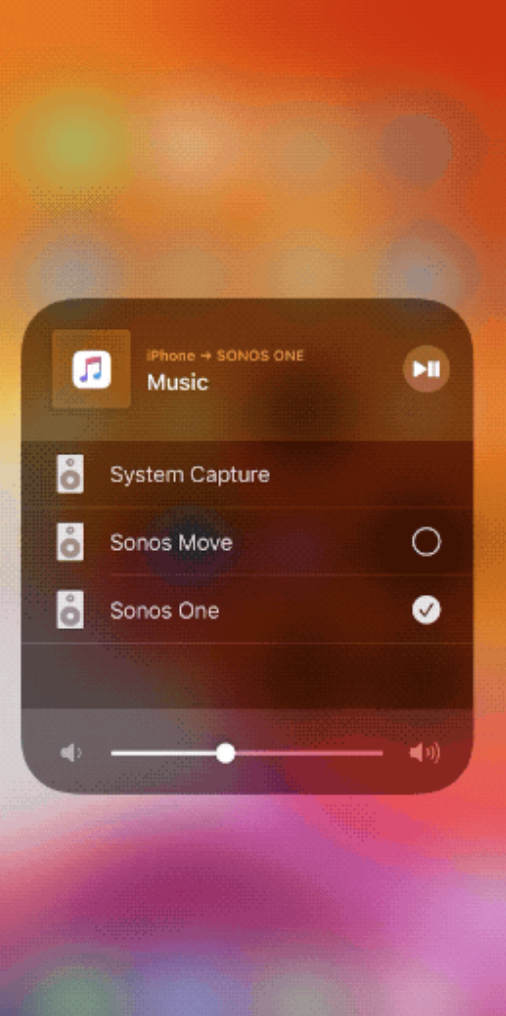
From iPhone and iPad
1. Play music on your iPhone, iPad, or iPod touch.
2. Open Control Center.
3. Press and hold the audio card in the upper-right corner, then tap Airplay
![]() .
.
4. Select your Sonos.
From Mac
1. Open Apple Music on your Mac.
2. To the right of the volume slider in Apple Music, click Airplay
![]() .
.
3. Click the Sonos that you want to play the current audio to.
4. Play Apple Music on Sonos without subscription
With Airplay, you can not only Airplay songs from the Apple Music catalog, but also airplay songs stored on your iPhone, iPad, or Mac. So if you can download Apple Music to MP3, you can then airplay them to your Sonos even after you cancel Apple Music subscription.
Ondesoft Apple Music Converter is such an Apple Music to mp3 converter that allows you to download Apple Music songs to MP3, M3A, etc. with 100% original quality. Follow below steps and learn how to download Apple Music to MP3.
1. Download and Launch Apple Music Converter
Download, install and launch Ondesoft Apple Music Converter on your Mac or Windows.

2. Sign in your Apple Music account
Click the Sign in button and enter your Apple ID.

3. Change output format(optional)
The default output format is lossless M4A. Ondesoft Apple Music Converter also supports converting Apple Music to MP3, AAC, FLAC, WAV and AIFF. You can also customize output file name with any combination of title, artist, album, playlist index and track ID.

4. Select music
Follow the on-screen instructions to choose the playlist or album you want to convert.

Click Add songs.

5. Start Conversion
By default, all songs in the playlist/album will be checked. If there are songs you don't want to convert, please uncheck the box. Then click Convert button to start downloading songs to the format you choose.

After conversion, click below folder icon to quickly locate the downloaded songs.

Sonos also makes it easy to stream your music library from any computer or network-attached storage (NAS) device on your network throughout your home. You can add up to 65,000 tracks. If you don't want to use Airplay or don't have Mac/iOS devices, you can use this way to play Apple Music on Sonos without Apple Music subscription.
Free trial version allows you to convert three minutes of each song, to get the full version, please purchase a license.
If you want to convert Spotify to MP3, try Ondesoft Spotify Music Converter.
Besides, you can also play the DRM-free Apple Music songs on any device you like, such as MP3 player, USB driver, etc.
Sidebar
Apple Music Converter
Hot Tips
Apple Music Tips
More >>- Top 4 Apple Music Converter
- Workout Motivation Music MP3 Free Download
- Set Apple Music as ringtone on Android
- Set Apple Music as ringtone on iPhone
- Apple Music supported devices
- Play Apple Music on Google Pixel
- Play Apple Music on Moto G7
- Play Apple Music on Samsung Galaxy
- Play Apple Music on Fitbit Ionic
- Use Apple Music on Serato DJ
- Play Apple Music without iTunes
- Change Apple Music plan
- Download Apple Music Antidote playlist to mp3
- Fix Apple Music do not download on iPhone
- What is Apple Music DRM and how to remove DRM
- Apple Music on Android TV
- Play Apple Music songs on iPhone 4
- Apple Launches Web Version for its Apple Music Service
- Convert Apple Music M4P to MP3
- Convert Apple Music to MP3
- Download Apple Music on SD card
- Download Drake More Life to MP3 from Apple Music
- Solved: 3 Ways to Get Free Apple Music
- Cancel Apple Music subscription
- Listen to Apple Music without iTunes
- Listen to Apple Music without paying
- Play Apple Music on Amazon Echo without subscription
- Play Apple Music on Amazon Echo
- Stream Apple Music on Amazon Fire 7 Tablet
- Play Apple Music on Fire TV without subscription
- Play Apple Music on Android TV
- Play Apple Music on Fire TV
- Play Apple Music on MP3 Players
- Solved: Play Apple Music on Sonos without subscription
- Play Apple Music on SoundTouch
- Play Apple Music songs on Android without Apple Music app
- Remove Apple Music DRM on Mac
- Stream Apple Music on Amazon Fire TV Stick 4K
- Play Apple Music on Google Home
- Transfer Apple Music playlists to Spotify
- Upload and stream Apple Music songs on Google Play Music
- Play Apple Music on Android
- Apple Music on Amazon devices
- Stream Apple Music to Roku for free
- Apple Music on Samsung Smart TV
- Play Apple Music on TV
- Play Apple Music on Xbox One
- Set Apple Music songs as ringtone
- Enjoy Apple Music in the car
- Play Apple Music songs on Android Tablet
- Play Apple Music songs on iPod nano
- Play Apple Music songs on iPod shuffle
- Play Apple Music songs on iPod classic
- Play Apple Music songs on SAMSUNG Galaxy Tab
- Stream Apple Music on PS4 without downloading them
- Transfer Apple Music songs to USB Flash Drive
- Apple Music on PlayStation®
- Play apple Music on Chromebook
- 3 ways to listen to Apple Music on PC
- Convert Apple Music to MP3 on Windows
- Play Apple Music on Microsoft Lumia
- Play Apple Music on SanDisk Clip Jam
- Play Apple Music on Windows phone
- Apple Music Converter for Windows
- Apple Music now groups different versions of the same albums
- Download album Black Habits to mp3 from Apple Music
- Download Apple Music Replay 2020 playlist to mp3
- Download Apple Music Playlist Agenda to mp3
- Download Naomi Campbell's Apple Music Playlist to mp3
- Play Apple Music on Garmin Smartwatch
- Download Album YHLQMDLG to mp3 from Apple Music
- Convert Genius' video series Verified to MP4 from Apple Music
- Convert Lady Gaga Stupid Love music video to mp4
- Extract Audio from iTunes Movies, TV Shows or Music Videos
- Convert Justin Bieber Music Video Habitual to MP4 from Apple Music
- Ask Alexa to play Apple Music on Amazon Echo
- Download Halle Berry Apple Music Playlist to mp3
- Download Lady Gaga Apple Music Playlist to mp3
- Convert Justin Bieber's Music Video for Song ‘Available’ to MP4 from Apple Music
- Keep Apple Music songs after cancelling membership
- Use Apple Music in djay
- Add Apple Music to VirtualDJ
- Use Apple Music in Camtasia
- Play Apple Music on TomTom Spark 3
- Convert Apple Music to FLAC
- Convert M4P to M4A
- How to burn Apple Music songs to CD
- Play Apple Music on Kodi
- Set Apple Music songs as Alarm
- Apple Music Converter For Diehard Music Lovers
- How to stop Apple Music from automatically playing





