
Menu
Spotify Converter
How to set Spotify song as alarm sound on your iPhone
Let me guess, one of the often-used features of your iPhone is alarm, right? We need to set several alarms to remind us of all kinds of activities. However, do you still use the default alarm sound? Have you noticed that it allows you to pick a song? It’s time to say Goodbye to the terrible Radar tone, hello to the song of your choice.
Many Spotify users ask if it is possible to set Spotify music as alarm sound on iPhone? The answer is yes. However, you can't set Spotify song as alarm directly. As Apple alarm clock only works with songs that are saved to your phone in the Music Library. There is no option to set the iPhone alarm music to something from Spotify, Pandora, or another music streaming app. However, if you can download Spotify music to MP3 and then save it to Music Library, you can then set the Spotify music as an alarm sound on your iPhone. Here we will show you how.

Tap "Pick a song" to choose songs from Music Library as alarm sound.
Read More: How to set Spotify as alarm sound on Android?
Part 1. Download Spotify tracks to MP3 with either free or premium account
Songs you downloaded with Spotify Premium are DRM protected and can only be played within Spotify app. You can’t transfer them to Music Library on iPhone. To use Spotify songs as alarm sound, the only option is to download them to MP3 and then sync to iPhone.
To download Spotify tracks to MP3 and use them as alarm sound or play them anywhere else, all you need is Ondesoft Spotify Music Converter. Ondesoft Spotify Music Converter is a professional Spotify to MP3 converter that helps you to download any Spotify songs, albums and playlists to MP3 without quality loss.

Ondesoft Spotify Converter Features
- Download Spotify to MP3 and play them anywhere you want.
- Download any Spotify songs, albums and playlists.
- Fast download speed with all metadata.
- Built-in Spotify player.
The following guide shows how to convert Spotify music to MP3 only in 3 steps.
1. Run Ondesoft Spotify Converter
Download, install and run Ondesoft Spotify Converter on your Mac or Windows. Log in your Spotify account with the built-in Spotify web player, whether free or premium.

2. Choose output format (optional)
Ondesoft Spotify Converter will download Spotify songs in original format by default, mostly in M4A format. It also supports downloading Spotify music in MP3, AAC, FLAC, WAV and AIFF formats. Click the gear icon on the top right corner to change output format if you need. You can also change the output folder, quality, volume, file name format, etc. according to your needs.

3. Select Spotify songs, albums or playlists
Browse or search to find the songs, playlists or albums you want to download with the built-in Spotify web player. Click the red Add to list button to load all songs.

All songs in the playlist or albums will be checked by default. You can uncheck the songs you don't want to download.
4. Click Convert button
Click Convert button to start downloading Spotify music to the format you choose.

After downloading, click below folder icon to quickly locate the DRM-free Spotify songs. You can then listen to the Spotify songs offline without ads, skip any song as you like. Transfer them to your iPhone, iPad, iPod or Android devices. You can enjoy Spotify premium free on any devices that support MP3.

Part 2. Sync Spotify tracks to iPhone and set as alarm sound
After downloading Spotify songs to MP3 format on your Mac or Windows, sync them to your iPhone to use as alarm sound.
Sync Spotify songs to iPhone from Mac
- Connect your iPhone to your Mac using a USB or USB-C cable or using a Wi-Fi connection and select it in the Finder sidebar.
- Click General in the button bar and check "Manually manage music, movies and TV shows", then click Apply.
- Drag and drop the above output folder to this Finder Window.
- Now downloaded Spotify songs in the output folder will be synced to your iPhone.
Sync Spotify songs to iPhone from Windows
- Connect your iPhone to your Windows computer using a USB or USB-C cable.
- Select your iPhone in the sidebar in the Apple Devices app on your Windows computer.
- Click General in the button bar and check "Manually manage music, movies and TV shows", then click Apply.
- Drag and drop the above output folder to this Window.
Set Spotify songs as alarm
- Open the Clock app, then tap the Alarm tab.
-
Tap the plus icon
 .
.
-
Set a time for the alarm.
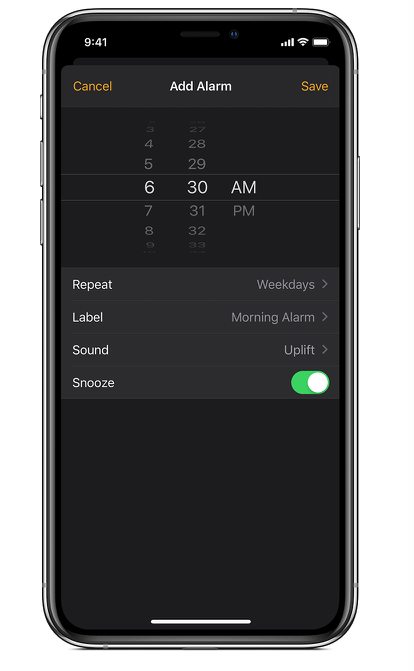
- Tap the Sound option.
-
Under SONGS, tap "Pick a song." This will take you to your Music library.
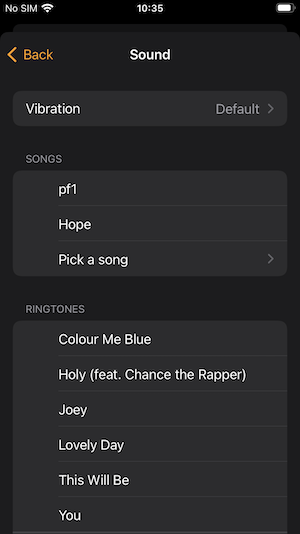
- Choose the song you want to use as an alarm tone. A list of songs you have previously chosen will appear above Pick a song. You can choose any of those with one tap.
Read Also:
- Free Download the Best Spotify Playlists
- Download Adele Album 25 to MP3 from Spotify
- The Best Hip-Hop Playlist on Spotify
- How to Sideload EeveeSpotify on iOS
- Fix Spotify Keep Pausing
- Fix Spotify Keeps Skipping Songs
- Solutions to Spotify Keeps Playing Random Songs
- Solutions to Spotify Says Offline
- Solutions to Spotify Local Files Greyed out
- Fix Spotify Log in Issues on Xbox One
- How to Play Spotify Music on Xbox One
- Get Spotify Premium Free on iPhone
- How to Connect Spotify to Alexa
- How to Duplicate a Spotify Playlist
- How to Cancel Spotify Subscription
- How to See Spotify Wrapped
- How to Start a Jam on Spotify
- How to Use Shazam with Spotify
- How to Set Spotify Sleep Timer
- Stop Spotify From Automatically Playing
- Spotify Time Capsule
Sidebar
Related articles
- Spotify to MP3 Converter
- Play Spotify on HomePod
- Burn Spotify Music to CD
- Sync Spotify Music to Apple Watch
- How to free download Spotify K-pop music to MP3
- How to stream Spotify music to Apple TV
- Free Download Madison Beer’s song Selfish to MP3 from Spotify
- Play Spotify music on Fossil smartwatches
- Play Spotify music on Garmin smartwatches
- Spotify revealed Most Streamed Female Artists in 2020
- Free Download Hip-Hop Music to MP3 from Spotify
- Free Download Spotify playlist New Cleveland Music to MP3
- Free Download Lil Uzi Vert’s album Eternal Atake to MP3 from Spotify
- Play local music with Alexa
- Stream Spotify free with Alexa
- Free Download Spotify most played songs to MP3
- Free Download Spotify Podcasts to MP3
- How to set Spotify song as iPhone alarm?
- Use Spotify playlists in Serato DJ
- Best Spotify Equalizer Settings
- How to speed up songs on Spotify
- How to Turn Off Smart Shuffle on Spotify
Hot Tips
Useful Tips
- Spotify to MP3
- Spotify to M4A
- Spotify to WAV
- Spotify to FLAC
- Remove DRM from Spotify
- Burn Spotify to CD
- Save Spotify Music as MP3
- Spotify vs. Apple Music
- Spotify Free vs. Premium
- Play Spotify music on Sonos
- Stream Spotify to Apple TV
- Spotify music to Google Drive
- Download DRM-free Spotify
- Spotify Offline on iPhone 8
- Spotify Music to iPhone X
- Spotify to Sony Walkman
- Listen to Spotify offline without Premium
- Transfer Spotify Playlist to iTunes library
- Listen to Spotify music free
- Add Spotify music to iMovie
- Play Spotify music in the car
- Transfer Spotify music to USB
- Sync Spotify music to iPod
- Spotify music on Apple Watch
- Spotify music quality
- Spotify Student Discount
- Download Music from Spotify
- Play Spotify Music on PS4
- Backup Spotify music
- Download Spotify Music without Premium
- Listen to Spotify on iPod
- Download Spotify music free
- Spotify to Google Play Music
- Spotify to Apple Music
- Play Spotify on HomePod
- Play Spotify on iPod Shuffle
- Spotify on Sandisk MP3 player
- Solve Spotify shuffle issue
- Spotify Compatible MP3 player
- Top 5 Spotify Downloader
- Free Spotify Recorder
- 4 ways to download Spotify music
- Top 3 Spotify to MP3 Converter
- Free Spotify Converter for Mac
- Convert Spotify playlist to Tidal
- Convert Spotify playlist to YouTube
- 7 Best Free Spotify Visualizer
- How to Get Spotify Premium Free on iOS/Mac/Windows
- How to Download Drake More Life to MP3
- Free Download Spotify Playlist New Music Friday to MP3
- Download Drake songs to MP3
- Free Download album “Map of the Soul: 7” to MP3
- Free Download Monsta X's 'All About Luv' Album to MP3
- Disconnect Spotify from Facebook?
- Free download Spotify Sweden Top 50 to MP3
- Join Spotify Family Premium
- Free Download Billboard Hot 100 to MP3 from Spotify
- Free Download album Metamorphosis to MP3
- Play Spotify music on TomTom Spark
- Play Spotify music with MediaMonkey
- Play Spotify music with Shuttle Music Player
- Free download Spotify K-pop music to MP3
- Play Spotify music on smartwatches
- Stream Spotify music to Apple TV
- Free Download Taylor Swift Album folklore to MP3
- How to connect Spotify to Discord
- Play Spotify offline on Wear OS Smartwatch
- Change Spotify Payment Method
- How to use Moises with Spotify
- How to start a Jam on Spotify?
- How to connect Spotify to Alexa?
- How to install and use Spicetify




