
Menu
Spotify Converter
Solutions to Spotify Local Files Greyed out in 2025
Spotify not only allows you to stream music from its huge catalog, but also allows you to uplod your local music so you can access access all your music in one place. However, sometimes you may find that local file grayed out. Don't worry here you will find the solutions.
Solution 1. Turn on Local audio files on Spotify app
If you add Spotify local songs to another playlist and then turn off that source in Settings later, the songs will be greyed out. To solve this, go to Settings in Spotify and make sure the music source folder is selected.
On Spotify desktop app
- Click your profile picture at the top, and select Settings.
- Scroll down to Your Library, turn on Show Local Files.
- Click Add a source and select the local music folder you want to add to Spotify.
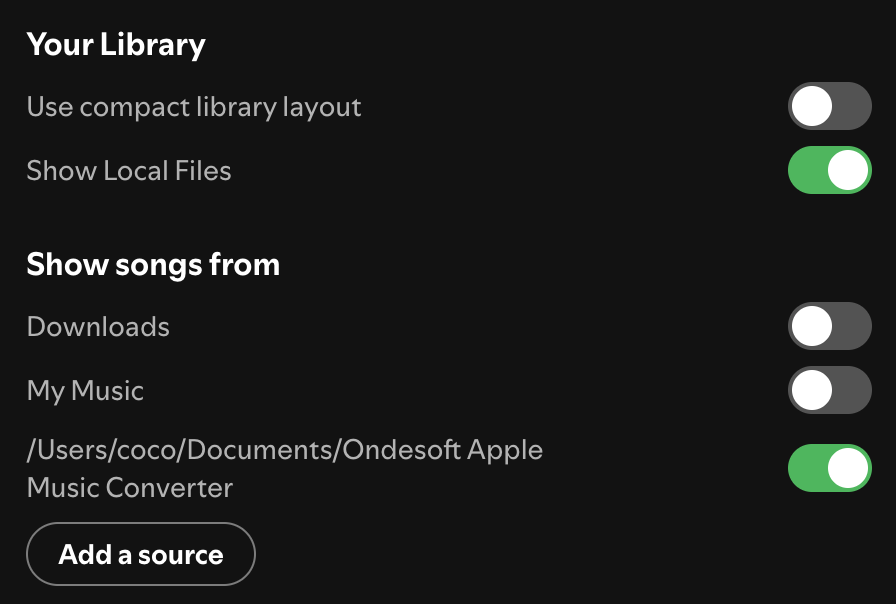
On Spotify mobile app
- Tap your profile picture at the top.
- Tap Settings and privacy.
- Tap Apps and devices.
- Turn on Local audio files.
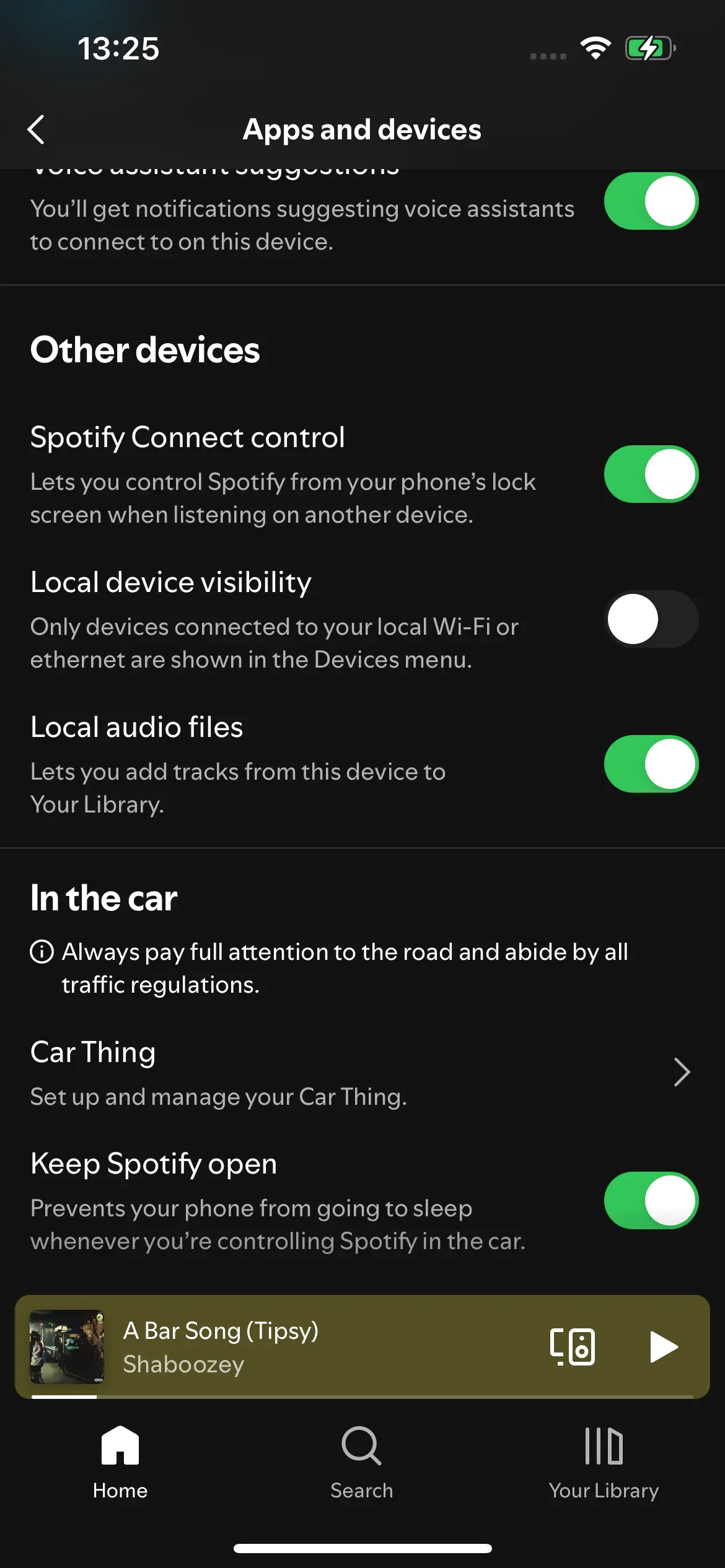
Solution 2. Clear the cache on both the desktop and mobile app
On Spotify desktop app
- Click your profile picture at the top, and select Settings.
- Scroll down to Storage.
- Click Clear cache.
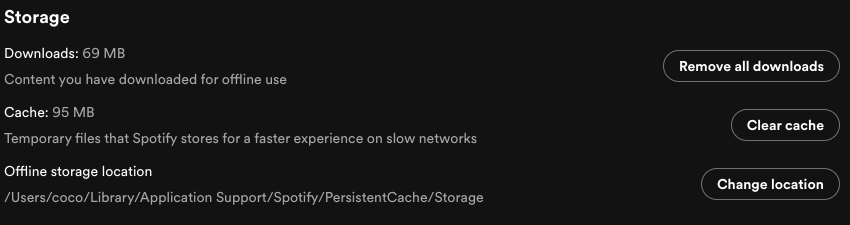
On Spotify mobile app
- Tap your profile picture at the top.
- Tap Settings and privacy.
- Scroll down to Storage.
- Tap Clear cache.
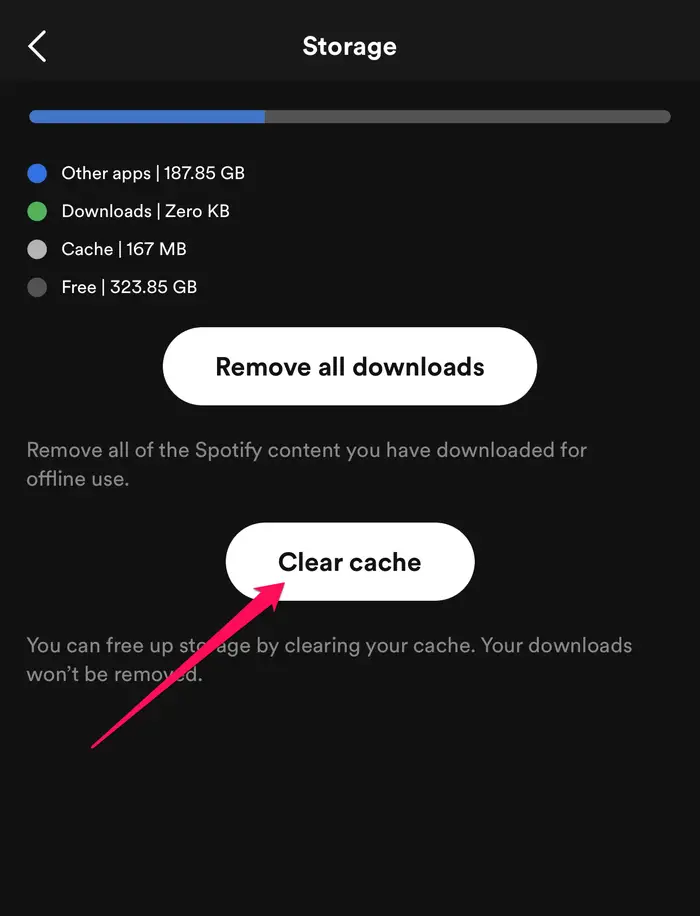
On Android
- Swipe left or tap your profile picture.
- Tap Settings and privacy.
- Tap Delete cache under Storage.
Solution 3. Uninstalled and reinstalled Spotify
Just uninstall Spotify > create a new folder somewhere else on the PC and move the Local files there > install Spotify again > remove any potential source folders and add the new one > download the playlist again.
Solution 4. Changing the source folder of the Local files
Uninstall Spotify, then create a new folder somewhere else on the PC and move the Local files there. Install Spotify again, remove any potential source folders and add the new folder.
Solution 5. Make sure both devices are connected to the same network
Solution 6. Check the file extension of the song
The sync of Local Files works best with .mp3s, so if the song is in another format, try converting it to an .mp3 instead to see if that does the trick.
How to fix Spotify songs Greyed out
Sometimes you may find that some songs are occasionally greyed out. When you try to play it, you get a message "This content is not available." This means the songs are unavailable in your country. This could be due to licensing or the request of the record label or artist but it is really annoying. Unfortunately, this is something that Spotify doesn't have control over as it is up to the individual music companies.
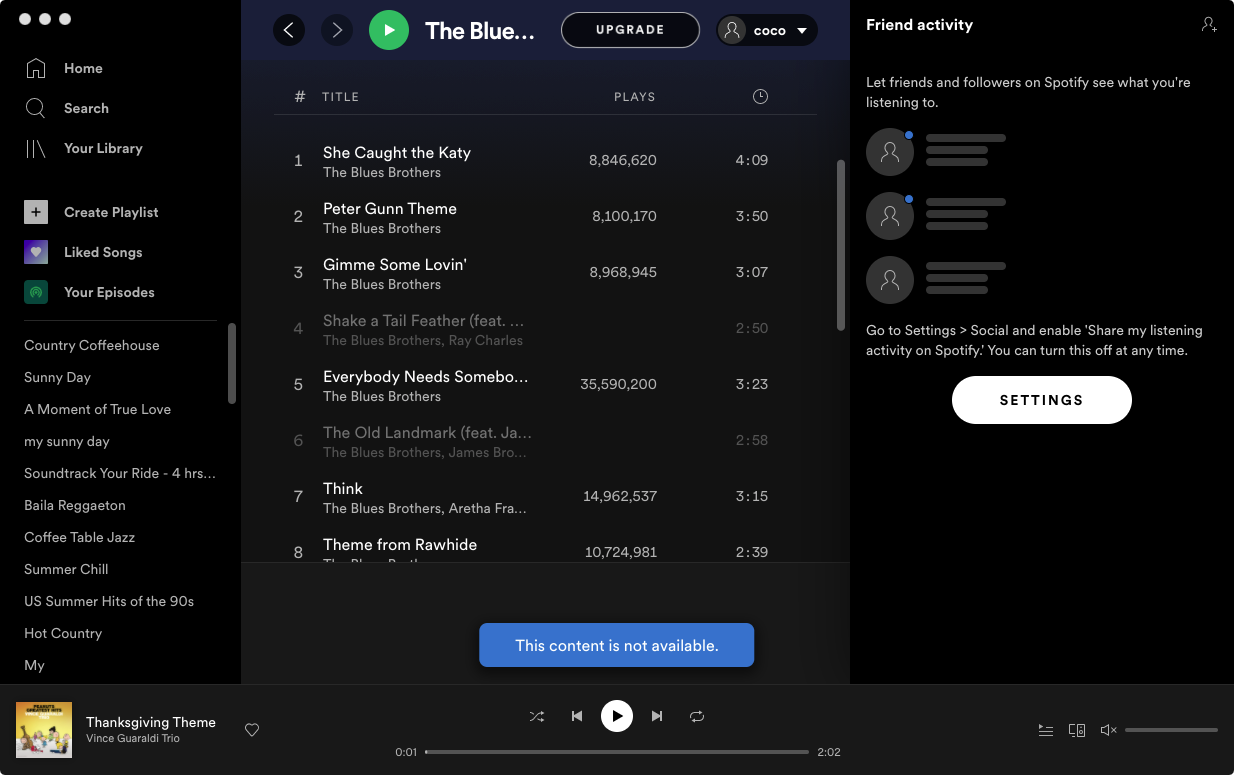
Solution 7. Connect your laptop through your mobile hotspot
If you want to sync local files from desktop/laptop to mobile Spotify, follow below steps:
1. Open Spotify desktop app, click your profile image - Settings. Scroll down to Your Library, turn on Show Local Files. Click Add a source and select the local music folder you want to add to Spotify. Now you will find Local Files on the Spotify sidebar.
2. Make a new playlist and call it "Desktop local files" or any name you like. Drag all the songs (or whichever songs you want synced to your iPhone) from the original Local Files on the Spotify sidebar, to your new Desktop local files playlist.
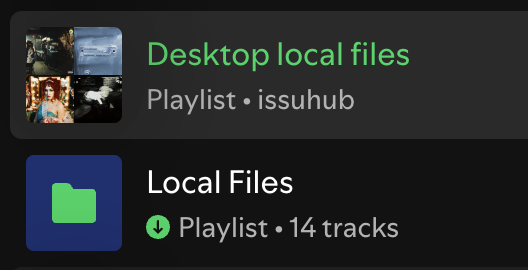
3. Now you will find the the new Desktop local files playlist on Spotify mobile app.
4. If the playlist doesn't appear, turn on the mobile data on your phone, connect your laptop through your mobile hotspot or plug in your phone to your laptop to share the network. Now creating a new playlist with all the local files on your Spotify desktop app and you will find it synced to mobile desktop app. Download the playlist as before.
How to download Spotify playlists without Premium?
The best way to avoid this is to download your favorite Spotify songs to mp3 when they are available, then you can preserve the songs forever. You won't be affected even though the songs become grayed out in Spotify someday. This workaround is feasible for both Spotify Free and Spotify Premium listeners.
Ondesoft Spotify Converter is such a tool for you to download Spotify to mp3 on Mac and Windows. Ondesoft Spotify converter will download whole Spotify playlists stably and quickly.
How does Ondesoft Spotify Converter work to download Spotify to MP3?
1. Run Ondesoft Spotify Converter
Download, install and run Ondesoft Spotify Converter on your Mac or Windows. Log in your Spotify account with the built-in Spotify web player, whether free or premium.

2. Choose output format (optional)
Ondesoft Spotify Converter will download Spotify songs in original format by default, mostly in M4A format. You can also change the output format to MP3, AAC, FLAC, WAV and AIFF.

3. Select Spotify songs, albums or playlists
Browse or search to find the songs, playlists or albums you want to download with the built-in Spotify web player. Click the red Add to list button to load all songs.

All songs in the playlist or albums will be checked by default. You can uncheck the songs you don't want to download.
4. Click Convert button
Click Convert button to start downloading Spotify music to the format you choose.

After conversion, click below folder icon to quickly locate the DRM-free Spotify songs, albums or playlists in MP3 format. You can then transfer and play them anywhere such as iTunes , Google Play Music , iPod , Sandisk , Phone , etc. or burn them to CD.
Since you have downloaded the mp3 version, whether it is available in Spotify or not in the future, you can always enjoy the songs on any devices.

How to Add Local Files to Spotify on Windows or Mac
1. Run Spotify desktop app on your Windows or Mac.
2. Click your account name at the top right corner of the Spotify window. In the drop-down menu, choose "Settings."
3. Scroll down and find Local Files. Turn it on.
4. Downloads and Music Library are added by default on Windows. Click "ADD A SOURCE" to select other locations.
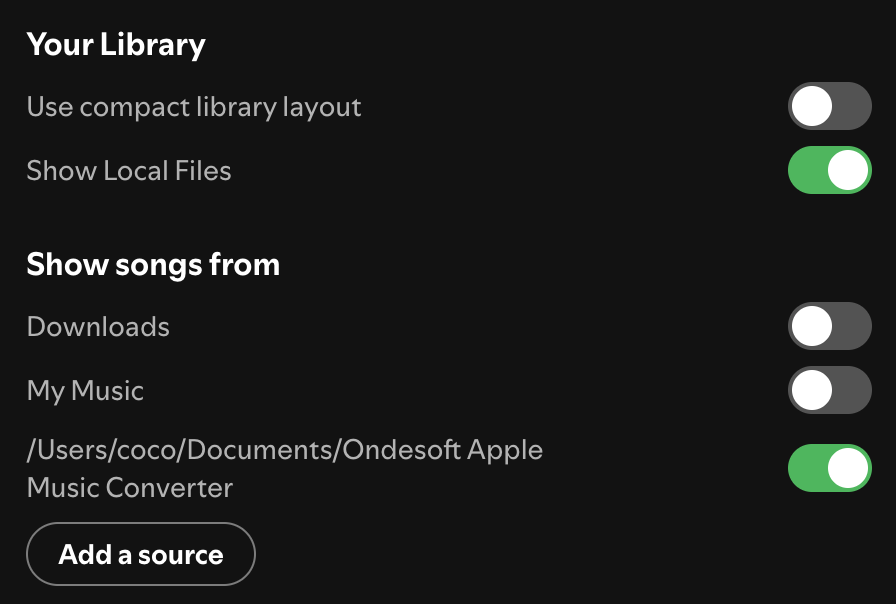
5. Now you can see the Local Files in Your Library. You can also freely add these songs to your other playlists, and they'll play just like any other song.
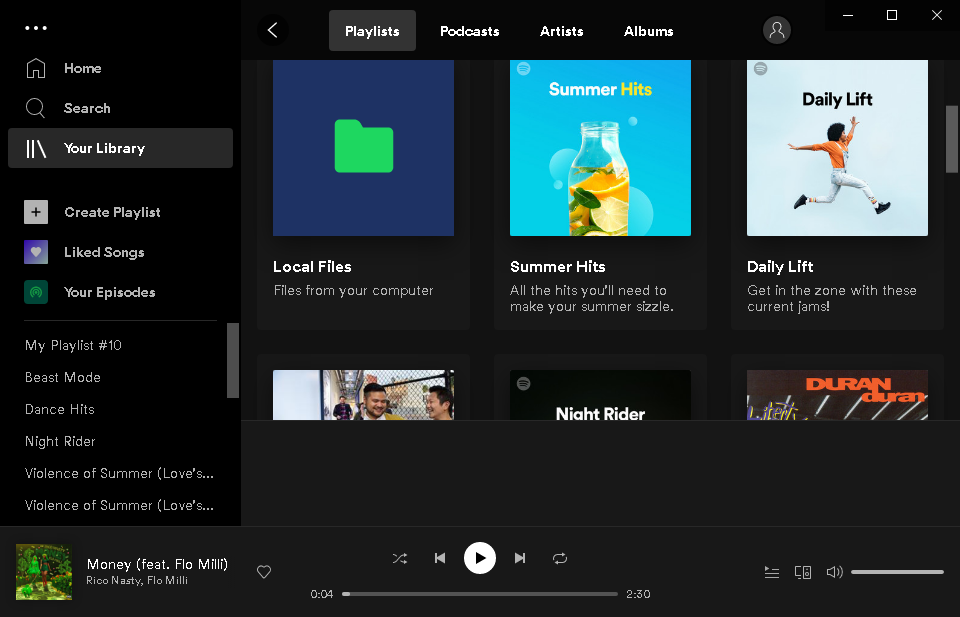
How to Add Local Files to Spotify on a mobile device
You can't add local files to Spotify on movile devices. However once you added local files to Spotify on desktop, you can listen to them on mobile devices with Spotify app, but this requires Premium account.
On iOS:
1. Make sure your mobile or tablet is using the same WiFi as your desktop.
2. Launch Spotify. Go to Settings ![]() > Local Files and switch on Local audio files.
> Local Files and switch on Local audio files.
3. Download the playlist with your local files.
On Android:
1. Make sure your mobile or tablet is using the same WiFi as your desktop.
2. Tap Home - Settings.
3. Switch on Show local audio files.
Sidebar
Related articles
- Top 3 Spotify to MP3 Converter
- Best Spotify Downloader
- How to add Spotify music to iMovie
- How to burn Spotify playlists to CD
- Apple Music to MP3 Converter
- Make ringtones from Spotify
- Free Online Spotify Playlist Downloader
- Download 2018 Top Songs to MP3
- 3 ways to play music on Galaxy Watch
- Play Spotify music on Garmin Forerunner 245 Music without Premium
- Free download Toss a Coin to Your Witcher to mp3 from Spotify
- Free download workout music to MP3
- Free download top 100 relaxing songs from Spotify
- How to free download road trip songs?
- How to change a Spotify playlist's cover art?
- How to Add Spotify Music to Video?
- How to change your Spotify country?
- How to free download Star Wars playlists to mp3?
- Download Spotify Soundtrack your Ride playlist to mp3
- Download Spotify Soundtrack your Ride playlist to mp3
- How to free download Twice's songs to mp3 with Spotify free account?
- How to free download Red Velvet's song to mp3 with Spotify free account?
- Free download Justin Bieber album changes to mp3
- How to free download Cardi B's songs to mp3 with Spotify free account?
- How to free download Blackpink's songs to mp3 with Spotify free account?
- Free Download Beyoncé's Songs to mp3
- Free Download Adele Songs to mp3
- Fix Spotify do not download songs
- Free Download 2020 Billboard Latin Music Awards finalists' songs to mp3
- Free Download Spotify Productivity Playlists to mp3
- Free Download Spotify Awards 2020 playlists to mp3
- Free Download sleep playlists to mp3 with Spotify free or premium account
- Free Download housework playlists to mp3 with Spotify free or premium account
- Free Download Studio Ghibli Soundtracks to mp3 with Spotify free
- Free Download Spotify Playlist New Music Friday to mp3 with Spotify free
- Free Download Drake songs to mp3
- Free Download album “Map of the Soul: 7” to mp3
- Free Download Monsta X's 'All About Luv' Album to mp3
- How to disconnect Spotify from Facebook?
- How to free download Spotify Sweden Top 50 to mp3?
- How to join Spotify Family Premium?
- 5 Simple Ways to play Spotify music on Samsung TV
- How to convert Spotify to MP3 on Android
- Why Spotify Logged Me Out and how to fix?
- Best Spotify add-ons
- Spotify Cracked PC
- Spotify Ad Blocker
Ondesoft Tips
More >>- How to Share Spotify Liked Songs
- Top 10 Spotify Christmas Playlists in 2024
- How to use BlockTheSpot with Spotify
- How to use Spotube with Spotify
- How to use SpotX with Spotify
- How to use Moises with Spotify
- How to start a Jam on Spotify
- When does Spotify time capsule open 2024
- How to see Spotify Wrapped 2024
- How to see what songs you listened to the most on Spotify
- How to sideload EeveeSpotify on iOS
- How to Change Payment Method on Spotify
- How to Turn Off Smart Shuffle on Spotify
- How to speed up songs on Spotify
- Spotify Free Version on Sonos
- Download free Christmas songs
- 9 things to know about Spotify
- Get Spotify Premium Free
- Play Spotify on Apple Watch
- Convert Spotify to MP3
- Convert Spotify to M4A
- Convert Spotify to WAV
- Convert Spotify to FLAC
- Spotify Playlists to iPod shuffle
- DRM Free Music from Spotify
- Download MP3 Music from Spotify
- Download Spotify Music for Free
- Download Spotify Music without Premium
- Download Spotify Songs to External Hard Drive
- Enjoy Spotify Music on MP3 Player
- Extend Spotify premium free trial
- Free Spotify Downloader
- Free Spotify Recorder
- Backup Spotify Music
- Play Spotify in the Car
- Play Spotify on HomePod
- Spotify++ iOS Download from AppValley
- Spotify++ iOS Download from TweakBox
- Listen to Spotify Music Offline for Free
- Listen to Spotify Music on Sandisk MP3 Player
- Listen to Spotify on iPod
- Play Spotify music on Amazon Echo
- Play Spotify Music on Apple Watch without iPhone
- Play Spotify Music on Apple Watch
- Play Spotify Music on iPod Nano
- Play Spotify Music on iPod Shuffle
- Play Spotify Music on PS4
- Play Spotify Music on Roku
- Play Spotify Music on Sonos
- Play Spotify Music on Google Home
- Record Songs from Spotify
- Record Spotify Music as MP3
- Remove Spotify DRM
- Save Spotify Music as MP3
- Spotify music as ringtone
- Spotify Free VS Premium Comparison
- Get Spotify premium for free - No hack
- Spotify Music Downloader
- Spotify Music Quality
- Spotify Music Recorder
- Spotify offline playback on Apple Watch
- Sptofy on 4th gen iPod Touch
- Spotify Premium APK
- Spotify Premium Free
- Spotify Premium Won't Download Songs
- Spotify Songs not Available
- Spotify Student Discount
- Sync local music to Spotify
- Spotify Sync to iPod Feature is No Longer Available
- Spotify VS. Tidal comparison
- Free Spotify to MP3 Converter
- Spotify to MP3 Converter
- Spotify VS Apple Music Comparison
- Spotify VS Soundcloud
- Stream Spotify to Apple TV
- Stream Spotify to Chromecast
- Sync Spotify to Android
- Spotify Visualizer
- Spotify Playlist downloader
- Watch iTunes movies on TV
- iTunes DRM Removal
- Play Spotify on Samsung TV
- Spotify compatible MP3 player
- Remove DRM from Audible Audiobooks
- Convert Audible to MP3
- Best DRM Audio Converter Review
- Apple's FairPlay DRM: All You Need to Know
- Top 8 Music Streaming Services
- Block Ads on Spotify without Premium
- How to download Spotify songs to phone
- How to connect Spotify to Discord
- Play Spotify offline on Wear OS Smartwatch
- Change Spotify Payment Method
- How to use Moises with Spotify
- How to start a Jam on Spotify?
- How to connect Spotify to Alexa?





