
Menu
Spotify Converter
How to Set Spotify Sleep Timer on iOS/Android/Desktop
Spotify Sleep Timer feature allows Spotify users to set a time when they want to stop playback automatically. That means when you go to bed, you can start listening to your favorite songs or playlists, and set a certain duration to stop the audio. You do not need to worry that Spotify will keep playing long into the night. You can set the timer between 5 minutes and 1 hour. Now, this feature is available on both the Android version and the iOS version.
Part 1. How to set Spotify Sleep Timer on iOS/Android
Set Spotify Sleep Timer for Music
When you are listening to music, open the Now Playing Screen and tap the three dots in the upper right corner. If you have updated to the latest Spotify app, scroll down then you should see the Sleep Timer. It will ask you to select the timer length. You can choose how long you want Spotify to play for, from 5 minutes to 1 hour, or until the end of the track. After that you will get "OK, your sleep timer is set" notice.
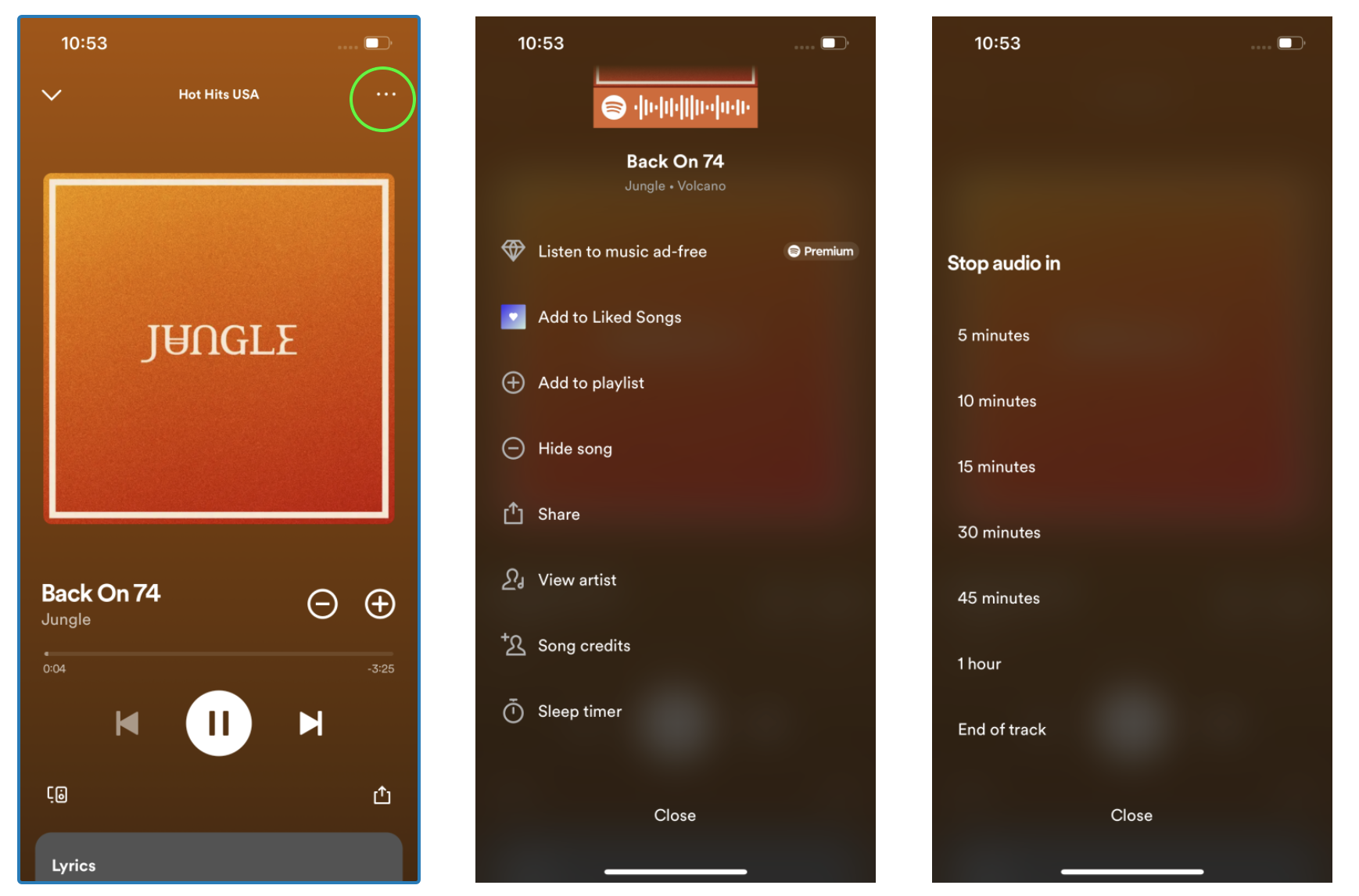
Set Spotify Sleep Timer for Podcasts/audiobooks
There is a separate way to set a sleep timer for podcasts/audiobooks. In order to set a Spotify sleep timer for podcasts/audiobooks, follow these steps:
- Open the Spotify app on your iOS or Android mobile device.
- Start playing a podcast/audiobooks.
- Open it into full screen by tapping its title in the media playback bar at the bottom of the app.
- When full-screened, press the clock symbol in the bottom-right corner of the screen to open the sleep timer option.
- Choose how long you want to listen to the podcast/audiobooks until it stops.
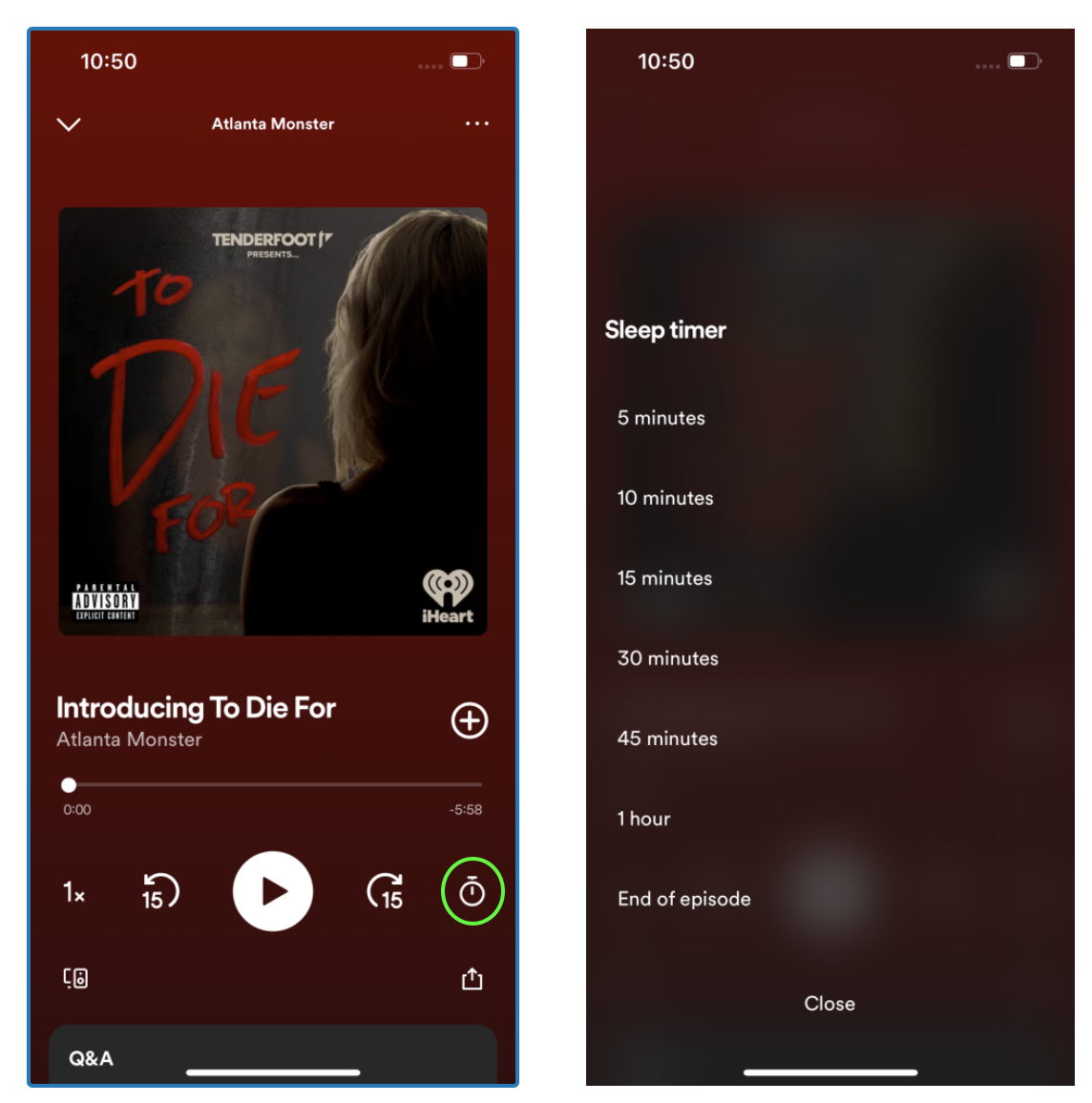
Part 2. How to set Spotify Sleep Timer on Desktop
Currently there is no sleep timer option for Spotify Desktop app and web player. The alternative is to set a timer for your computer to sleep or shut down to stop Spotify music.
1. Set Spotify Sleep Timer on Mac
On macOS Monterey and earlier
- Go to System Preferences on your Mac and choose “Battery” settings. In macOS Catalina and earlier, you will need to choose Energy Saver.
- Click Schedule. Set the preferred time for your Mac to shut down or sleep and click Apply to confirm.
- Now your Mac will go into sleep mode at the desired time and Spotify stops then.
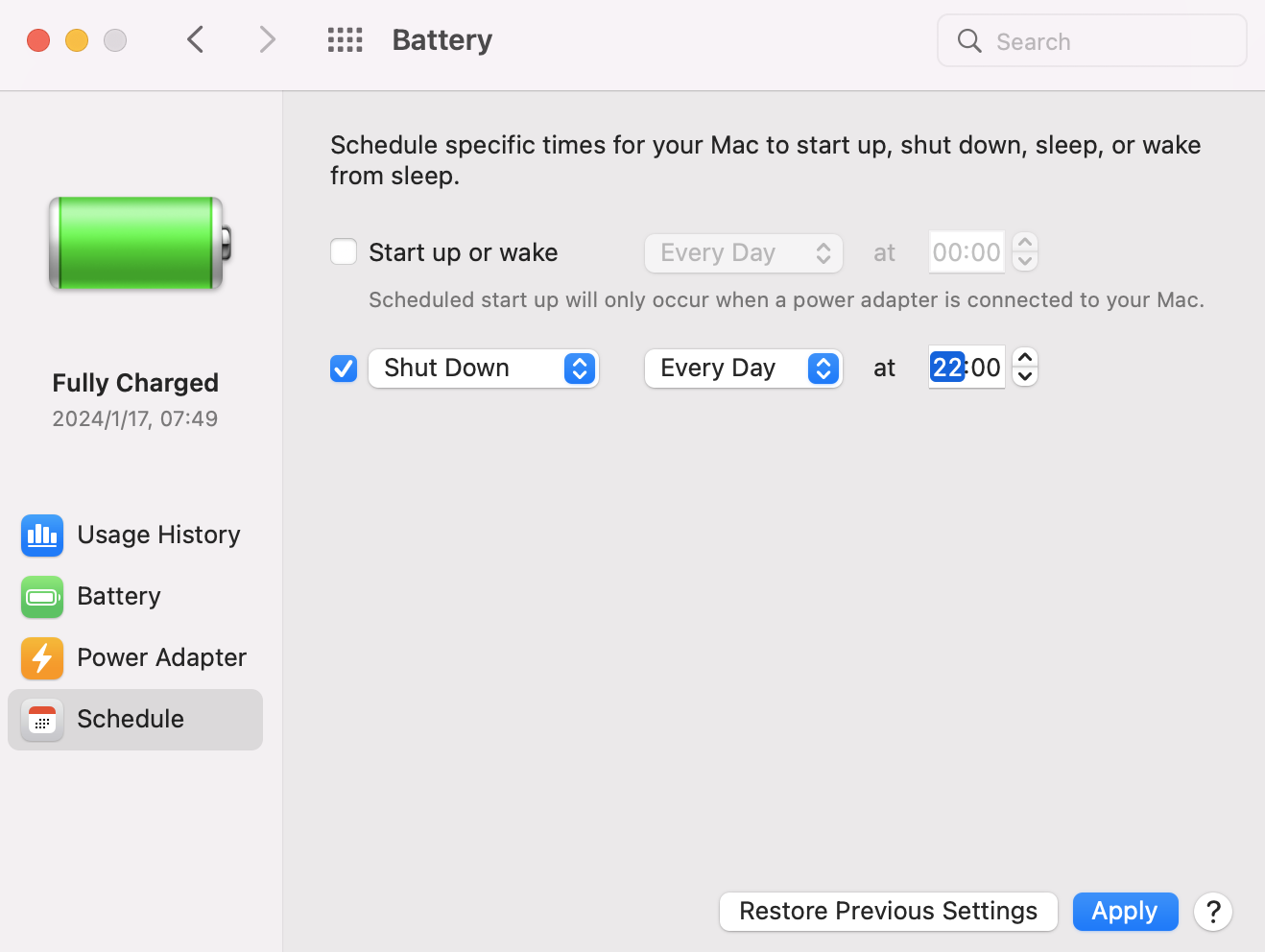
On macOS Ventura and Sonoma
- Open Terminal app on your Mac, enter sudo pmset repeat sleep MTWRFSU 20:00:00
- You can change the days and time (24 hour clock) as you wish, then press Return on your keyboard. (the example above is for all days, 8:00 PM).
2. Set Spotify Sleep Timer on Windows
On Windows 11
- Select Start > Settings > System > Power & battery > Screen and sleep.
- Under Sleep, select how long you want the device to wait before going to sleep when you are not using it.
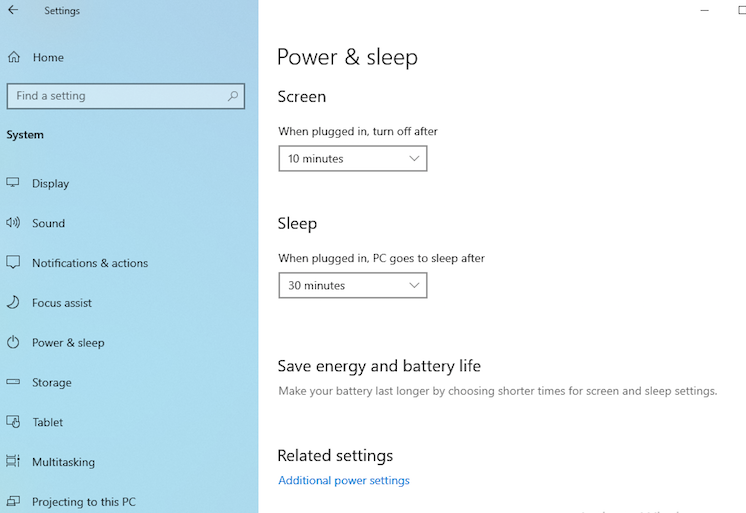
On Windows 10
- Go to Start, and select Settings > System > Power & sleep.
- Under Sleep, select how long you want the device to wait before going to sleep when you are not using it.
Part 3. Can I set Spotify Sleep Timer on Spotify Connect?
Currently sleep timer only works when playing on "This Phone." If you play Spotify on other devices such as Sonos, Amazon Echo, etc. via Spotify Connect, the sleep timer won't work. The reason for this is that the timer only runs on the local device to execute the stop command, and no action is scheduled on the server side. Therefore, implementing this feature requires Spotify to implement scheduling on the server side so that whatever device is playing can receive the stop command externally, rather than only supporting devices with an internal scheduler. Spotify hasn't implemented this feature.
Extra Tip: How to remove Spotify ads without Premium?
It is a handy feature for all Spotify users and it will improve your bedtime audio experience. However, most Spotify free users won’t listen to Spotify songs when they go to bed. Since Spotify free is supported by ads. If you are a Spotify free user, you will be forced to be interrupted by one or two ads while you are listening to songs. It will break up your pleasure and disturb you. How to get rid of Spotify ads without Premium?
Ondesoft Spotify Converter will help you to losslessly download and convert Spotify music to common formats, so that you can use Spotify music more efficiently. For Spotify free users, Ondesoft Spotify Converter can also completely remove Spotify ads after conversion. Follow the steps to convert songs from Spotify with Ondesoft Spotify Converter.
1. Run Ondesoft Spotify Converter
Download, install and run Ondesoft Spotify Converter on your Mac or Windows. Log in your Spotify account with the built-in Spotify web player, whether free or premium.

2. Choose output format (optional)
Ondesoft Spotify Converter will download Spotify songs in original format by default, mostly in M4A format. It also supports downloading Spotify music in MP3, AAC, FLAC, WAV and AIFF formats. Click the gear icon on the top right corner to change output format if you need. You can also change the output folder, quality, volume, file name format, etc. according your needs.

3. Select Spotify songs, albums or playlists
Browse or search to find the songs, playlists or albums you want to download with the built-in Spotify web player. Click the red Add to list button to load all songs.

All songs in the playlist or albums will be checked by default. You can uncheck the songs you don't want to download.
4. Click Convert button
Click Convert button to start downloading Spotify music to the format you choose.

After downloading, click below folder icon to quickly locate the DRM-free Spotify songs. You can then listen to the Spotify songs offline without ads, skip any song as you like. Transfer them to your iPhone, iPad, iPod or Android devices. You can enjoy Spotify premium free on any devices that support mp3.

Sidebar
Related articles
- Top 3 Spotify to MP3 Converter
- Best Spotify Downloader
- How to add Spotify music to iMovie
- How to burn Spotify playlists to CD
- Apple Music to MP3 Converter
- Make ringtones from Spotify
- Free Online Spotify Playlist Downloader
- Download 2018 Top Songs to MP3
- 3 ways to play music on Galaxy Watch
- Play Spotify music on Garmin Forerunner 245 Music without Premium
- Free download Toss a Coin to Your Witcher to mp3 from Spotify
- Free download workout music to MP3
- Free download top 100 relaxing songs from Spotify
- How to free download road trip songs?
- How to change a Spotify playlist's cover art?
- How to Add Spotify Music to Video?
- How to change your Spotify country?
- How to free download Star Wars playlists to mp3?
- Download Spotify Soundtrack your Ride playlist to mp3
- Download Spotify Soundtrack your Ride playlist to mp3
- How to free download Twice's songs to mp3 with Spotify free account?
- How to free download Red Velvet's song to mp3 with Spotify free account?
- Free download Justin Bieber album changes to mp3
- How to free download Cardi B's songs to mp3 with Spotify free account?
- How to free download Blackpink's songs to mp3 with Spotify free account?
- Free Download Beyoncé's Songs to mp3
- Free Download Adele Songs to mp3
- Fix Spotify do not download songs
- Free Download 2020 Billboard Latin Music Awards finalists' songs to mp3
- Free Download Spotify Productivity Playlists to mp3
- Free Download Spotify Awards 2020 playlists to mp3
- Free Download sleep playlists to mp3 with Spotify free or premium account
- Free Download housework playlists to mp3 with Spotify free or premium account
- Free Download Studio Ghibli Soundtracks to mp3 with Spotify free
- Free Download Spotify Playlist New Music Friday to mp3 with Spotify free
- Free Download Drake songs to mp3
- Free Download album “Map of the Soul: 7” to mp3
- Free Download Monsta X's 'All About Luv' Album to mp3
- How to disconnect Spotify from Facebook?
- How to free download Spotify Sweden Top 50 to mp3?
- How to join Spotify Family Premium?
- 5 Simple Ways to play Spotify music on Samsung TV
- How to convert Spotify to MP3 on Android
- Why Spotify Logged Me Out and how to fix?
- Best Spotify add-ons
- Spotify Cracked PC
- Spotify Ad Blocker
Ondesoft Tips
More >>- How to Share Spotify Liked Songs
- Top 10 Spotify Christmas Playlists in 2024
- How to use BlockTheSpot with Spotify
- How to use Spotube with Spotify
- How to use SpotX with Spotify
- How to install and use Spicetify
- How to use Moises with Spotify
- How to start a Jam on Spotify
- When does Spotify time capsule open 2024
- How to see Spotify Wrapped 2024
- How to see what songs you listened to the most on Spotify
- How to sideload EeveeSpotify on iOS
- How to Change Payment Method on Spotify
- How to Turn Off Smart Shuffle on Spotify
- How to speed up songs on Spotify
- Spotify Free Version on Sonos
- Download free Christmas songs
- 9 things to know about Spotify
- Get Spotify Premium Free
- Play Spotify on Apple Watch
- Convert Spotify to MP3
- Convert Spotify to M4A
- Convert Spotify to WAV
- Convert Spotify to FLAC
- Spotify Playlists to iPod shuffle
- DRM Free Music from Spotify
- Download MP3 Music from Spotify
- Download Spotify Music for Free
- Download Spotify Music without Premium
- Download Spotify Songs to External Hard Drive
- Enjoy Spotify Music on MP3 Player
- Extend Spotify premium free trial
- Free Spotify Downloader
- Free Spotify Recorder
- Backup Spotify Music
- Play Spotify in the Car
- Play Spotify on HomePod
- Spotify++ iOS Download from AppValley
- Spotify++ iOS Download from TweakBox
- Listen to Spotify Music Offline for Free
- Listen to Spotify Music on Sandisk MP3 Player
- Listen to Spotify on iPod
- Play Spotify music on Amazon Echo
- Play Spotify Music on Apple Watch without iPhone
- Play Spotify Music on Apple Watch
- Play Spotify Music on iPod Nano
- Play Spotify Music on iPod Shuffle
- Play Spotify Music on PS4
- Play Spotify Music on Roku
- Play Spotify Music on Sonos
- Play Spotify Music on Google Home
- Record Songs from Spotify
- Record Spotify Music as MP3
- Remove Spotify DRM
- Save Spotify Music as MP3
- Spotify music as ringtone
- Spotify Free VS Premium Comparison
- Get Spotify premium for free - No hack
- Spotify Music Downloader
- Spotify Music Quality
- Spotify Music Recorder
- Spotify offline playback on Apple Watch
- Sptofy on 4th gen iPod Touch
- Spotify Premium APK
- Spotify Premium Free
- Spotify Premium Won't Download Songs
- Spotify Songs not Available
- Spotify Student Discount
- Sync local music to Spotify
- Spotify Sync to iPod Feature is No Longer Available
- Spotify VS. Tidal comparison
- Free Spotify to MP3 Converter
- Spotify to MP3 Converter
- Spotify VS Apple Music Comparison
- Spotify VS Soundcloud
- Stream Spotify to Apple TV
- Stream Spotify to Chromecast
- Sync Spotify to Android
- Spotify Visualizer
- Spotify Playlist downloader
- Watch iTunes movies on TV
- iTunes DRM Removal
- Play Spotify on Samsung TV
- Spotify compatible MP3 player
- Remove DRM from Audible Audiobooks
- Convert Audible to MP3
- Best DRM Audio Converter Review
- Apple's FairPlay DRM: All You Need to Know
- Top 8 Music Streaming Services
- Block Ads on Spotify without Premium
- How to download Spotify songs to phone
- How to connect Spotify to Discord
- Play Spotify offline on Wear OS Smartwatch
- Change Spotify Payment Method
- How to use Moises with Spotify
- How to start a Jam on Spotify?
- How to connect Spotify to Alexa?
- How to install and use Spicetify





