
Menu
Spotify Converter
8 Solutions to Fix Spotify Keeps Skipping Songs Issue
Spotify is an all-in-one music streaming service that offers digital copyright restricted recorded music and podcasts. It offers more than 100 million songs of different genres in the same place. It supports almost all the latest model mobile phones along with other advanced devices. There are lots of super supportive features of Spotify that make it superior to other online music streaming services and apps.
Spotify has become the largest music streaming service provider globally. The number of free users of Spotify is more than 410 million around the world (according to the Spotify website). The Premium service allows you to enjoy uninterrupted Spotify service without the ads, so the number of premium subscribers is about 268 million (according to the Spotify website)! However, a large number of users including paid subscribers are continuously complaining of encountering skipping issues while playing music on Spotify.
In Spite of a lot of exciting features, many people faced problems like sudden Spotify pausing, Spotify failing to play current songs, Spotify applications stopped working or corrupted the OS of the device, etc. If you are also having such issues and want to get rid of them, you are absolutely in the right place. In the following parts, there are 8 common solutions and an ultimate trick that might help you to solve Spotify skipping songs issue permanently.
8 Common Solutions to Fix Spotify Keeps Skipping Songs
Solution 1: Check your internet connection and reconnect it
Sometimes, the Spotify skipping error is related to your network environment. An awful internet connection might cause this issue. If your Spotify skips each song without playing anything, close the Spotify app, and check the network cables and routers at first. You need to make sure that all internet cables are in the right place. If you are using Wi-Fi, disconnect the internet connection, or restart your router. If the Spotify skipping issue still persists, move to the next solutions.
Solution 2: Reinstall the Spotify app
Make sure your Spotify app is up-to-date. You can delete the app and then reinstall it through the app store. Some people also report that the browser version of Spotify doesn’t work very well. If you download the Spotify app from the app store and sign in, it may work better for you.
Solution 3: Sign out everywhere
In some cases, your premium subscription has ended could possibly cause the problem. Then it requires a fresh premium subscription pack to bring back your app’s previous standard. So you need to go to the Spotify web page to sign out everywhere and then sign in again to the program. Follow the steps to get the solution:
1. Go to Spotify.com and log in to your account.
2. Click Profile > Account > scroll down and click SIGN OUT EVERYWHERE.
Solution 4: Restart your device
Anything incorrect could happen to applications on your device when it isn’t functioning admirably, so switch on and off the device if you find the skipping issue, and see what occurs.
Solution 5: Switch to lower music streaming quality
If you are streaming Spotify songs in high quality, the songs may get stopped or skipped when the Internet environment isn’t adequate. pause or skip when the Internet environment is not good enough. So, you can try to switch to lower music streaming quality to solve this issue.
For Desktop
1. Tap the arrow placed in the top-right corner of the window and then go to Settings.
2. Find out the Music quality option. Click on the High quality streaming ( for premium users only) off the tab.
For Android, iPhone and iPad
1. Go to Home or App library, then move on to the Settings tab and go to the Music quality tab
2. Click on other music quality option except Very high
Solution 6: Disable Spotify’s gapless playback
Gapless playback is the uninterrupted playback of consecutive audio tracks without any intervening silence during the time a song changes. Your song tracks will flow into the next one without any pause in between, it might be the root cause behind the playlist’s random nature. It is recommended to turn off this feature and then check out the results. Check if it fixes the issue of Spotify randomly skipping songs by the following steps:
1. Launch Spotify and tap on the Settings icon situated at the top right.
2. Then scroll to the Playback section and turn off the toggle next to Gapless.
Solution 7: Clear Spotify Cache
Clearing the Spotify cache can fix most of the common issues regarding Spotify skipping. You should delete this cached data at regular intervals, and now could be just the right time to do so. Once that is done, you should also sign out and then re-sign into your account for the settings to be refreshed. You can clear the Spotify cache by using the following steps and free up your phone’s space to get more storage.
On mobile and tablet:
- Launch Spotify, then click on the Settings icon at the upper right-hand side.
- Scroll down to Storage.
- Select Clear cache, then confirm by pressing OK if prompted.
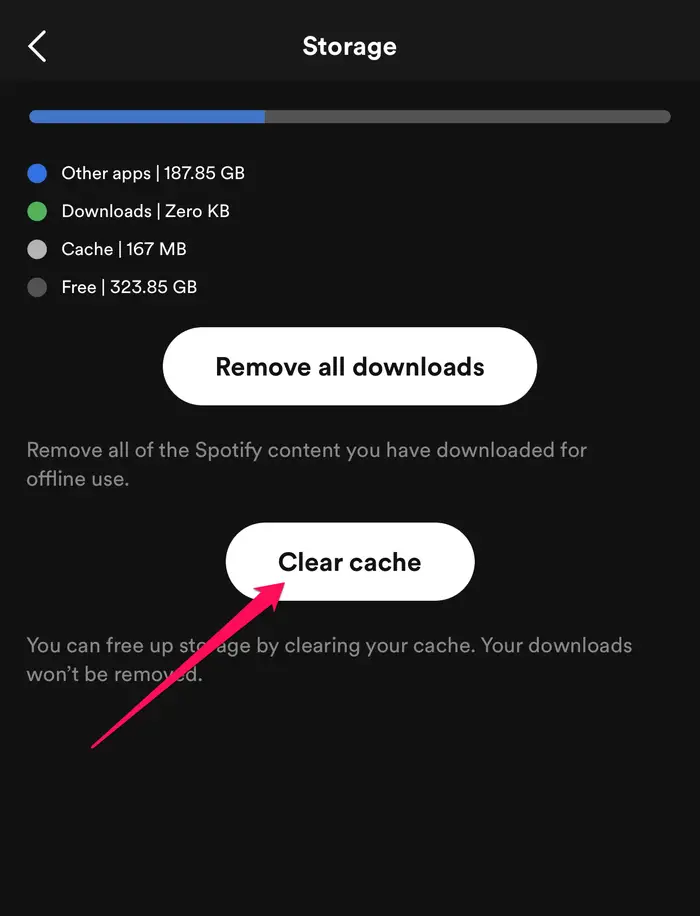
On desktop:
- Open Spotify, then click on your account avatar in the upper right corner.
- Go to Settings, then look for Storage.
- To the right of Cache, click Clear cache.
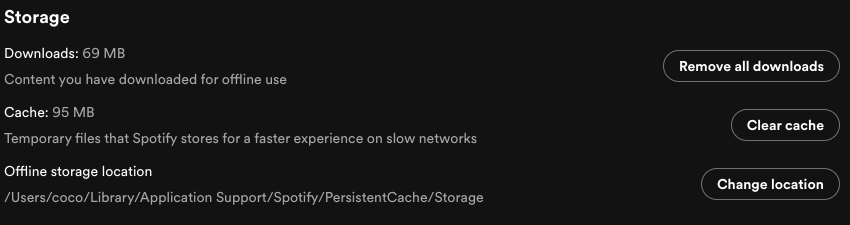
Solution 8: Keep in Offline Mode
If you can’t fix the issue with the solutions above, you can go to offline mode to stream songs that you’ve just downloaded. This won’t need a web association, and it will just skip tunes that are inaccessibly disconnected.
On mobile and tablet:
- Open the Spotify mobile app and go to Settings by pressing the gear-shaped button in the upper-right corner of the Home screen.
- Scroll down to the section marked Playback.
- Press Offline mode to turn on offline mode.
On desktop:
- Open Spotify.
- For Mac: In the Apple menu at the top of the screen click Spotify.
For Windows: Click three dots at the top of the screen, then click File. - Select Offline Mode.
An Ultimate Trick to Fix Spotify Keeps Skipping Songs
Here's an ultimate solution to fix your Spotify keeps skipping songs issues permanently. If you want to get rid of the skipping problem and listen to Spotify music smoothly, you can download Spotify music and look for an alternative for the Spotify app to play it. But the download feature requires a Premium subscription. How to download Spotify songs for offline listening without Premium?
With a Spotify Music Converter — Ondesoft Spotify Converter, you can download all your favorite songs to MP3, M4A, AAC, etc. for offline listening without Premium. After running the 5X faster conversion, this program will keep the original quality and ID3 tags. More importantly, Ondesoft Spotify Music Converter will automatically load all songs in built-in Spotify web player. You can easily download Spotify songs you want without the Spotify app. The converted files can be played on any media player, and you'll never deal with the song skipping issue. Follow the below steps to learn how to download and convert Spotify songs with Ondesoft Spotify Music Converter.
1. Run Ondesoft Spotify Converter
Download, install and run Ondesoft Spotify Converter on your Mac or Windows. Log in your Spotify account with the built-in Spotify web player, whether free or premium.

2. Choose output format (optional)
Ondesoft Spotify Converter will download Spotify songs in original format by default, mostly in M4A format. You can also change the output format to MP3, AAC, FLAC, WAV and AIFF.

3. Select Spotify songs, albums or playlists
Browse or search to find the songs, playlists or albums you want to download with the built-in Spotify web player. Click the red Add to list button to load all songs.

All songs in the playlist or albums will be checked by default. You can uncheck the songs you don't want to download.
4. Click Convert button
Click Convert button to start downloading Spotify music to the format you choose.

After conversion, click below folder icon to quickly locate the DRM-free Spotify songs, albums or playlists in MP3 format. You can then transfer and play them anywhere such as iTunes , iPod , Sandisk , Phone , etc. or burn them to CD .

Sidebar
Related articles
- Top 3 Spotify to MP3 Converter
- Best Spotify Downloader
- How to add Spotify music to iMovie
- How to burn Spotify playlists to CD
- Apple Music to MP3 Converter
- Make ringtones from Spotify
- Free Online Spotify Playlist Downloader
- Download 2018 Top Songs to MP3
- 3 ways to play music on Galaxy Watch
- Play Spotify music on Garmin Forerunner 245 Music without Premium
- Free download Toss a Coin to Your Witcher to mp3 from Spotify
- Free download workout music to MP3
- Free download top 100 relaxing songs from Spotify
- How to free download road trip songs?
- How to change a Spotify playlist's cover art?
- How to Add Spotify Music to Video?
- How to change your Spotify country?
- How to free download Star Wars playlists to mp3?
- Download Spotify Soundtrack your Ride playlist to mp3
- Download Spotify Soundtrack your Ride playlist to mp3
- How to free download Twice's songs to mp3 with Spotify free account?
- How to free download Red Velvet's song to mp3 with Spotify free account?
- Free download Justin Bieber album changes to mp3
- How to free download Cardi B's songs to mp3 with Spotify free account?
- How to free download Blackpink's songs to mp3 with Spotify free account?
- Free Download Beyoncé's Songs to mp3
- Free Download Adele Songs to mp3
- Fix Spotify do not download songs
- Free Download 2020 Billboard Latin Music Awards finalists' songs to mp3
- Free Download Spotify Productivity Playlists to mp3
- Free Download Spotify Awards 2020 playlists to mp3
- Free Download sleep playlists to mp3 with Spotify free or premium account
- Free Download housework playlists to mp3 with Spotify free or premium account
- Free Download Studio Ghibli Soundtracks to mp3 with Spotify free
- Free Download Spotify Playlist New Music Friday to mp3 with Spotify free
- Free Download Drake songs to mp3
- Free Download album “Map of the Soul: 7” to mp3
- Free Download Monsta X's 'All About Luv' Album to mp3
- How to disconnect Spotify from Facebook?
- How to free download Spotify Sweden Top 50 to mp3?
- How to join Spotify Family Premium?
- 5 Simple Ways to play Spotify music on Samsung TV
- How to convert Spotify to MP3 on Android
- Why Spotify Logged Me Out and how to fix?
- Best Spotify add-ons
- Spotify Cracked PC
- Spotify Ad Blocker
Ondesoft Tips
More >>- How to Share Spotify Liked Songs
- Top 10 Spotify Christmas Playlists in 2024
- How to use BlockTheSpot with Spotify
- How to use Spotube with Spotify
- How to use SpotX with Spotify
- How to install and use Spicetify
- How to use Moises with Spotify
- How to start a Jam on Spotify
- When does Spotify time capsule open 2024
- How to see Spotify Wrapped 2024
- How to see what songs you listened to the most on Spotify
- How to sideload EeveeSpotify on iOS
- How to Change Payment Method on Spotify
- How to Turn Off Smart Shuffle on Spotify
- How to speed up songs on Spotify
- Spotify Free Version on Sonos
- Download free Christmas songs
- 9 things to know about Spotify
- Get Spotify Premium Free
- Play Spotify on Apple Watch
- Convert Spotify to MP3
- Convert Spotify to M4A
- Convert Spotify to WAV
- Convert Spotify to FLAC
- Spotify Playlists to iPod shuffle
- DRM Free Music from Spotify
- Download MP3 Music from Spotify
- Download Spotify Music for Free
- Download Spotify Music without Premium
- Download Spotify Songs to External Hard Drive
- Enjoy Spotify Music on MP3 Player
- Extend Spotify premium free trial
- Free Spotify Downloader
- Free Spotify Recorder
- Backup Spotify Music
- Play Spotify in the Car
- Play Spotify on HomePod
- Spotify++ iOS Download from AppValley
- Spotify++ iOS Download from TweakBox
- Listen to Spotify Music Offline for Free
- Listen to Spotify Music on Sandisk MP3 Player
- Listen to Spotify on iPod
- Play Spotify music on Amazon Echo
- Play Spotify Music on Apple Watch without iPhone
- Play Spotify Music on Apple Watch
- Play Spotify Music on iPod Nano
- Play Spotify Music on iPod Shuffle
- Play Spotify Music on PS4
- Play Spotify Music on Roku
- Play Spotify Music on Sonos
- Play Spotify Music on Google Home
- Record Songs from Spotify
- Record Spotify Music as MP3
- Remove Spotify DRM
- Save Spotify Music as MP3
- Spotify music as ringtone
- Spotify Free VS Premium Comparison
- Get Spotify premium for free - No hack
- Spotify Music Downloader
- Spotify Music Quality
- Spotify Music Recorder
- Spotify offline playback on Apple Watch
- Sptofy on 4th gen iPod Touch
- Spotify Premium APK
- Spotify Premium Free
- Spotify Premium Won't Download Songs
- Spotify Songs not Available
- Spotify Student Discount
- Sync local music to Spotify
- Spotify Sync to iPod Feature is No Longer Available
- Spotify VS. Tidal comparison
- Free Spotify to MP3 Converter
- Spotify to MP3 Converter
- Spotify VS Apple Music Comparison
- Spotify VS Soundcloud
- Stream Spotify to Apple TV
- Stream Spotify to Chromecast
- Sync Spotify to Android
- Spotify Visualizer
- Spotify Playlist downloader
- Watch iTunes movies on TV
- iTunes DRM Removal
- Play Spotify on Samsung TV
- Spotify compatible MP3 player
- Remove DRM from Audible Audiobooks
- Convert Audible to MP3
- Best DRM Audio Converter Review
- Apple's FairPlay DRM: All You Need to Know
- Top 8 Music Streaming Services
- Block Ads on Spotify without Premium
- How to download Spotify songs to phone
- How to connect Spotify to Discord
- Play Spotify offline on Wear OS Smartwatch
- Change Spotify Payment Method
- How to use Moises with Spotify
- How to start a Jam on Spotify?
- How to connect Spotify to Alexa?
- How to install and use Spicetify





