
Menu
Spotify Converter
How to add Spotify Music to Virtual DJ Software[2025 Guide]
VirtualDJ uses advanced technology and the power of modern computers to revolutionize what DJs can do. With this new version you can mix in real-time the various components of your tracks (vocals, instruments, kicks, hihats, etc). This opens the door to new ways of mixing that were simply not possible before, and will forever change the way DJs mix.
Virtual DJ software lets your PC work as a virtual DJ music player or a Disc Jockey. You can connect multiple music tracks without interruption, and add special sound effects to the original music to make it more dynamic and exciting. With more than a hundred million downloads, VirtualDJ is by far the most used DJ software on the planet. VirtualDJ supports more DJ controllers and hardware than any other software. With plug & play support for over 300+ controllers, the choice of gear is all yours.
Related: How to add Apple Music to VirtualDJ ?
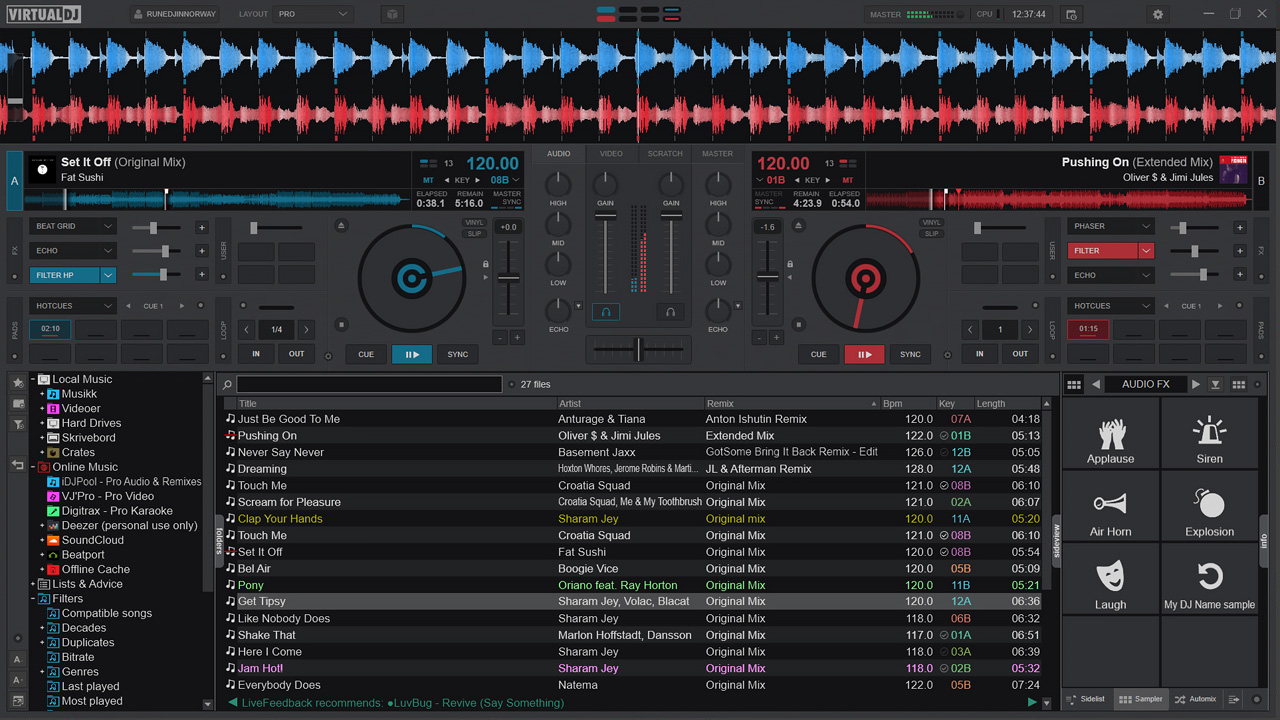
What music services does Virtual DJ support?
VirtualDJ lets you stream tracks from partner catalogs directly within the software, including iDJPool, DigiTrax, VJ'Pro, Deezer, Tidal, SoundCloud, Beatport and Beatsource. Spotify is not supported. But there are still ways to import Spotify songs to Virtual DJ. You can transfer Spotify playlists to a music service supported by Virtual DJ, or you can download Spotify music to MP3 on your computer and import them to VirtualDJ as local music. Songs you downloaded with a Premium account can't be transferred to Virtual DJ since the songs are DRM protected.
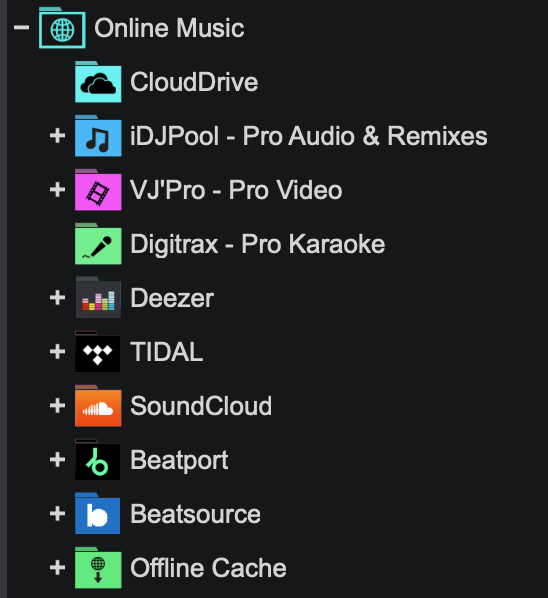
Option 1. Transfer Spotify playlists to Deezer or Tidal
Tidal works great on Virtual DJ, unless you need dj editing you may need another subscription like iDJPool. The nice thing about Tidal is that you can use it anywhere and the songs you add to your playlist from your car/phone will show up in Virtual DJ.
To use Spotify playlists with Virtual DJ, one option is to transfer Spotify playlists to Virtual DJ supported music services such as Tidal or Deezer with music transfer tools https://soundiiz.com, etc. You will need a Tidal or Deezer paid account.
Option 2. Download Spotify music to MP3 and add to Virtual DJ
No matter you are using free or premium plan of Spotify, Ondesoft Spotify Converter will help you download Spotify music to 6 common formats: MP3, M4A, AAC, FLAC, WAV and AIFF . It can remove the DRM protection from Spotify songs completely and convert Spotify songs to VirtualDJ supported audio formats including MP3 and WAV with 100% original quality. With Ondesoft Spotify Converter, you will be able to add Spotify music to Virtual DJ and edit your tunes at ease. Next, we will guide you how to convert Spotify music to MP3 or WAV format and add the converted Spotify music to Virtual DJ.
Step 1. Import Spotify music
Download and install Ondesoft Spotify Converter on your computer. Log in your Spotify account in the built-in Spotify web player.

Step 2. Choose the output format
Click the Options button on the top to change the output format, samplerate, bitrate, etc. You can also skip this step.

Step 3. Convert Spotify music
Select Spotify songs, albums or playlists you want to download. After that, just click "Convert” button and then the Spotify songs will be downloaded to mp3 immediately.

After conversion, click the clock icon at the top right to see all your downloaded Spotify music.

Step 4. Add downloaded Spotify music to Virtual DJ
After conversion, use the Folder icon to find where downloaded Spotify songs are saved.
By default, downloaded Spotify songs are saved to /Users/Username/Documents/Ondesoft Spotify Converter. To locate it from the Virtual DJ Folder List, select Local Music > Volumes > Macintosh HD > Users > Your Username > Documents to find the output folder.
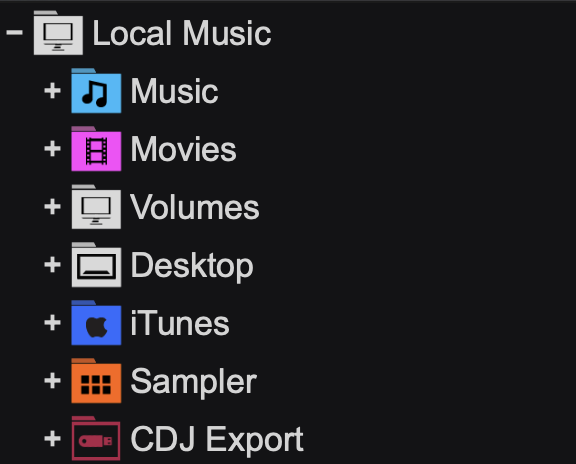
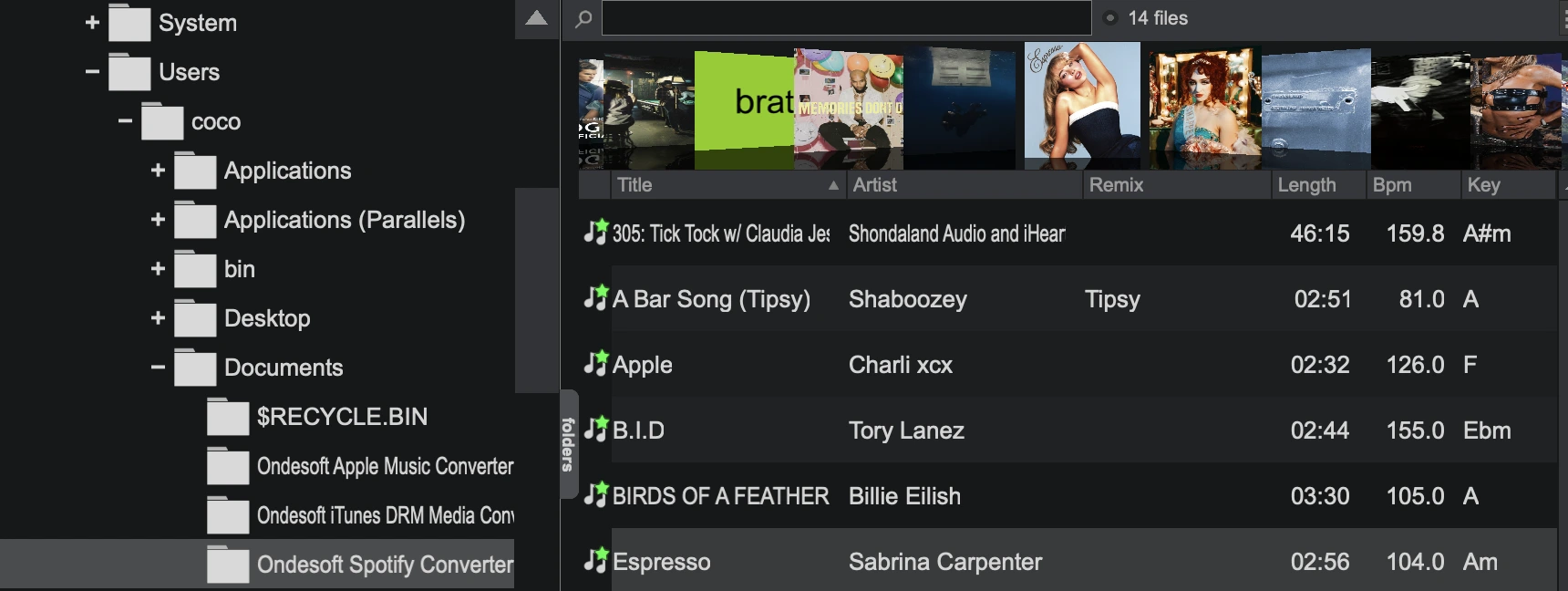
You can also add music folders as favorites, so that you can access them more quickly and easily. To do this, browse to the appropriate folder, right click it and choose Set as favorite.
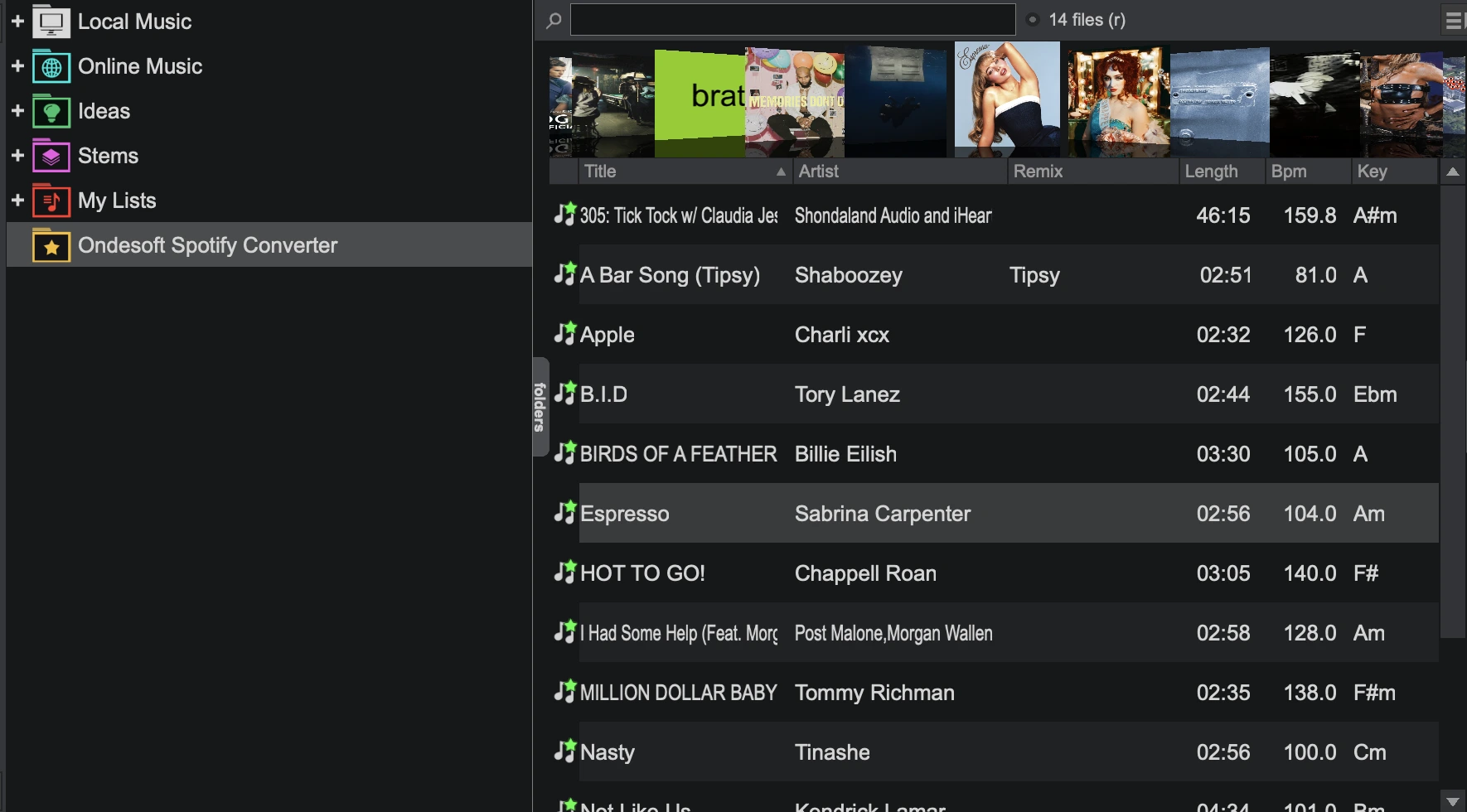
Sidebar
Related articles
- Top 3 Spotify to MP3 Converter
- Best Spotify Downloader
- How to add Spotify music to iMovie
- How to burn Spotify playlists to CD
- Apple Music to MP3 Converter
- Make ringtones from Spotify
- Free Online Spotify Playlist Downloader
- Download 2018 Top Songs to MP3
- How to set Spotify song as iPhone alarm?
- Free Download Spotify Podcasts to MP3
- How to Download Spotify playlist
- How to get Spotify premium for free on iOS
Ondesoft Tips
More >>- How to Share Spotify Liked Songs
- Top 10 Spotify Christmas Playlists in 2024
- How to use BlockTheSpot with Spotify
- How to use Spotube with Spotify
- How to use SpotX with Spotify
- How to install and use Spicetify
- How to use Moises with Spotify
- How to start a Jam on Spotify
- When does Spotify time capsule open 2024
- How to see Spotify Wrapped 2024
- How to see what songs you listened to the most on Spotify
- How to sideload EeveeSpotify on iOS
- How to Change Payment Method on Spotify
- How to Turn Off Smart Shuffle on Spotify
- How to speed up songs on Spotify
- Spotify Free Version on Sonos
- Download free Christmas songs
- 9 things to know about Spotify
- Get Spotify Premium Free
- Play Spotify on Apple Watch
- Convert Spotify to MP3
- Convert Spotify to M4A
- Convert Spotify to WAV
- Convert Spotify to FLAC
- Spotify Playlists to iPod shuffle
- DRM Free Music from Spotify
- Download MP3 Music from Spotify
- Download Spotify Music for Free
- Download Spotify Music without Premium
- Download Spotify Songs to External Hard Drive
- Enjoy Spotify Music on MP3 Player
- Extend Spotify premium free trial
- Free Spotify Downloader
- Free Spotify Recorder
- Backup Spotify Music
- Play Spotify in the Car
- Play Spotify on HomePod
- Spotify++ iOS Download from AppValley
- Spotify++ iOS Download from TweakBox
- Listen to Spotify Music Offline for Free
- Listen to Spotify Music on Sandisk MP3 Player
- Listen to Spotify on iPod
- Play Spotify music on Amazon Echo
- Play Spotify Music on Apple Watch without iPhone
- Play Spotify Music on Apple Watch
- Play Spotify Music on iPod Nano
- Play Spotify Music on iPod Shuffle
- Play Spotify Music on PS4
- Play Spotify Music on Roku
- Play Spotify Music on Sonos
- Play Spotify Music on Google Home
- Record Songs from Spotify
- Record Spotify Music as MP3
- Remove Spotify DRM
- Save Spotify Music as MP3
- Spotify music as ringtone
- Spotify Free VS Premium Comparison
- Get Spotify premium for free - No hack
- Spotify Music Downloader
- Spotify Music Quality
- Spotify Music Recorder
- Spotify offline playback on Apple Watch
- Sptofy on 4th gen iPod Touch
- Spotify Premium APK
- Spotify Premium Free
- Spotify Premium Won't Download Songs
- Spotify Songs not Available
- Spotify Student Discount
- Sync local music to Spotify
- Spotify Sync to iPod Feature is No Longer Available
- Spotify VS. Tidal comparison
- Free Spotify to MP3 Converter
- Spotify to MP3 Converter
- Spotify VS Apple Music Comparison
- Spotify VS Soundcloud
- Stream Spotify to Apple TV
- Stream Spotify to Chromecast
- Sync Spotify to Android
- Spotify Visualizer
- Spotify Playlist downloader
- Watch iTunes movies on TV
- iTunes DRM Removal
- Play Spotify on Samsung TV
- Spotify compatible MP3 player
- Remove DRM from Audible Audiobooks
- Convert Audible to MP3
- Best DRM Audio Converter Review
- Apple's FairPlay DRM: All You Need to Know
- Top 8 Music Streaming Services
- Block Ads on Spotify without Premium
- How to download Spotify songs to phone
- How to connect Spotify to Discord
- Play Spotify offline on Wear OS Smartwatch
- Change Spotify Payment Method
- How to use Moises with Spotify
- How to start a Jam on Spotify?
- How to connect Spotify to Alexa?
- How to install and use Spicetify





